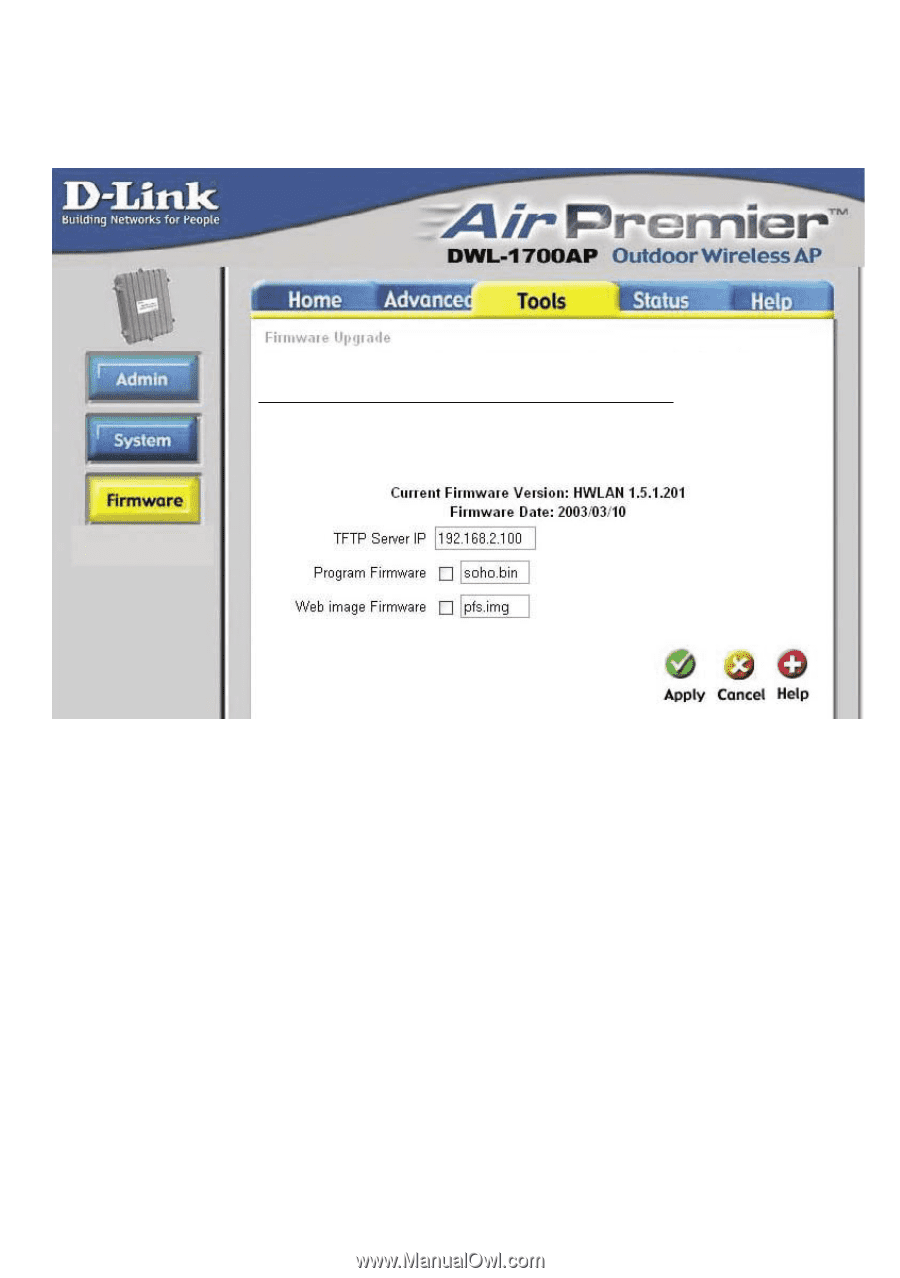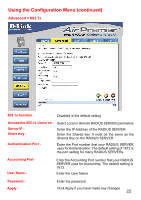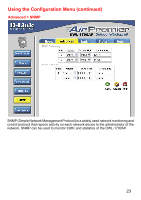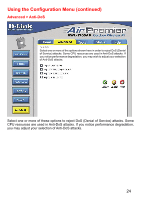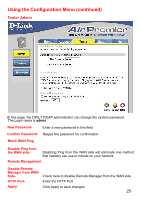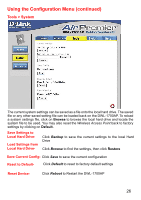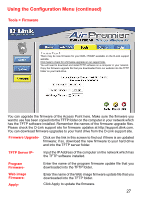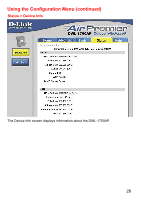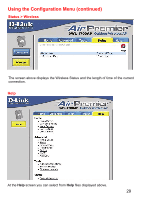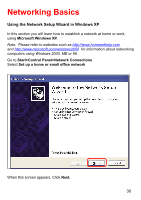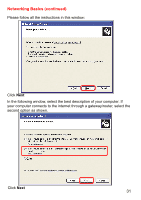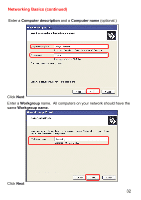D-Link DWL-1700AP Product Manual - Page 27
Tools > Firmware
 |
UPC - 790069251498
View all D-Link DWL-1700AP manuals
Add to My Manuals
Save this manual to your list of manuals |
Page 27 highlights
Using the Configuration Menu (continued) Tools > Firmware There may be new firmware for your DWL-1700AP available on the D-Link support website. Click here to check for a firmware upgrade on our support site. You will need to download and install TFTP software on a computer in your network. Copy the firmware upgrade file that you downloaded from our website into the TFTP folder on your hard-drive. You can upgrade the firmware of the Access Point here. Make sure the firmware you want to use has been copied into the TFTP folder on the computer in your network which has the TFTP software installed. Remember the names of the firmware upgrade files. Please check the D-Link support site for firmware updates at http://support.dlink.com. You can download firmware upgrades to your hard drive from the D-Link support site. Firmware Upgrade- Click on the link in this screen to find out if there is an updated firmware; if so, download the new firmware to your hard drive and into the TFTP server folder. TFTP Server IP- Input the IP Address of the computer on the network which has the TFTP software installed. Program Firmware- Web image Firmware- Apply- Enter the name of the program firmware update file that you downloaded into the TFTP folder. Enter the name of the Web image firmware update file that you downloaded into the TFTP folder. Click Apply to update the firmware. 27