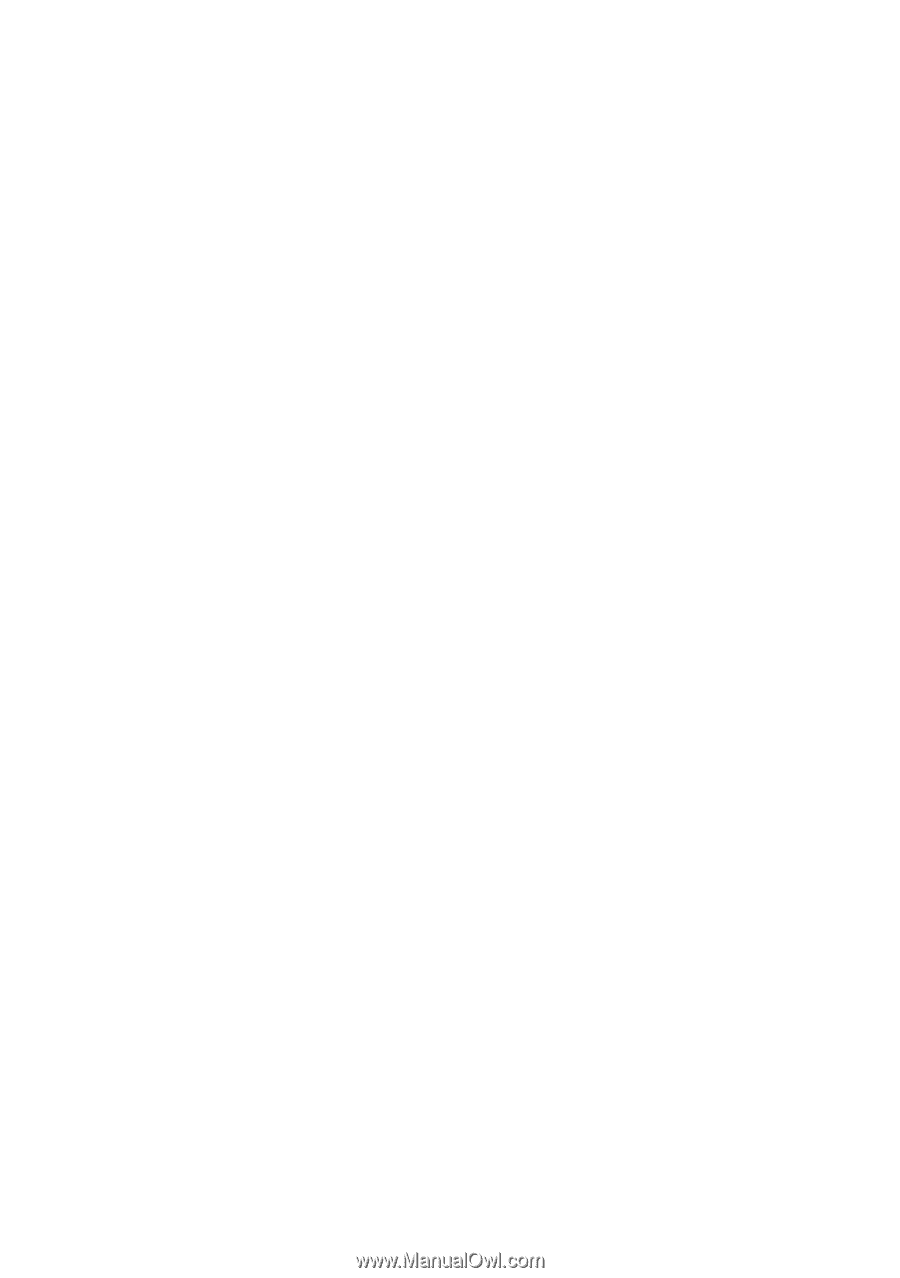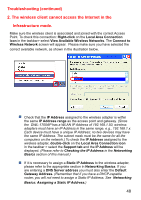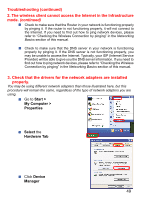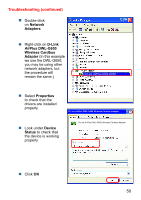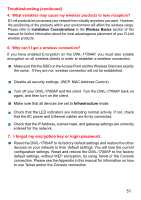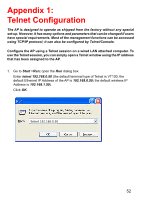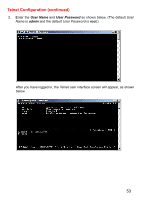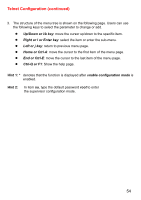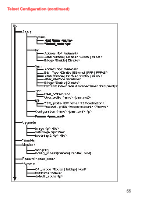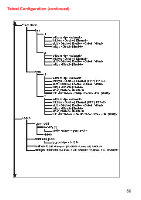D-Link DWL-1700AP Product Manual - Page 51
Troubleshooting continued, I forgot my encryption key or login password.
 |
UPC - 790069251498
View all D-Link DWL-1700AP manuals
Add to My Manuals
Save this manual to your list of manuals |
Page 51 highlights
Troubleshooting (continued) 4. What variables may cause my wireless products to lose reception? D-Link products let you access your network from virtually anywhere you want. However, the positioning of the products within your environment will affect the wireless range. Please refer to Installation Considerations in the Wireless Basics section of this manual for further information about the most advantageous placement of your D-Link wireless products. 6. Why can't I get a wireless connection? If you have enabled Encryption on the DWL-1700AP, you must also enable encryption on all wireless clients in order to establish a wireless connection. Make sure that the SSID on the Access Point and the Wireless Client are exactly the same. If they are not, wireless connection will not be established. Disable all security settings. (WEP, MAC Address Control) Turn off your DWL-1700AP and the client. Turn the DWL-1700AP back on again, and then turn on the client. Make sure that all devices are set to Infrastructure mode. Check that the LED indicators are indicating normal activity. If not, check that the AC power and Ethernet cables are firmly connected. Check that the IP Address, subnet mask, and gateway settings are correctly entered for the network. 7. I forgot my encryption key or login password. Reset the DWL-1700AP to its factory default settings and restore the other devices on your network to their default settings. You will lose the current configuration settings. Reset and restore the DWL-1700AP to the factory default settings, without WEP encryption, by using Telnet or the Console connection. Please see the Appendix in this manual for information on how to use Telnet and/or the Console connection. 51