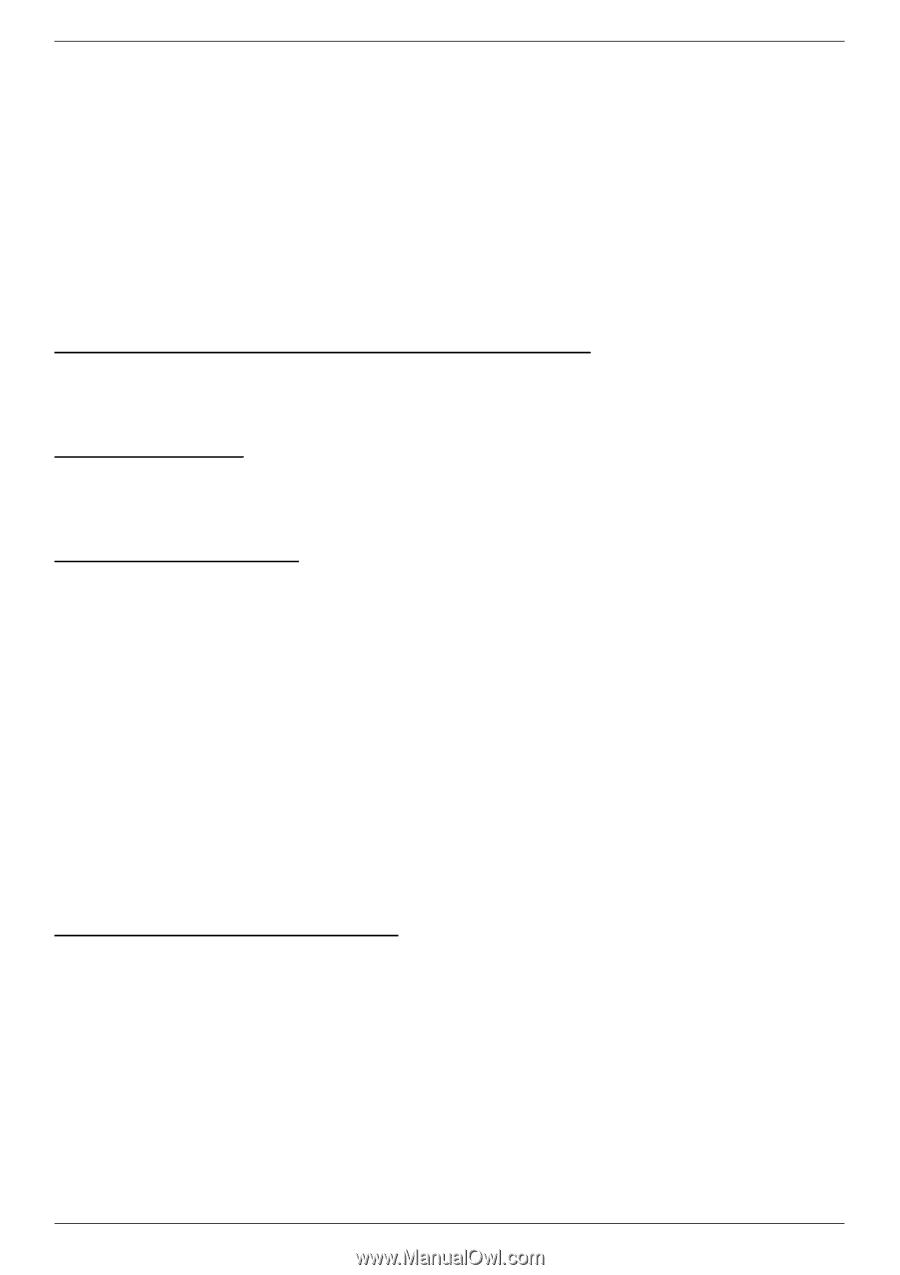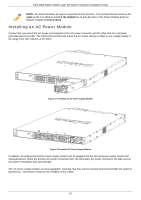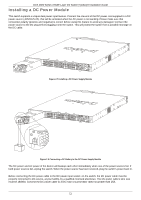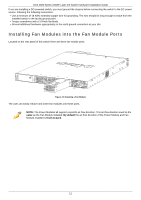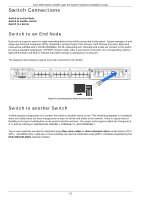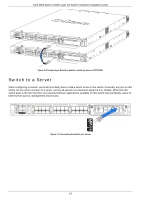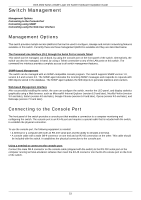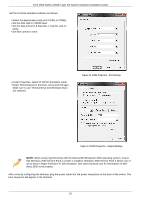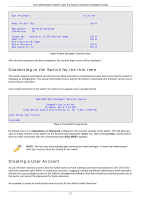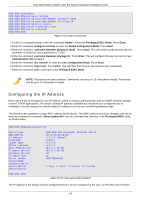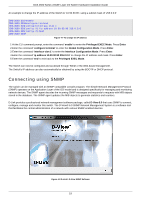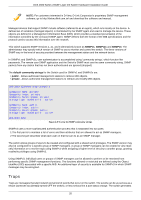D-Link DXS-3600-EM-STACK Hardware Installation Guide - Page 21
Switch Management, Management Options, Connecting to the Console Port
 |
View all D-Link DXS-3600-EM-STACK manuals
Add to My Manuals
Save this manual to your list of manuals |
Page 21 highlights
DXS-3600 Series 10GbE Layer 2/3 Switch Hardware Installation Guide Switch Management Management Options Connecting to the Console Port Connecting using SNMP Connecting using the Web User Interface Management Options This switch provides multiple access platforms that can be used to configure, manage and monitor networking features available on this switch. Currently there are three management platforms available and they are described below. The Command Line Interface (CLI) through the Serial Port or remote Telnet This switch can be managed, out-of-band, by using the console port on the front panel of the switch. Alternatively, the switch can also be managed, in-band, by using a Telnet connection to any of the LAN ports on this switch. The command line interface provides complete access to all switch management features. SNMP-based Management The switch can be managed with an SNMP-compatible console program. The switch supports SNMP version 1.0, version 2.0 and version 3.0. The SNMP agent decodes the incoming SNMP messages and responds to requests with MIB objects stored in the database. The SNMP agent updates the MIB objects to generate statistics and counters. Web-based Management Interface After successfully installing the switch, the user can configure the switch, monitor the LED panel, and display statistics graphically using a Web browser, such as Microsoft® Internet Explorer (version 6.0 and later), Mozilla Firefox (version 3.0 and later), Safari (version 4.0 and later), Google Chrome (version 5.0 and later), Opera (version 9.0 and later), and Netscape (version 7.0 and later). Connecting to the Console Port The front panel of the switch provides a console port that enables a connection to a computer monitoring and configuring the switch. The console port is an RJ-45 port and requires a special cable that is included with the switch, to establish the physical connection. To use the console port, the following equipment is needed: • A terminal or a computer with both an RS-232 serial port and the ability to emulate a terminal. • A console cable with a male DB-9 connector on one end and an RJ-45 connection on the other. This cable should be included with the switch. It establishes the physical connection to the console port. Using a terminal to connect to the console port: Connect the male DB-9 connector on the console cable (shipped with the switch) to the RS-232 serial port on the computer running terminal emulation software then insert the RJ-45 connector into the RJ-45 console port on the front of the switch. 15