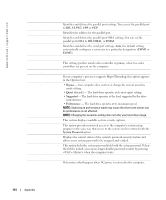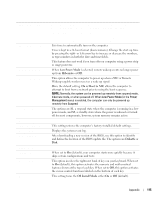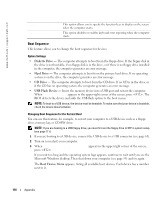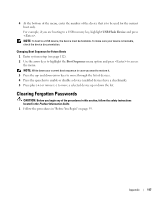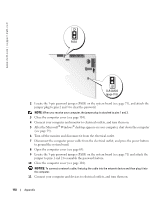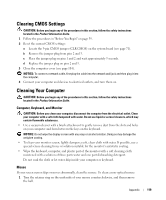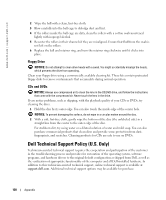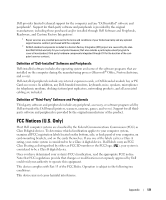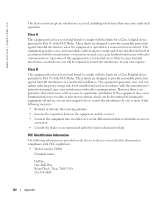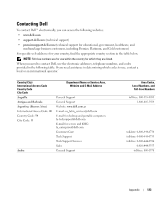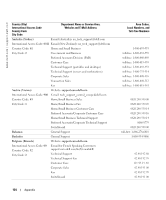Dell Dimension 8400 Owner's Manual - Page 119
Clearing CMOS Settings, Cleaning Your Computer, Computer, Keyboard, and Monitor, Mouse
 |
View all Dell Dimension 8400 manuals
Add to My Manuals
Save this manual to your list of manuals |
Page 119 highlights
Clearing CMOS Settings CAUTION: Before you begin any of the procedures in this section, follow the safety instructions located in the Product Information Guide. 1 Follow the procedures in "Before You Begin" on page 59. 2 Reset the current CMOS settings: a Locate the 3-pin CMOS jumper (CLR CMOS) on the system board (see page 71). b Remove the jumper plug from pins 2 and 3. c Place the jumper plug on pins 1 and 2 and wait approximately 5 seconds. d Replace the jumper plug on pins 2 and 3. 3 Close the computer cover (see page 104). NOTICE: To connect a network cable, first plug the cable into the network wall jack and then plug it into the computer. 4 Connect your computer and devices to electrical outlets, and turn them on. Cleaning Your Computer CAUTION: Before you begin any of the procedures in this section, follow the safety instructions located in the Product Information Guide. Computer, Keyboard, and Monitor CAUTION: Before you clean your computer, disconnect the computer from the electrical outlet. Clean your computer with a soft cloth dampened with water. Do not use liquid or aerosol cleaners, which may contain flammable substances. • Use a vacuum cleaner with a brush attachment to gently remove dust from the slots and holes on your computer and from between the keys on the keyboard. NOTICE: Do not wipe the display screen with any soap or alcohol solution. Doing so may damage the antiglare coating. • To clean your monitor screen, lightly dampen a soft, clean cloth with water. If possible, use a special screen-cleaning tissue or solution suitable for the monitor's antistatic coating. • Wipe the keyboard, computer, and plastic part of the monitor with a soft cleaning cloth moistened with a solution of three parts water and one part dishwashing detergent. Do not soak the cloth or let water drip inside your computer or keyboard. Mouse If your screen cursor skips or moves abnormally, clean the mouse. To clean a non-optical mouse: 1 Turn the retainer ring on the underside of your mouse counterclockwise, and then remove the ball. Appendix 119