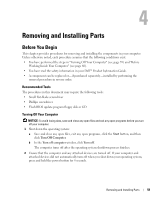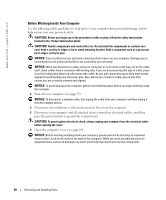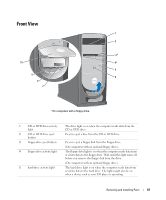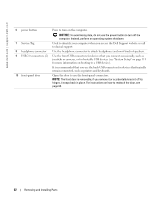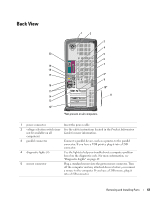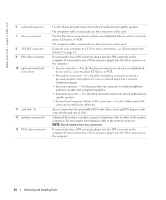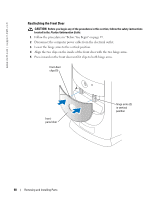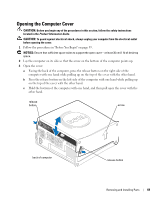Dell Dimension 8400 Owner's Manual - Page 64
Center/Low-Frequency Effects LFE connector, Removing and Installing Parts - pci device
 |
View all Dell Dimension 8400 manuals
Add to My Manuals
Save this manual to your list of manuals |
Page 64 highlights
www.dell.com | support.dell.com 6 surround connector 7 line-in connector 8 TV-OUT connector 9 DVI video connector 10 optional sound card connectors 11 card slots (5) 12 modem connector(s) 13 VGA video connector Use the black surround connector to attach multichannel-capable speakers. On computers with a sound card, use the connector on the card. Use the blue line-in connector to attach a record/playback device such as a cassette player, CD player, or VCR. On computers with a sound card, use the connector on the card. Connects your computer to a TV. For more information, see "Connecting to the Internet" on page 13. If your monitor has a DVI connector, plug it into the DVI connector on the computer. If your monitor has a VGA connector, plug it into the VGA connector on the computer. • Line-in connector - Use the blue line-in connector to attach a record/playback device such as a cassette player, CD player, or VCR. • Microphone connector - Use the pink microphone connector to attach a personal computer microphone for voice or musical input into a sound or telephony program. • Line-out connector - Use the green line-out connector to attach headphones and most speakers with integrated amplifiers. • Surround connector - Use the black surround connector to attach multichannelcapable speakers. • Center/Low-Frequency Effects (LFE) connector - Use the yellow center/LFE connector to attach your subwoofer. Access connectors for any installed PCI cards (three slots) and PCI Express cards (one x16 slot and one x1 slot). (Optional) If you have a modem, connect a telephone cable to either of the modem connectors. Do not connect the telephone cable to the network connector. NOTE: Not all modems have two connectors. If your monitor has a DVI connector, plug it into the DVI connector on the computer. If your monitor has a VGA connector, plug it into the VGA connector on the computer. 64 Removing and Installing Parts