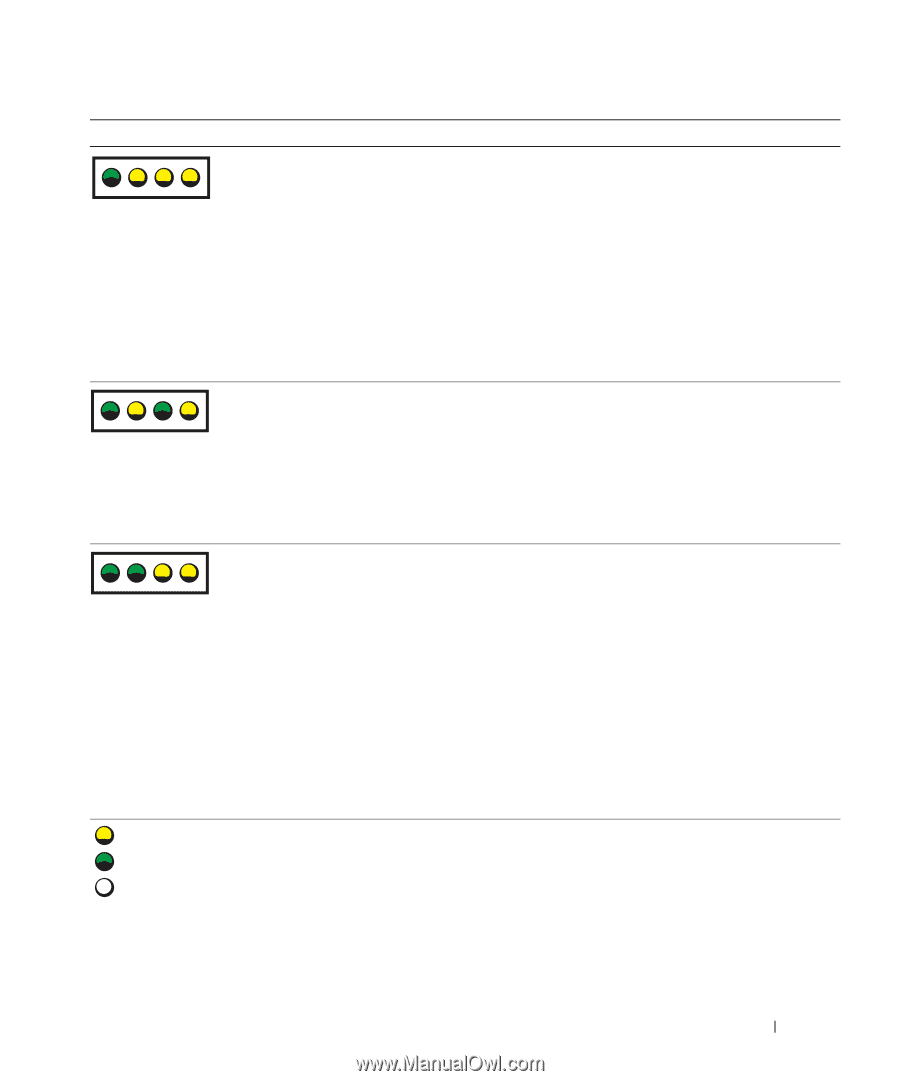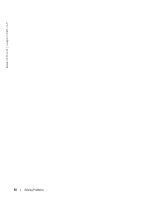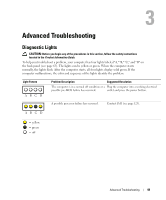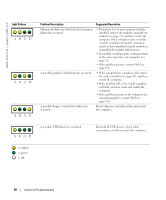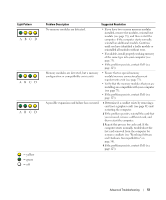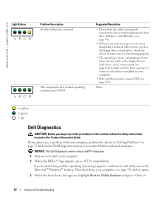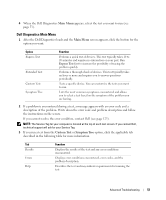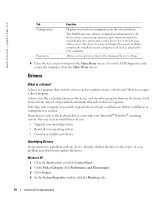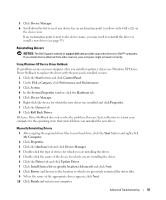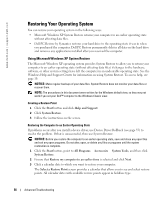Dell Dimension 8400 Owner's Manual - Page 51
Memory modules are detected, but a memory - memory configuration
 |
View all Dell Dimension 8400 manuals
Add to My Manuals
Save this manual to your list of manuals |
Page 51 highlights
Light Pattern ABCD ABCD ABCD = yellow = green = off Problem Description Suggested Resolution No memory modules are detected. • If you have two or more memory modules installed, remove the modules, reinstall one module (see page 73), and then restart the computer. If the computer starts normally, reinstall an additional module. Continue until you have identified a faulty module or reinstalled all modules without error. • If available, install properly working memory of the same type into your computer (see page 73). • If the problem persists, contact Dell (see page 123). Memory modules are detected, but a memory configuration or compatibility error exists. • Ensure that no special memory module/memory connector placement requirements exist (see page 73). • Verify that the memory modules that you are installing are compatible with your computer (see page 73). • If the problem persists, contact Dell (see page 123). A possible expansion card failure has occurred. 1 Determine if a conflict exists by removing a card (not a graphics card) (see page 81) and restarting the computer. 2 If the problem persists, reinstall the card that you removed, remove a different card, and then restart the computer. 3 Repeat this process for each card. If the computer starts normally, troubleshoot the last card removed from the computer for resource conflicts (see "Resolving Software and Hardware Incompatibilities" on page 58). 4 If the problem persists, contact Dell (see page 123). Advanced Troubleshooting 51