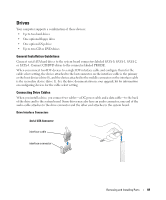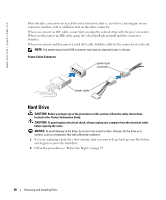Dell Dimension 8400 Owner's Manual - Page 94
Front-Panel Inserts, Connect your computer and devices to their electrical outlets, and turn them on.
 |
View all Dell Dimension 8400 manuals
Add to My Manuals
Save this manual to your list of manuals |
Page 94 highlights
www.dell.com | support.dell.com c Gently slide the first hard drive into the lower bay until you hear a click. d Reconnect the power and data cable to the back of the first hard drive. 6 Gently slide the new hard drive into the upper bay until you hear a click. rail tabs (2) second hard drive in upper bay first hard drive in lower bay hard drive bay 7 Connect a power cable to the drive. 8 Connect the data cable to the drive and to the system board (see page 71). 9 Close the computer cover (see page 104). NOTICE: To connect a network cable, first plug the cable into the network device and then plug it into the computer. 10 Connect your computer and devices to their electrical outlets, and turn them on. See the documentation that came with the drive for instructions on installing any software required for drive operation. Front-Panel Inserts If you are installing a new floppy or CD/DVD drive instead of replacing a drive, remove the frontpanel inserts. 1 Open the cover to a 90-degree angle. 2 Locate the insert that is in front of the drive bay that you want to use. 3 From inside the computer, press in the release tab of the insert. 94 Removing and Installing Parts