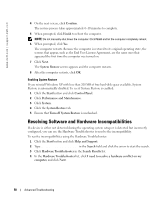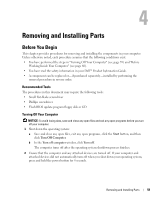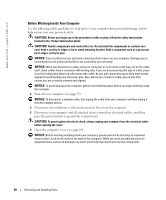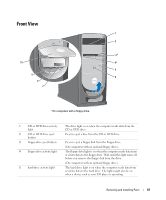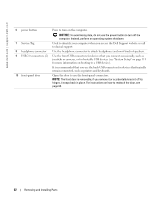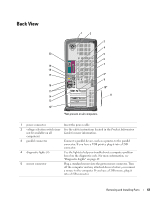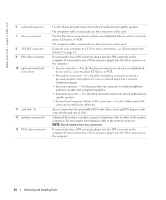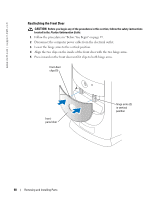Dell Dimension 8400 Owner's Manual - Page 63
Back View, Product Information, Guide - on off switch
 |
View all Dell Dimension 8400 manuals
Add to My Manuals
Save this manual to your list of manuals |
Page 63 highlights
Back View 20 19 18 17 16 15 14 13 12* 1 2 3 4 5 6 7 8* 9 10* 11 *Not present on all computers. 1 power connector Insert the power cable. 2 voltage selection switch (may See the safety instructions located in the Product Information not be available on all Guide for more information. computers) 3 parallel connector Connect a parallel device, such as a printer, to the parallel connector. If you have a USB printer, plug it into a USB connector. 4 diagnostic lights (4) Use the lights to help you troubleshoot a computer problem based on the diagnostic code. For more information, see "Diagnostic Lights" on page 49. 5 mouse connector Plug a standard mouse into the green mouse connector. Turn off the computer and any attached devices before you connect a mouse to the computer. If you have a USB mouse, plug it into a USB connector. Removing and Installing Parts 63