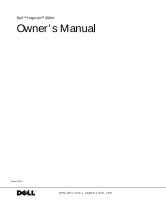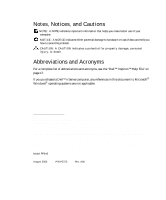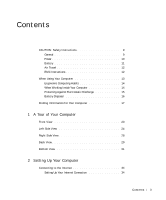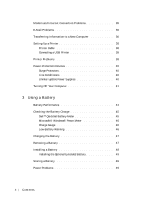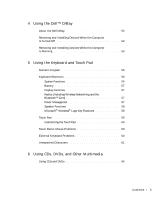Dell Inspiron 300m Owner's Manual
Dell Inspiron 300m Manual
 |
View all Dell Inspiron 300m manuals
Add to My Manuals
Save this manual to your list of manuals |
Dell Inspiron 300m manual content summary:
- Dell Inspiron 300m | Owner's Manual - Page 1
Dell™ Inspiron™ 300m Owner's Manual Model PP04S www.dell.com | support.dell.com - Dell Inspiron 300m | Owner's Manual - Page 2
to avoid the problem. CAUTION: A CAUTION indicates a potential for property damage, personal injury, or death. Abbreviations and Acronyms For a complete list of abbreviations and acronyms, see the "Dell™ Inspiron™ Help File" on page 17. If you purchased a Dell™ n Series computer, any references in - Dell Inspiron 300m | Owner's Manual - Page 3
Safety Instructions 9 General 9 Power 10 Battery 11 Air Travel 12 EMC Instructions 12 When Using Your Computer 13 Ergonomic Computing Habits 14 When Working Inside Your Computer 14 Protecting Against Electrostatic Discharge 15 Battery Disposal 16 Finding Information for Your Computer 17 - Dell Inspiron 300m | Owner's Manual - Page 4
Checking the Battery Charge 45 Dell™ QuickSet Battery Meter 45 Microsoft® Windows® Power Meter 46 Charge Gauge 46 Low-Battery Warning 46 Charging the Battery 47 Removing a Battery 47 Installing a Battery 48 Installing the Optional Extended Battery 49 Storing a Battery 49 Power Problems 49 - Dell Inspiron 300m | Owner's Manual - Page 5
56 Battery 57 Display Functions 57 Radios (Including Wireless Networking and the Bluetooth™ Card 57 Power Management 57 Speaker Functions 58 Microsoft® Windows® Logo Key Functions 58 Touch Pad 59 Customizing the Touch Pad 60 Touch Pad or Mouse Problems 60 External Keyboard Problems 60 - Dell Inspiron 300m | Owner's Manual - Page 6
and Office Network Connecting to a Network Adapter 70 Network Setup Wizard 71 Network Problems 71 Connecting to a Wireless Local Area Network 71 Determining Your Network Type 72 Connecting to a Network in Microsoft® Windows® XP . . . . 72 Finalizing Your Network Connection (Security Settings - Dell Inspiron 300m | Owner's Manual - Page 7
a Restore Point 95 Restoring the Computer to an Earlier Operating State 95 Undoing the Last System Restore 96 Reinstalling Microsoft® Windows® XP 97 Before You Begin 97 Reinstalling Windows XP 97 9 Adding and Replacing Parts Before You Add or Replace Parts 102 Adding Memory 102 Contents 7 - Dell Inspiron 300m | Owner's Manual - Page 8
112 10 Appendix Specifications 116 Using the System Setup Program 122 Overview 122 Viewing the System Setup Screens 123 System Setup Screens 123 Commonly Used Options 123 Enabling the Infrared Sensor 125 Dell Technical Support Policy (U.S. Only 126 Definition of "Dell-Installed" Software and - Dell Inspiron 300m | Owner's Manual - Page 9
environment from potential damage. General • Do not attempt to service the computer yourself unless you are a trained service technician. Always follow installation instructions closely. • If you use an extension power cable with your AC adapter, ensure that the total ampere rating of the products - Dell Inspiron 300m | Owner's Manual - Page 10
that the required voltage and frequency match the available power source. • To remove the computer from all power sources, turn the computer off, disconnect the AC adapter from the electrical outlet, and remove any battery installed in the battery bay or module bay. • To help prevent electric shock - Dell Inspiron 300m | Owner's Manual - Page 11
: Safety Instructions (continued) • Be sure that nothing rests on your AC adapter's power cable and that the cable is not located where it can be tripped over or stepped on. • If you are using a multiple-outlet power strip, use caution when plugging the AC adapter's power cable into the power strip - Dell Inspiron 300m | Owner's Manual - Page 12
www.dell.com | support.dell.com CAUTION: Safety Instructions (continued) Air Travel • Certain Federal Aviation Administration regulations and/or airline-specific restrictions may apply to the operation of your Dell computer while you are on board an aircraft. For example, such regulations/ - Dell Inspiron 300m | Owner's Manual - Page 13
by its edges, not its pins. • When preparing to remove a memory module from the system board or disconnect a device from the computer, turn off the computer, disconnect the AC adapter cable, remove any battery installed in the battery bay or module bay, and then wait 5 seconds before proceeding - Dell Inspiron 300m | Owner's Manual - Page 14
). Ergonomic Computing Habits CAUTION: Improper or prolonged keyboard use may result in injury. CAUTION: Viewing the display or external monitor screen for extended periods of time may result in eye strain. For comfort and efficiency, observe the ergonomic guidelines in the Dell Inspiron Help file - Dell Inspiron 300m | Owner's Manual - Page 15
computer. 3 Remove the main battery from the battery bay and, if necessary, the second battery computer. To prevent static damage, discharge static electricity from your body before you touch any of your computer's electronic components, such as a memory components in a static-safe area. If possible, - Dell Inspiron 300m | Owner's Manual - Page 16
www.dell.com | support.dell.com When Using Your Computer (continued) Battery Disposal Your computer uses a lithium-ion battery and a reserve battery. For instructions about replacing the lithium-ion battery in your computer, refer to "Using a Battery" on page 43. The reserve battery is a long-life - Dell Inspiron 300m | Owner's Manual - Page 17
• Tips on using the Microsoft® Windows® operating system • How to clean my computer • How to use my mouse and keyboard Dell™ Inspiron™ Help File 1 Click the Start button and click Help and Support. 2 Click User and system guides and click User's guides. 3 Click Dell Inspiron Help. Fi nding Infor - Dell Inspiron 300m | Owner's Manual - Page 18
memory, the hard drive, and the operating system • Customer Care - Contact information, order status, warranty, and repair information • Downloads - Drivers, patches, and software updates • Reference - Computer documentation, product specifications, and white papers • How to use Windows XP Windows - Dell Inspiron 300m | Owner's Manual - Page 19
SECTION 1 A Tour of Your Computer Front View Left Side View Right Side View Back View Bottom View 1 - Dell Inspiron 300m | Owner's Manual - Page 20
the Display" in the Dell Inspiron Help file. To access help, see "Finding Information for Your Computer" on page 17. KE Y BO A R D - The keyboard includes a numeric keypad as well as the Microsoft® Windows® logo key. For information on supported keyboard shortcuts, see "Keyboard Shortcuts" on page - Dell Inspiron 300m | Owner's Manual - Page 21
when the computer is in standby mode. Turns on when the computer reads or writes data. NOTICE: To avoid loss of data, never turn off the computer while the light is flashing. Indicates battery charge status. Turns on only if the Bluetooth™ module is already installed and the wireless antenna is - Dell Inspiron 300m | Owner's Manual - Page 22
www.dell.com | support.dell.com If the computer is connected to an electrical outlet, the - Solid green: The battery is charging. - Flashing green: The battery is almost fully charged. - Off: The battery is fully charged light operates as follows: If the computer is running on a battery, the - Dell Inspiron 300m | Owner's Manual - Page 23
left and right buttons on a standard mouse. touch pad touch pad button (2) S P E A KE R - The computer speakers are located inside the front center edge of the computer. Press the volume control keyboard shortcuts to adjust the volume of the integrated speakers. For more information, see "Using the - Dell Inspiron 300m | Owner's Manual - Page 24
www.dell.com | support.dell.com Left Side View AC adapter connector network connector 1394 connector PC Card slot modem connector (optional) D/Bay connector MODEM CONNECTOR (OPTIONAL) audio connector Secure Digital memory card slot If you ordered the optional internal modem, connect the - Dell Inspiron 300m | Owner's Manual - Page 25
line into the network connector. R J - 4 5 N E T W O R K C O N N E C T O R - Connects the computer to a network. The network connector has status lights on both sides. If the light on the right is off, the media base is not detecting a network connection. Try replacing the network cable. The light - Dell Inspiron 300m | Owner's Manual - Page 26
com | support.dell.com A C A D A P T ER C O N N EC T O R - Attach an AC adapter to the computer and to AC power to convert AC power to the DC power required by the computer. You can connect the AC adapter with your computer either turned on or off. The power cable manager can be removed from the AC - Dell Inspiron 300m | Owner's Manual - Page 27
D/BAY CONNECTOR Connects powered USB devices such as a Dell™ D/Bay, which is an external media bay that accommodates an optical drive, floppy drive, or second hard drive; also connects standard USB devices. 1394 CONNECTOR Connects devices supporting IEEE 1394 high-speed transfer rates, such as - Dell Inspiron 300m | Owner's Manual - Page 28
dell.com | support.dell.com PC C AR D S L O T - The PC Card slot supports one PC Card, such as a modem or network adapter. The computer ships with a plastic blank installed in the slot. For more information, see the Dell Inspiron Help file. To access help, see "Finding Information for Your Computer - Dell Inspiron 300m | Owner's Manual - Page 29
USB CONNECTOR Connects USB devices, such as a mouse, keyboard, or printer. VIDEO CONNECTOR Connects an external monitor or projector. See "Using the Display" in the Dell Inspiron Help file. To access help, see "Finding Information for Your Computer" on page 17. A To ur of Yo ur Comput e r 29 - Dell Inspiron 300m | Owner's Manual - Page 30
www.dell.com | support.dell.com Back View security cable slot S E C U R I T Y C AB L E S L O T - Lets you attach a commercially available antitheft device to the computer. Instructions for installing antitheft devices are usually included with the device. NOTICE: Before you buy an antitheft device, - Dell Inspiron 300m | Owner's Manual - Page 31
Bottom View battery charge gauge battery latch release Service Tag docking device connector battery/battery bay battery latch release memory module/ Mini PCI card/modem cover B AT T ER Y L AT CH R E L E A S E - Releases the battery. See "Removing a Battery" on page 47 for instructions. B AT T ER - Dell Inspiron 300m | Owner's Manual - Page 32
the compartment that contains the memory module, Mini PCI card, and modem. See "Adding and Replacing Parts" on page 101. SE R V IC E TA G - Identifies your computer when you access Dell Support at support.dell.com or when you call Dell for customer service or technical support. 32 A To u r of Yo - Dell Inspiron 300m | Owner's Manual - Page 33
SECTION 2 Setting Up Your Computer Connecting to the Internet Modem and Internet Connection Problems E-Mail Problems Transferring Information to a New Computer Setting Up a Printer Printer Problems Power Protection Devices Turning Off Your Computer 2 - Dell Inspiron 300m | Owner's Manual - Page 34
www.dell.com | support.dell.com Connecting to the Internet NOTE: ISPs and ISP offerings vary by country. To connect to the Internet, you need a modem or network connection and an Internet service provider (ISP), such as AOL or MSN. Your ISP will offer one or more of the following Internet - Dell Inspiron 300m | Owner's Manual - Page 35
your ISP to check the service status, or try connecting again later. Modem and Internet Connection Problems NOTICE: Connect the modem to an analog telephone wall jack only. Connecting the modem to a digital telephone network damages the modem. NOTICE: Modem and network connectors look similar. Do - Dell Inspiron 300m | Owner's Manual - Page 36
for instructions on deactivating this feature. Then adjust the dial-up networking connection properties. 1 Click the Start button and click Control Panel. 2 Click Printers and Other Hardware, click Phone and Modem Options, click the Dialing Rules tab, and then click Edit.... 3 In the Edit Location - Dell Inspiron 300m | Owner's Manual - Page 37
computer over a network or serial connection, or you can store it on a removable medium, such as a writable CD or floppy disk. To prepare the new computer from the old computer: 1 On the old computer, insert the Windows XP Operating System CD. 2 On the Welcome to Microsoft Windows XP screen, click - Dell Inspiron 300m | Owner's Manual - Page 38
www.dell.com | support.dell.com Setting Up a Printer NOTICE: Complete the operating system setup before you connect a printer to the computer. See the documentation that came with the printer for setup information, including how to: • Obtain and install updated drivers. • Connect the printer to the - Dell Inspiron 300m | Owner's Manual - Page 39
computer USB printer cable USB connector on printer Printer Problems C H E C K T H E P R I N T E R C A B L E C O N N E C T I O N S - Ensure that the printer cable is properly connected to the computer . VERIFY THAT WINDOWS® RECOGNIZES THE PRINTER 1 Click the Start button. 2 Click Control Panel. 3 - Dell Inspiron 300m | Owner's Manual - Page 40
are designed to maintain AC voltage at a fairly constant level. Uninterruptible Power Supplies NOTICE: Loss of power while data is being saved to the hard drive may result in data loss or file damage. NOTE: To ensure maximum battery operating time, connect only your computer to a UPS. Connect other - Dell Inspiron 300m | Owner's Manual - Page 41
, as described next, rather than by pressing the power button. NOTE: As an alternative to turning off your computer, you can set your computer to enter standby or hibernate mode. See the Dell Inspiron Help file for information on standby mode. To access help, see "Finding Information for Your - Dell Inspiron 300m | Owner's Manual - Page 42
www.dell.com | support.dell.com 42 Setting Up Yo ur Computer - Dell Inspiron 300m | Owner's Manual - Page 43
SECTION 3 Using a Battery Battery Performance Charge Gauge Charging the Battery Removing a Battery Installing a Battery Storing a Battery Power Problems 3 - Dell Inspiron 300m | Owner's Manual - Page 44
DVD and CD-RW drives • Using wireless communications devices, PC Cards, or USB devices • Using high-brightness display settings, 3D screen savers, or other power-intensive programs such as 3D games • Running the computer in maximum performance mode. See "Power Management" in the Dell Inspiron - Dell Inspiron 300m | Owner's Manual - Page 45
following icons appear in the Battery Meter window: • The computer or media base is running on battery power. • The battery is discharging or idle. • The computer or media base is connected to an electrical outlet and running on AC power. • The battery is charging. • The computer or media base is - Dell Inspiron 300m | Owner's Manual - Page 46
www.dell.com | support.dell.com Microsoft® Windows® Power Meter The Windows Power Meter indicates the remaining battery charge. To check the Power Meter, double-click the icon on the taskbar. For more information about the Power Meter tab, see "Power Management" in the Dell Inspiron Help file. To - Dell Inspiron 300m | Owner's Manual - Page 47
more information about resolving problems with a battery, see "Power Problems" on page 49. Removing a Battery CAUTION: Before performing these procedures, disconnect the modem from the telephone wall jack. NOTICE: If you choose to replace the battery with the computer in standby mode, you have up to - Dell Inspiron 300m | Owner's Manual - Page 48
in a power management mode, or connected to an electrical outlet. 2 If the computer is connected to a media base (docked), undock it. See the documentation that came with your media base for instructions. 3 Slide the battery latch releases on the bottom of the computer and remove the battery from - Dell Inspiron 300m | Owner's Manual - Page 49
a Battery Remove the battery when you store your computer for an extended period of time. A battery discharges during prolonged storage. After a long storage period, recharge the battery fully before you use it. See "Charging the Battery" on page 47. Power Problems NOTE: See the Dell Inspiron Help - Dell Inspiron 300m | Owner's Manual - Page 50
www.dell.com | support.dell.com C H A R G E T H E B A T T E R Y - The battery charge may be depleted. 1 Reinstall the battery. 2 Use the AC adapter to connect the computer to an electrical outlet. 3 Turn on the computer. C H E C K T H E B A T T E R Y S T A T U S L I G H T - If the battery status - Dell Inspiron 300m | Owner's Manual - Page 51
4 SECTION 4 Using the Dell™ D/Bay About the Dell D/Bay Removing and Installing Devices When the Computer Is Turned Off Removing and Installing Devices While the Computer Is Running - Dell Inspiron 300m | Owner's Manual - Page 52
www.dell.com | support.dell.com About the Dell D/Bay You can install Dell D-Family devices, such as a floppy drive or an optical drive, into the Dell D/Bay. Removing and Installing Devices When the Computer Is Turned Off NOTICE: To prevent damage to devices, place them in a safe, dry place when - Dell Inspiron 300m | Owner's Manual - Page 53
the D/Bay cable to the Dell D/Bay connector on the computer. Removing and Installing Devices While the Computer Is Running CAUTION: Before performing any of the procedures listed below, read the safety instructions on page 9. 1 Double-click the Safely Remove Hardware icon on the taskbar. 2 Click - Dell Inspiron 300m | Owner's Manual - Page 54
release to remove the device from the D/Bay. 5 Insert the new device into the bay, push the device until it clicks, and push the device latch release in so that it is flush with the bay. Windows XP automatically recognizes the new device. 6 If necessary, enter your password to unlock your drive. 54 - Dell Inspiron 300m | Owner's Manual - Page 55
SECTION 5 Using the Keyboard and Touch Pad Numeric Keypad Keyboard Shortcuts Touch Pad Touch Pad or Mouse Problems External Keyboard Problems Unexpected Characters 5 - Dell Inspiron 300m | Owner's Manual - Page 56
www.dell.com | support.dell.com Numeric Keypad The numeric keypad functions like the numeric keypad on an external keyboard. Each key on the keypad, press again. Keyboard Shortcuts System Functions Opens the Windows Task Manager window. Enables and disables the numeric keypad. Enables - Dell Inspiron 300m | Owner's Manual - Page 57
Bluetooth™ card. Power Management Activates a power management mode. You can reprogram this keyboard shortcut to activate a different power management mode using the Advanced tab in the Power Options Properties window. See "Power Management" in the Dell Inspiron Help file for instructions. To access - Dell Inspiron 300m | Owner's Manual - Page 58
Opens the Search Results dialog box. Opens the Search Results-Computer dialog box (if the computer is connected to a network). Opens the System Properties dialog box. To adjust keyboard operation, such as the character repeat rate, open the Control Panel, click Printers and Other Hardware, and click - Dell Inspiron 300m | Owner's Manual - Page 59
Touch Pad The touch pad detects the pressure and movement of your finger to allow you to move the cursor on the display. Use the touch pad and touch pad buttons as you would use a mouse. touch pad touch pad buttons (2) • To move the cursor, lightly slide your finger over the touch pad. • To select - Dell Inspiron 300m | Owner's Manual - Page 60
E R - See "Reinstalling Drivers and Utilities" on page 92. External Keyboard Problems NOTE: When you attach an external keyboard, the integrated keyboard remains fully functional. C H E C K T H E K EY B O AR D C AB L E - Shut down the computer (see "Turning Off Your Computer" on page 41). Disconnect - Dell Inspiron 300m | Owner's Manual - Page 61
it and connect the keyboard directly to the computer. CHECK THE EXTERNAL KEYBOARD 1 Turn off the computer, wait 1 minute, and turn it on again. 2 Verify that the numbers, capitals, and scroll lock lights on the keyboard blink during the boot routine. 3 From the Windows® desktop, click the Start - Dell Inspiron 300m | Owner's Manual - Page 62
www.dell.com | support.dell.com 62 Using the Ke yboard and To uch Pa d - Dell Inspiron 300m | Owner's Manual - Page 63
6 SECTION 6 Using CDs, DVDs, and Other Multimedia Using CDs and DVDs CD or DVD Problems Sound and Speaker Problems Copying CDs and DVDs - Dell Inspiron 300m | Owner's Manual - Page 64
programs, and shut down the computer. 2 Remove the drive. See "Using the Dell™ D/Bay" on page 51 for instructions. 3 Reinstall the drive. 4 Turn on the computer. C L E A N T H E D R I V E O R D I S C - See "Cleaning Your Computer" in the Dell Inspiron Help file for instructions. To access help, see - Dell Inspiron 300m | Owner's Manual - Page 65
DVD drive tray 1 Ensure that the computer is turned off. 2 Straighten a paper clip and insert one end into the eject hole at the front of the drive Drivers and Utilities" on page 92. If you have a problem with external speakers NOTE: The volume control in some MP3 players overrides the Windows - Dell Inspiron 300m | Owner's Manual - Page 66
E R - See "Reinstalling Drivers and Utilities" on page 92. Copying CDs and DVDs NOTE: Ensure that you follow all copyright laws when you create CDs. This section applies only to computers that have a CD-R, CD-RW, DVD+RW, DVD+R, or DVD/CD-RW combo drive. The following instructions show how to make an - Dell Inspiron 300m | Owner's Manual - Page 67
computer reads your source CD or DVD and copies it to a temporary folder on your computer hard drive. When prompted, insert a blank CD or DVD into the CD or DVD drive and click OK. • If you have two CD or DVD drives, select the drive See the Sonic support website at support.sonic.com for additional information. U s i n - Dell Inspiron 300m | Owner's Manual - Page 68
www.dell.com | support.dell.com 68 U s i n g C D s , D V D s , a n d O t h e r M u l t i m e d i a - Dell Inspiron 300m | Owner's Manual - Page 69
7 SECTION 7 Setting Up a Home and Office Network Connecting to a Network Adapter Network Setup Wizard Network Problems Connecting to a Wireless Local Area Network - Dell Inspiron 300m | Owner's Manual - Page 70
www.dell.com | support.dell.com Connecting to a Network Adapter Before you connect your computer to a network, the computer must have a network adapter installed and a network cable connected to it. To connect a network cable: 1 Connect the network cable to the network adapter connector on the back - Dell Inspiron 300m | Owner's Manual - Page 71
integrated firewall provided with Windows XP. 4 Complete the checklist and required preparations. 5 Return to the Network Setup Wizard and follow the instructions on the screen. Network Problems C H E C K T H E N E T W O R K C A B L E C O N N E C T O R - Ensure that the network cable connector is - Dell Inspiron 300m | Owner's Manual - Page 72
removed or corrupted, follow the instructions listed in the User's Guide for your wireless card. The User's Guide is located on your Drivers and Utilities CD (that came with your computer) in the "User's Guides-Network User's Guides" category. The User's Guide is also available on the Dell Support - Dell Inspiron 300m | Owner's Manual - Page 73
Tasks in the left-hand pane, click Change settings of this connection. The Wireless Network Connection Properties window appears. 5 Select the Wireless Networks tab. NOTE: The names of wireless networks that your computer can detect are listed under Available Networks. Setting Up a Home and Office - Dell Inspiron 300m | Owner's Manual - Page 74
support.dell.com 6 Click Add. The Wireless network properties window appears. 7 Enter the name of your network in the Network name (SSID) field. 8 If you are connecting to an ad-hoc network, which does not use any routers or access points, click the check box labeled This is a computer-to-computer - Dell Inspiron 300m | Owner's Manual - Page 75
9 Click OK. Your new network name appears in the Preferred networks area. Setting Up a Home and Office Network 75 - Dell Inspiron 300m | Owner's Manual - Page 76
basic steps for connecting to a WPA network. If your network requires a user name, password, or domain settings, consult the setup instructions in the User's Guide for your wireless network card. NOTE: WPA protocols require that you know the Network Authentication and Data Encryption settings for - Dell Inspiron 300m | Owner's Manual - Page 77
). If you do not see the drop-down menu, you must update your wireless software before continuing. Download and install the latest version of your wireless driver software from the Dell Support website at support.dell.com. 4 From the Data encryption drop-down menu, select your data encryption type - Dell Inspiron 300m | Owner's Manual - Page 78
.dell.com | support.dell.com Connecting to a Network With Wired Equivalent Protocol (WEP) Security Requirements 1 In the Preferred networks section, click the name of your wireless network. 2 Click Properties. 3 From the Network Authentication drop-down menu, select Open. Earlier versions of Dell - Dell Inspiron 300m | Owner's Manual - Page 79
, a password), go to step 8. 6 Click to uncheck the check box labeled The key is provided for me automatically. 7 Enter the WEP network key, provided by your network administrator, in the Network key field. 8 Enter the WEP network key again in the Confirm network key field. NOTE: Your computer can - Dell Inspiron 300m | Owner's Manual - Page 80
www.dell.com | support.dell.com 80 Setting Up a Home and Office Network - Dell Inspiron 300m | Owner's Manual - Page 81
Video and Display Problems Scanner Problems Drive Problems PC Card Problems General Program Problems Resolving Other Technical Problems If Your Computer Gets Wet If You Drop or Damage Your Computer Drivers Resolving Software and Hardware Incompatibilities Using Microsoft® Windows® XP System Restore - Dell Inspiron 300m | Owner's Manual - Page 82
operating system is trying to boot to a nonbootable floppy disk or CD. Insert a bootable floppy disk or CD. N O N - S Y S T E M D I S K O R D I S K E R R O R - A floppy disk is in the floppy drive. Remove the floppy disk and restart the computer. NOT ENOUGH MEMORY OR RESOURCES. CLOSE SOME PROGRAMS - Dell Inspiron 300m | Owner's Manual - Page 83
AC adapter cable connections. If the AC adapter has a light, ensure that it is on. CONNECT THE COMPUTER DIRECTLY TO AN ELECTRICAL OUTLET - Bypass power protection devices, power strips, and the extension cable to verify that the computer turns on. See the Dell Inspiron Help file for instructions - Dell Inspiron 300m | Owner's Manual - Page 84
www.dell.com | support.dell.com If the display is difficult to read A D J U S T T H E B R I G H T N E S S - See "Using the Display" in the Dell Inspiron Help file for instructions on adjusting the brightness. To access help, see "Finding Information for Your Computer" on page 17. MOVE THE SUBWOOFER - Dell Inspiron 300m | Owner's Manual - Page 85
cable is firmly connected to the computer and to the scanner. U N L O C K T H E S C A N N E R - Ensure that your scanner is unlocked if it has a locking tab or button. RE I N S T A L L T H E S C A N N E R D R I V E R - See the scanner documentation for instructions. So l vi n g Pro b l em s 85 - Dell Inspiron 300m | Owner's Manual - Page 86
www.dell.com | support.dell.com Drive Problems NOTE: For information on saving files to a floppy disk, see "Working With Files" in the Dell Inspiron Help file. To access help, see "Finding Information for Your Computer" on page 17. If you cannot save a file to a floppy drive NOTE: The floppy drive - Dell Inspiron 300m | Owner's Manual - Page 87
, and firmly reconnect the cable. C L E A N T H E D R IV E - See "Cleaning Your Computer" in the Dell Inspiron Help file for instructions. To access help, see "Finding Information for Your Computer" on page 17. PC Card Problems C HE C K T H E P C C A RD - Ensure that the PC Card is properly inserted - Dell Inspiron 300m | Owner's Manual - Page 88
www.dell.com | support.dell.com General Program Problems A program crashes NOTE: Software usually includes installation instructions in its documentation or on a floppy disk or CD. S E E T H E S O F T W A R E D O C U M E N T A T I O N - Many software manufacturers maintain websites with information - Dell Inspiron 300m | Owner's Manual - Page 89
support provided by Dell. If Your Computer Gets Wet CAUTION: Perform this procedure only after you are certain that it is safe to do so. If the computer is connected to an electrical outlet, Dell recommends that you turn off AC power at the circuit breaker before attempting to remove the power - Dell Inspiron 300m | Owner's Manual - Page 90
" on page 41). 2 Disconnect the AC adapter from the computer and from the electrical outlet. 3 Turn off any attached external devices, and disconnect them from their power sources and then from the computer. 4 Remove and reinstall the battery (see "Removing a Battery" on page 47 and "Installing - Dell Inspiron 300m | Owner's Manual - Page 91
. Many drivers, such as the keyboard driver, come with your Microsoft® Windows® operating system. You may need to install drivers if you: • Upgrade your operating system. • Reinstall your operating system. • Connect or install a new device. Identifying Drivers If you experience a problem with any - Dell Inspiron 300m | Owner's Manual - Page 92
drivers for Dell™ computers. If you install drivers obtained from other sources, your computer might not work correctly. Using Windows XP Device Driver Rollback If a problem occurs on your computer after you install or update a driver, use Windows XP Device Driver Rollback to replace the driver - Dell Inspiron 300m | Owner's Manual - Page 93
the Infrared Sensor" on page 125) before continuing with the driver installation. 1 After extracting the driver files to your hard drive as described in the previous section, click the Start button and right-click My Computer. 2 Click Properties. 3 Click the Hardware tab and click Device Manager - Dell Inspiron 300m | Owner's Manual - Page 94
window so that you can determine what needs to be reconfigured or removed from the Device Manager. 6 Resolve these conflicts before checking specific the Windows XP Hardware Troubleshooter. To use the troubleshooter, click the Start button and click Help and Support. Type hardware troubleshooter in - Dell Inspiron 300m | Owner's Manual - Page 95
Start button and click Help and Support. 2 Click System Restore. 3 Follow the instructions on the screen. Restoring the Computer to an Earlier Operating State If problems occur after you install a device driver, use Device Driver Rollback (see "Using Windows XP Device Driver Rollback" on page 92) to - Dell Inspiron 300m | Owner's Manual - Page 96
www.dell.com | support.dell.com 4 Select a restore point and click Next. If a calendar date reinstall Windows XP with less than 200 MB of free hard-disk space available, System Restore is automatically disabled. To see if System Restore is enabled: 1 Click the Start button and click Control Panel. - Dell Inspiron 300m | Owner's Manual - Page 97
The Operating System CD provides options for reinstalling Windows XP. The options can overwrite files and possibly affect programs installed on your hard drive. Therefore, do not reinstall Windows XP unless a Dell technical support representative instructs you to do so. NOTICE: To prevent conflicts - Dell Inspiron 300m | Owner's Manual - Page 98
message appears: Press any key to boot from the CD. NOTE: The time required to complete the setup depends on the size of the hard drive and the speed of your computer. 6 When the Regional and Language Options screen appears, select the settings for your location and click Next. 7 Enter your name - Dell Inspiron 300m | Owner's Manual - Page 99
(or accept the name provided) and click Next. If you are reinstalling Windows XP Professional, at the Computer Name and Administrator Password window, enter a name for your computer (or accept the one provided) and a password, and click Next. 9 If the Modem Dialing Information screen appears, enter - Dell Inspiron 300m | Owner's Manual - Page 100
www.dell.com | support.dell.com 100 So l vi n g Pro b l em s - Dell Inspiron 300m | Owner's Manual - Page 101
9 SECTION 9 Adding and Replacing Parts Before You Add or Replace Parts Adding Memory Adding a Mini PCI Card Adding a Modem - Dell Inspiron 300m | Owner's Manual - Page 102
www.dell.com | support.dell.com Before You Add or Replace Parts CAUTION: Before working inside your computer, read the safety instructions on page 9. 1 Ensure that the work surface is flat and clean to prevent scratching the computer cover. 2 Save and close any open files, exit any open programs, - Dell Inspiron 300m | Owner's Manual - Page 103
by touching a metal connector on the back of the computer. Continue to ground yourself periodically during this procedure. 7 Turn the computer over, unscrew both captive screw(s) from the memory module/Mini PCI card/modem cover, and remove the cover. captive screw (2) cover NOTICE: To prevent damage - Dell Inspiron 300m | Owner's Manual - Page 104
www.dell.com | support.dell.com 8 If you are replacing a memory module, remove the existing module. NOTICE: Handle components and cards by their edges, and avoid touching pins and contacts. Ground yourself by touching a metal connector on the back of the computer. Continue to ground yourself - Dell Inspiron 300m | Owner's Manual - Page 105
into the slot at a 45-degree angle, and rotate the module down until it clicks into place. If the module does not click into place, remove the module and reinstall it. memory module connector Adding and Re placing Parts 105 - Dell Inspiron 300m | Owner's Manual - Page 106
www.dell.com | support.dell.com 10 Replace the cover. NOTICE: If the cover is difficult to close, remove the module and reinstall it. Forcing the cover to close may damage your computer. NOTE: If the memory module is not installed properly, the computer does not boot. No error message indicates - Dell Inspiron 300m | Owner's Manual - Page 107
device. Only trained Dell service personnel are authorized to install a 5-GHz Wireless LAN Mini PCI card. If you are removing and/or installing a 2.4-GHz (802.11b, 802.11b/g) Mini PCI card, follow the instructions noted below. Only products approved for use in your portable computer may be installed - Dell Inspiron 300m | Owner's Manual - Page 108
www.dell.com | support.dell.com 7 Turn the computer over, and loosen both the captive screw(s) from the Mini PCI card cover and remove the cover. captive screw (2) cover 108 Adding and Replacing Pa rts - Dell Inspiron 300m | Owner's Manual - Page 109
8 If a Mini PCI card is not already installed, go to step 9. If you are replacing a Mini PCI card, remove the existing card: a Disconnect the Mini PCI card from the attached cables. cable connectors Adding and Re placing Parts 109 - Dell Inspiron 300m | Owner's Manual - Page 110
www.dell.com | support.dell.com b Release the Mini PCI card by spreading the metal securing tabs until the card pops up slightly. metal securing tab (2) Mini PCI connector. NOTICE: To avoid damaging the Mini PCI card, never place cables on top of or under the card. 110 Adding and Replacing Pa rts - Dell Inspiron 300m | Owner's Manual - Page 111
9 To replace a Mini PCI card, align the card with the connector at a 45-degree angle, and press the Mini PCI card into the connector. connector Mini PCI card Adding and Re placing Parts 111 - Dell Inspiron 300m | Owner's Manual - Page 112
www.dell.com | support.dell.com 10 Connect the Replace the cover and tighten the screws. Adding a Modem If you ordered the optional modem at the same time that you ordered your computer, the modem is already installed. CAUTION: Before working inside your computer, read the safety instructions - Dell Inspiron 300m | Owner's Manual - Page 113
(docked), undock it. See the documentation that came with the media base for instructions. 4 Disconnect the computer from the electrical outlet. 5 Wait 10 to 20 seconds and then disconnect any attached devices. 6 Remove any installed PC Cards or blanks, battery, and devices. NOTICE: Handle memory - Dell Inspiron 300m | Owner's Manual - Page 114
www.dell.com | support.dell.com 8 If a modem is not already installed, go to step 11. If you are replacing a modem, remove the existing modem: a Remove the screw securing the modem to the system board, and set it aside. b Pull straight up on the attached pull-tab to lift the modem - Dell Inspiron 300m | Owner's Manual - Page 115
SECTION 10 Appendix Specifications Using the System Setup Program Enabling the Infrared Sensor Dell Technical Support Policy (U.S. Only) Contacting Dell Regulatory Notices Limited Warranties and Return Policy 10 - Dell Inspiron 300m | Owner's Manual - Page 116
www.dell.com | support.dell.com Specifications Microprocessor Microprocessor types L1 cache L2 cache External bus frequency Intel® Mobile Pentium® 32 KB (internal) 1 MB 400 MHz System Information System chip set Data bus width DRAM bus width Microprocessor address bus - Dell Inspiron 300m | Owner's Manual - Page 117
Clock speed Ports and Connectors Video Audio USB D/Bay connector Docking Mini PCI Secure Digital memory slot Modem (optional) Network adapter IEEE 1394 Communications Modem (optional): Type Controller Interface Network adapter Wireless 128 MB 1.152 GB 266 MHz 15-hole connector microphone connector - Dell Inspiron 300m | Owner's Manual - Page 118
www.dell.com | support.dell.com Video Video type Core frequency Video controller Video memory: System memory, 128 MB System memory, 256+ MB LCD interface Audio Audio type Stereo conversion Interfaces: Internal External Speaker: X300 Media Base Internal speaker amplifier Volume controls integrated - Dell Inspiron 300m | Owner's Manual - Page 119
Width Diagonal Maximum resolutions Response time (typical) Refresh rate Operating angle Viewing angles: Horizontal Vertical Pixel pitch Power Consumption: Panel with backlight (typical) Controls Keyboard Number of keys Key travel Key spacing Layout XGA 184 mm (7.26 inches) 246 mm (9.7 inches) 307 - Dell Inspiron 300m | Owner's Manual - Page 120
www.dell.com | support.dell.com Touch Pad X/Y position resolution (graphics table mode) Size: Width Height Battery Type Dimensions: Height Width Depth Weight Voltage Charge time (approximate): Computer off Life span (approximate) Temperature range: Operating Storage 240 cpi 64.88-mm (2.55-inch) - Dell Inspiron 300m | Owner's Manual - Page 121
AC Adapter Input voltage 90-240 VAC Input current (maximum) 1.5 A Input frequency 47-63 Hz Output current (maximum) 4.3 A (maximum at 4-second pulse); 3.3 A (continuous) Output power 96 lb) with 28-WHr battery Environmental Temperature range: Operating Storage 0° to 35°C (32° to - Dell Inspiron 300m | Owner's Manual - Page 122
XP Help and Support Center. To access the Help and Support Center, see "Windows Help and Support Center" on page 18. The system setup screens display the current setup information and settings for your computer, such as: • System configuration • Boot order • Boot (start-up) configuration and docking - Dell Inspiron 300m | Owner's Manual - Page 123
settings • System security and hard-drive password settings NOTICE: Unless you are an expert computer user or are directed to do so by Dell technical support, do not change the settings for the system setup program. Certain changes might make your computer work incorrectly. Viewing the System - Dell Inspiron 300m | Owner's Manual - Page 124
procedure to boot the Dell Diagnostics on the diagnostics utility partition on your hard drive.) 1 Turn off the computer. 2 If the computer is connected to a docking device (docked), undock it. See the documentation that came with your docking device for instructions. 3 Connect the computer to an - Dell Inspiron 300m | Owner's Manual - Page 125
boot and press . The computer boots to the selected device. The next time you reboot the computer, the previous boot order is restored. Changing Printer Modes Set the Parallel Mode Turn on your computer. b Press when the Dell™ logo appears. 2 Press until you locate Infrared Data - Dell Inspiron 300m | Owner's Manual - Page 126
warranty and any optional support service contract purchased with the computer. 2 All Dell-standard components included in a Custom Factory Integration (CFI) project are covered by the standard Dell limited warranty for your computer. However, Dell also extends a parts replacement program to cover - Dell Inspiron 300m | Owner's Manual - Page 127
access the following websites: • www.dell.com • support.dell.com (technical support) • premiersupport.dell.com (technical support for educational, government, healthcare, and medium/large business customers, including Premier, Platinum, and Gold customers) For specific web addresses for your country - Dell Inspiron 300m | Owner's Manual - Page 128
www.dell.com | support.dell.com Country (City) International Access Code Country Code City Code Department Name or Service Area, Website and E-Mail Address Australia (Sydney) E-mail (Australia): [email protected] International Access Code: 0011 E-mail (New Zealand): nz_tech_support@dell. - Dell Inspiron 300m | Owner's Manual - Page 129
government) Sales (Home Sales/Small Business) Sales (med./large bus., government) Spare Parts Sales & Extended Service Sales Cayman Islands General Support Chile (Santiago) Sales, Customer Support, and Technical Support Country Code: 56 City Code: 2 Area Codes, Local Numbers, and Toll-Free - Dell Inspiron 300m | Owner's Manual - Page 130
Team Large Corporate Accounts South Large Corporate Accounts West Large Corporate Accounts Spare Parts General Support General Support Website: support.euro.dell.com E-mail: [email protected] Technical Support Customer Care Fax TechFax Switchboard Area Codes, Local Numbers, and Toll-Free Numbers - Dell Inspiron 300m | Owner's Manual - Page 131
Name or Service Area, Website and E-Mail Address Denmark (Copenhagen) Website: support.euro.dell.com International Access Code: 00 Country Code: 45 E-mail Support (portable computers): [email protected] E-mail Support (desktop computers): [email protected] E-mail Support (servers - Dell Inspiron 300m | Owner's Manual - Page 132
: 00 Country Code: 49 City Code: 6103 Department Name or Service Area, Website and E-Mail Address Website: support.euro.dell.com E-mail: support.euro.dell.com/fr/fr/emaildell/ Home and Small Business Technical Support Customer Care Switchboard Switchboard (calls from outside of France) Sales Fax - Dell Inspiron 300m | Owner's Manual - Page 133
General Support Guyana General Support Hong Kong Website: support.ap.dell.com International Access Code: 001 E-mail: [email protected] Country Code: 852 Technical Support (Dimension™ and Inspiron™) Technical Support (OptiPlex™, Latitude™, and Dell Precision™) Customer Service (non - Dell Inspiron 300m | Owner's Manual - Page 134
: 00 Country Code: 39 City Code: 02 Jamaica Department Name or Service Area, Website and E-Mail Address Website: support.euro.dell.com E-mail: [email protected] Ireland Technical Support U.K. Technical Support (dial within U.K. only) Home User Customer Care Small Business Customer Care - Dell Inspiron 300m | Owner's Manual - Page 135
Code: 44 Technical Support (Dimension™ and Inspiron™) Technical Support outside of Japan (Dimension and Inspiron) Technical Support (Dell Precision™, OptiPlex™, and Latitude™) Technical Support outside of Japan (Dell Precision, OptiPlex, and Latitude) Faxbox Service 24-Hour Automated Order - Dell Inspiron 300m | Owner's Manual - Page 136
www.dell.com | support.dell.com Country (City) International Access Code Country Code City Code Latin America Department Name or Service Area, Website and E-Mail Address Customer Technical Support (Austin, Texas, U.S.A.) Customer Service (Austin, Texas, U.S.A.) Fax (Technical Support and Customer - Dell Inspiron 300m | Owner's Manual - Page 137
Support General Support Website: support.euro.dell.com E-mail (Technical Support): (Enterprise): [email protected] (Latitude): [email protected] (Inspiron): [email protected] (Dimension): [email protected] (OptiPlex): [email protected] (Dell - Dell Inspiron 300m | Owner's Manual - Page 138
.com International Access Code: 00 E-mail Support (portable computers): Country Code: 47 [email protected] E-mail Support (desktop computers): [email protected] E-mail Support (servers): [email protected] Technical Support Relational Customer Care Home/Small Business - Dell Inspiron 300m | Owner's Manual - Page 139
: 351 Department Name or Service Area, Website and E-Mail Address Website: support.euro.dell.com E-mail: support.euro.dell.com/pt/en/emaildell/ Technical Support Customer Care Sales Fax Puerto Rico General Support St. Kitts and Nevis General Support St. Lucia General Support St. Vincent and - Dell Inspiron 300m | Owner's Manual - Page 140
Care Switchboard Fax Website: support.euro.dell.com E-mail: [email protected] E-mail Support for Latitude and Inspiron: [email protected] E-mail Support for OptiPlex: [email protected] E-mail Support for Servers: [email protected] Technical Support Relational Customer Care Home - Dell Inspiron 300m | Owner's Manual - Page 141
Country (City) International Access Code Country Code City Code Department Name or Service Area, Website and E-Mail Address Switzerland (Geneva) Website: support.euro.dell.com International Access Code: 00 E-mail: [email protected] Country Code: 41 City Code: 22 E-mail for French-speaking HSB - Dell Inspiron 300m | Owner's Manual - Page 142
Access Code: 00 Country Code: 44 City Code: 1344 Uruguay Department Name or Service Area, Website and E-Mail Address Area Codes, Local Numbers, and Toll-Free Numbers Website: support.euro.dell.com Customer Care website: support.euro.dell.com/uk/en/ECare/Form/Home.asp E-mail: dell_direct_support - Dell Inspiron 300m | Owner's Manual - Page 143
Store (Dell refurbished computers) toll-free: 1-888-798-7561 Software and Peripherals Sales toll-free: 1-800-671-3355 Spare Parts Sales toll-free: 1-800-357-3355 Extended Service and Warranty Sales toll-free: 1-800-247-4618 Fax toll-free: 1-800-727-8320 Dell Services for the Deaf, Hard-of - Dell Inspiron 300m | Owner's Manual - Page 144
branch circuits. If necessary, consult a Dell Technical Support representative or an experienced radio/television technician for additional suggestions. For additional regulatory information, see the Dell Inspiron Help file that accompanied your computer. To access help, see "Finding Information - Dell Inspiron 300m | Owner's Manual - Page 145
Mexican standards (NOM): Exporter: Importer: Ship to: Model number: Supply voltage: Frequency: Current Consumption: Output voltage: Output current: Dell Inc. One Dell Way Round Rock, TX 78682 Dell Computer de México, S.A. de C.V. Paseo de la Reforma 2620 - 11° Piso Col. Lomas Altas 11950 México - Dell Inspiron 300m | Owner's Manual - Page 146
product instructions or failure to perform preventive maintenance - Problems caused by using accessories, parts, or components not supplied by Dell • Products with missing or altered Service Tags or serial numbers • Products for which Dell has not received payment THIS WARRANTY GIVES YOU SPECIFIC - Dell Inspiron 300m | Owner's Manual - Page 147
Large, or Global Commercial Customers, Healthcare Customers, and Value-Added Resellers (VARs): Technical Support and Customer Service Government and Education Customers: Technical Support and Customer Service Dell-Branded Memory U.S. Only 1-800-624-9896 1-800-624-9897 1-800-822-8965 1-800-456-3355 - Dell Inspiron 300m | Owner's Manual - Page 148
us. NOTE: Before you replace parts, make sure to back up the data on the hard drive(s) and any other storage device(s) in the product(s). We are not responsible for lost or corrupted data. What if I purchased a service contract? If your service contract is with Dell, service will be provided to you - Dell Inspiron 300m | Owner's Manual - Page 149
Dell-branded memory may not be transferred. You may record your transfer by going to Dell's website: • If you are an Individual Home Consumer, go to www.dell.com parts may be returned within 14 days of the date on the packing slip or invoice. To return products, e-mail or call Dell customer service - Dell Inspiron 300m | Owner's Manual - Page 150
product instructions or failure to perform preventive maintenance - Problems caused by using accessories, parts, or components not supplied by Dell • Products with missing or altered Service Tags or serial numbers • Products for which Dell has not received payment THIS WARRANTY GIVES YOU SPECIFIC - Dell Inspiron 300m | Owner's Manual - Page 151
Government or Education Customers, or Individual Home Consumers who purchased through an Employee Purchase Program: Technical Support Customer Service Dell-Branded Memory Canada Only 1-800-847-4096 1-800-387-5757 1-800-326-9463 1-800-387-5757 1-800-326-9463 (Extension 8221 for Individual Consumers - Dell Inspiron 300m | Owner's Manual - Page 152
us. NOTE: Before you replace parts, make sure to back up the data on the hard drive(s) and any other storage device(s) in the product(s). We are not responsible for lost or corrupted data. What if I purchased a service contract? If your service contract is with Dell, service will be provided to you - Dell Inspiron 300m | Owner's Manual - Page 153
, and all of the manuals, floppy disk(s), CD(s), power cables, and other items Dell-Branded Peripheral Products Dell does provide a limited warranty for new Dell-branded peripheral products (products for which Dell is listed as the manufacturer) such as monitors, batteries, memory, docking stations - Dell Inspiron 300m | Owner's Manual - Page 154
or replacement, returned products must be in as-new condition, software products must be unopened, and all of the manuals, floppy disk(s), CD(s), power Dell's option, be repaired or replaced at Dell's expense. Dell owns all parts removed from repaired products. Dell uses new and reconditioned parts - Dell Inspiron 300m | Owner's Manual - Page 155
Industrial Belgraf, 400 92990-000 - Eldorado do Sul - RS - Brasil Dell Computer de Chile Ltda Coyancura 2283, Piso 3- Of.302, Providencia, Santiago - Chile Dell Computer de Colombia Corporation Carrera 7 #115-33 Oficina 603 Bogota, Colombia Dell Computer de Mexico SA de CV Paseo de la Reforma 2620 - Dell Inspiron 300m | Owner's Manual - Page 156
replacement of any Pentium or Celeron processors that are soldered or otherwise permanently affixed to your system's motherboard. This limited warranty does not cover damages due to external causes, including accident, problems with electrical power, usage not in accordance with product instructions - Dell Inspiron 300m | Owner's Manual - Page 157
network part of our ongoing quality assurance process. As a result, today's microprocessors from Intel are among the most reliable components in computers. What are "Errata"? Exhaustive product testing can highlight differences between the actual behavior of the microprocessor and its specifications - Dell Inspiron 300m | Owner's Manual - Page 158
www.dell.com | support.dell.com 158 Appendix - Dell Inspiron 300m | Owner's Manual - Page 159
, 91 reinstalling, 92 Drivers and Utilities CD, 92 drives fixing problems, 86 E e-mail fixing problems, 36 expansion slots Secure Digital memory slot, 28 Express Service Code, 18 F floppy drive fixing problems, 86 H Help and Support Center, 18 Help file Dell Inspiron Help file, 17 I infrared - Dell Inspiron 300m | Owner's Manual - Page 160
crashes, 88 fixing problems, 88 not responding, 88 R RAM. See memory reinstalling drivers, 92 Windows XP, 97 S safety instructions, 9 Secure Digital memory slot about, 28 setting up your computer, 17 shutting down your computer, 41 software fixing problems, 88 specifications, 116 surge protectors - Dell Inspiron 300m | Owner's Manual - Page 161
troubleshooting (continued) dropped or damaged computer, 90 e-mail problems, 36 Help and Support Center, 18 network problems, 71 PC Card problems, 87 power problems, 49 program crash, 88 program stopped responding, 88 restore to previous state, 95 scanner problems, 85 unexpected characters, 61 wet - Dell Inspiron 300m | Owner's Manual - Page 162
162 Index
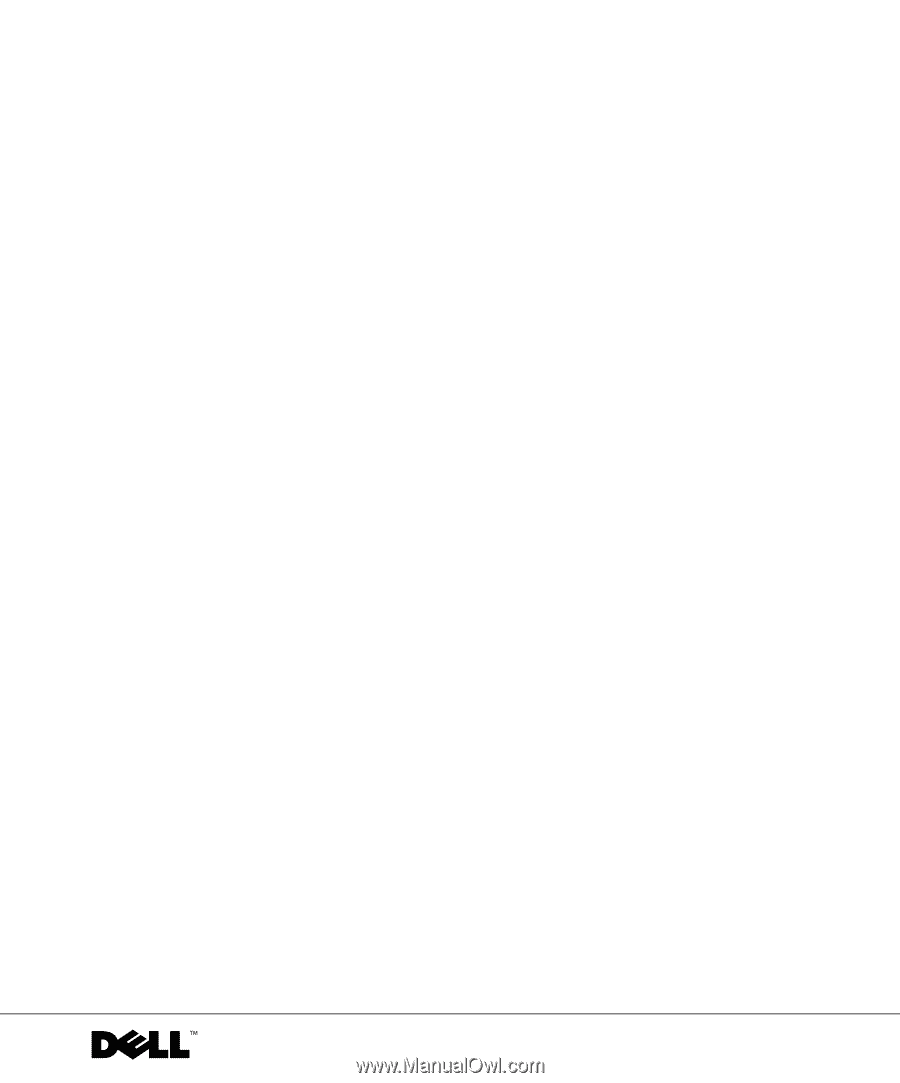
www.dell.com | support.dell.com
Dell™ Inspiron™ 300m
Owner’s Manual
Model PP04S