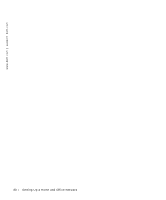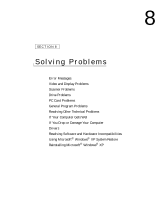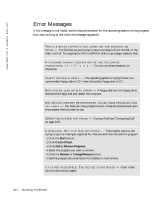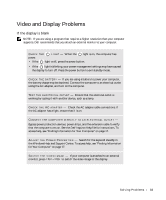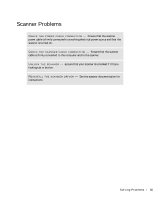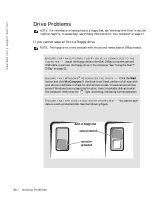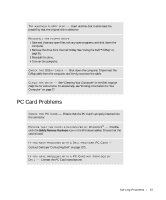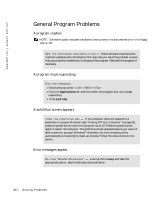Dell Inspiron 300m Owner's Manual - Page 83
Video and Display Problems
 |
View all Dell Inspiron 300m manuals
Add to My Manuals
Save this manual to your list of manuals |
Page 83 highlights
Video and Display Problems If the display is blank NOTE: If you are using a program that requires a higher resolution than your computer supports, Dell recommends that you attach an external monitor to your computer. CHECK THE power. L I G H T - When the light is on, the computer has • If the light is off, press the power button. • If the light is blinking, your power management settings may have caused the display to turn off. Press the power button to exit standby mode. C H E C K T H E B A T T E R Y - If you are using a battery to power your computer, the battery charge may be depleted. Connect the computer to an electrical outlet using the AC adapter, and turn on the computer. TE S T T H E E L E C T R I C A L O U T L E T - Ensure that the electrical outlet is working by testing it with another device, such as a lamp. C H E C K T H E A C A D A P T E R - Check the AC adapter cable connections. If the AC adapter has a light, ensure that it is on. CONNECT THE COMPUTER DIRECTLY TO AN ELECTRICAL OUTLET - Bypass power protection devices, power strips, and the extension cable to verify that the computer turns on. See the Dell Inspiron Help file for instructions. To access help, see "Finding Information for Your Computer" on page 17. A D J U S T T H E PO W E R P R O P E R T I E S - Search for the keyword standby in the Windows Help and Support Center. To access help, see "Finding Information for Your Computer" on page 17. S W I T C H T H E V I D E O I M A G E - If your computer is attached to an external monitor, press to switch the video image to the display. So l vi n g Pro b l em s 83