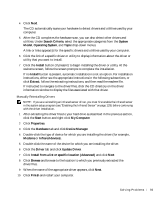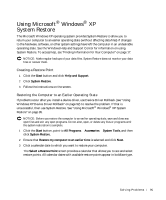Dell Inspiron 300m Owner's Manual - Page 98
CD-ROM, Windows XP Setup, To set up, Windows now, Microsoft Windows Licensing Agreement, Regional - remove hard drive
 |
View all Dell Inspiron 300m manuals
Add to My Manuals
Save this manual to your list of manuals |
Page 98 highlights
www.dell.com | support.dell.com Booting From the Operating System CD 1 Save and close any open files and exit any open programs. 2 Insert the Operating System CD. If any program starts automatically, exit the program before proceeding. 3 Restart the computer. 4 Press immediately after the DELL™ logo appears. If the operating system logo appears, wait until you see the Windows desktop, and then shut down the computer and try again. 5 Press the arrow keys to select CD-ROM, and press . 6 When the Press any key to boot from CD message appears, press any key. Windows XP Setup 1 When the Windows XP Setup screen appears, press to select To set up Windows now. 2 Read the information on the Microsoft Windows Licensing Agreement screen, and press to accept the license agreement. 3 If your computer already has Windows XP installed and you want to recover your current Windows XP data, type r to select the repair option, and remove the CD. 4 If you want to install a new copy of Windows XP, press to select that option. 5 Press to select the highlighted partition (recommended), and follow the instructions on the screen. The Windows XP Setup screen appears, and the operating system begins to copy files and install the devices. The computer automatically restarts multiple times. NOTICE: Do not press any key when the following message appears: Press any key to boot from the CD. NOTE: The time required to complete the setup depends on the size of the hard drive and the speed of your computer. 6 When the Regional and Language Options screen appears, select the settings for your location and click Next. 7 Enter your name and organization (optional) in the Personalize Your Software screen, and click Next. 98 So l vi n g Pro b l em s