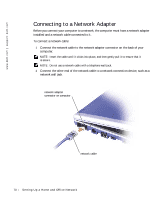Dell Inspiron 300m Owner's Manual - Page 71
Network Setup Wizard, Network Problems, Connecting to a Wireless Local Area Network, Start - bluetooth
 |
View all Dell Inspiron 300m manuals
Add to My Manuals
Save this manual to your list of manuals |
Page 71 highlights
Network Setup Wizard The Microsoft® Windows® XP operating system provides a Network Setup Wizard to guide you through the process of sharing files, printers, or an Internet connection between computers in a home or small office. 1 Click the Start button, point to All Programs→ Accessories→ Communications, and then click Network Setup Wizard. 2 On the welcome screen, click Next. 3 Click Checklist for creating a network. NOTE: Selecting the connection method This computer connects directly to the Internet enables the integrated firewall provided with Windows XP. 4 Complete the checklist and required preparations. 5 Return to the Network Setup Wizard and follow the instructions on the screen. Network Problems C H E C K T H E N E T W O R K C A B L E C O N N E C T O R - Ensure that the network cable connector is firmly connected to the connector on the computer and the network wall jack. C H E C K T H E N E T W O R K L I G H T S O N T H E N E T W O R K C O N N E C T O R - Left light indicates the network connection speed. If the status light is off, the computer is not detecting network connection, try replacing the network cable. The status light is solid green, at 10-Mbps, amber at 100-Mbps, and yellow at 1-Gbps connection speed. RE S T A R T T H E C O M P U T E R - Try to log on to the network again. C O N T A C T Y O U R N E T W O R K A D M I N I S T R A T O R - Verify that your network settings are correct and that the network is functioning. Connecting to a Wireless Local Area Network NOTE: These networking instructions do not apply to Bluetooth™ or cellular products Before you can connect to a wireless Local Area Network (LAN), you must have specific information about your network. Be sure to get the name of your wireless network along with any special security settings from your network administrator. The settings are unique to your network and cannot be provided by Dell. Setting Up a Home and Office Network 71