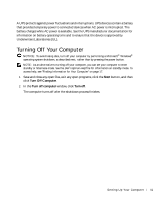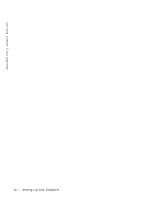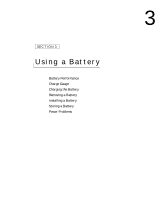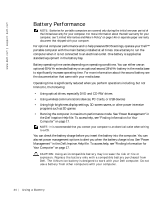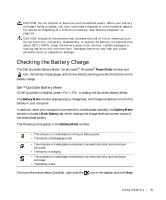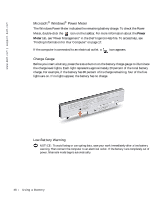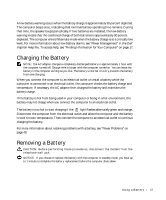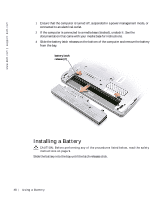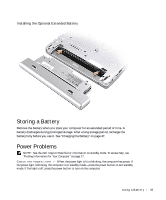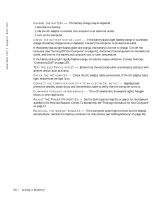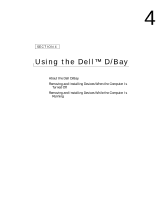Dell Inspiron 300m Owner's Manual - Page 46
Microsoft, Windows, Power Meter, Charge Gauge, Low-Battery Warning, Power, Meter
 |
View all Dell Inspiron 300m manuals
Add to My Manuals
Save this manual to your list of manuals |
Page 46 highlights
www.dell.com | support.dell.com Microsoft® Windows® Power Meter The Windows Power Meter indicates the remaining battery charge. To check the Power Meter, double-click the icon on the taskbar. For more information about the Power Meter tab, see "Power Management" in the Dell Inspiron Help file. To access help, see "Finding Information for Your Computer" on page 17. If the computer is connected to an electrical outlet, a icon appears. Charge Gauge Before you insert a battery, press the status button on the battery charge gauge to illuminate the charge-level lights. Each light represents approximately 20 percent of the total battery charge. For example, if the battery has 80 percent of its charge remaining, four of the five lights are on. If no lights appear, the battery has no charge. Low-Battery Warning NOTICE: To avoid losing or corrupting data, save your work immediately after a low-battery warning. Then connect the computer to an electrical outlet. If the battery runs completely out of power, hibernate mode begins automatically. 46 U s i n g a B a t te r y