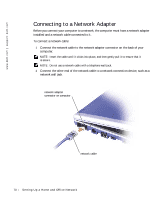Dell Inspiron 300m Owner's Manual - Page 65
Sound and Speaker Problems
 |
View all Dell Inspiron 300m manuals
Add to My Manuals
Save this manual to your list of manuals |
Page 65 highlights
If you cannot eject the CD, CD-RW, or DVD drive tray 1 Ensure that the computer is turned off. 2 Straighten a paper clip and insert one end into the eject hole at the front of the drive; push firmly until the tray is partially ejected. 3 Gently pull out the tray until it stops. If you hear an unfamiliar scraping or grinding sound • Ensure that the sound is not caused by the program that is running. • Ensure that the disk or disc is inserted properly. If the CD-RW drive stops writing D I S A B L E S T A N D B Y M O D E I N W I N D O W S B E F O R E W R I T I N G T O A C D - R W - Search for the keyword standby in the Windows Help and Support Center. To access help, see "Finding Information for Your Computer" on page 17. C H A N G E T H E W R I T E S P E E D T O A S L O W E R R A T E - See the help files for your CD creation software. E X I T A L L O T H E R O P E N PR O G R A M S - Exiting all other open programs before writing to the CD-RW may alleviate the problem. Sound and Speaker Problems If you have a problem with integrated speakers A D J U S T T H E W I N D O W S ® V O L U M E C O N T R O L - Double-click the speaker icon in the lowerright corner of your screen. Ensure that the volume is turned up and that the sound is not muted. Adjust the volume, bass, or treble controls to eliminate distortion. A D J U S T T H E V O L U M E U S I N G K E Y B O A R D S H O R T C U T S - Press to disable (mute) or reenable the integrated speakers. RE I N S T A L L T H E S O U N D ( A U D I O ) D R I V E R - See "Reinstalling Drivers and Utilities" on page 92. If you have a problem with external speakers NOTE: The volume control in some MP3 players overrides the Windows volume setting. If you have been listening to MP3 songs, make sure that you did not turn the player volume down or off. C H E C K T H E S P E A K E R C A B L E C O N N E C T I O N S - See the setup diagram supplied with the speakers. U s i n g C D s , D V D s , a n d O t h e r M ul t i m e d i a 65