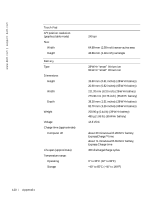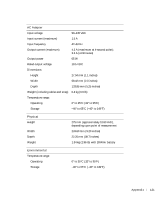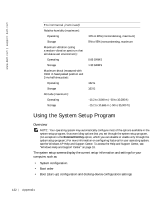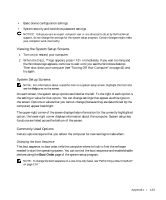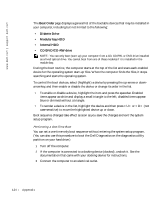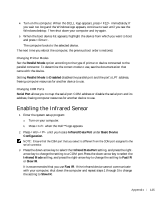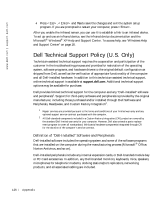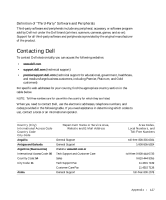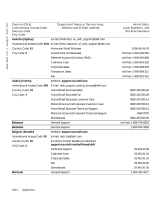Dell Inspiron 300m Owner's Manual - Page 123
Viewing the System Setup Screens, System Setup Screens, Commonly Used Options, Boot Order - hard drive password
 |
View all Dell Inspiron 300m manuals
Add to My Manuals
Save this manual to your list of manuals |
Page 123 highlights
• Basic device configuration settings • System security and hard-drive password settings NOTICE: Unless you are an expert computer user or are directed to do so by Dell technical support, do not change the settings for the system setup program. Certain changes might make your computer work incorrectly. Viewing the System Setup Screens 1 Turn on (or restart) your computer. 2 When the DELL™ logo appears, press immediately. If you wait too long and the Windows logo appears, continue to wait until you see the Windows desktop. Then shut down your computer (see "Turning Off Your Computer" on page 41) and try again. System Setup Screens NOTE: For information about a specific item on a system setup screen, highlight the item and see the Help area on the screen. On each screen, the system setup options are listed at the left. To the right of each option is the setting or value for that option. You can change settings that appear as white type on the screen. Options or values that you cannot change (because they are determined by the computer) appear less bright. The upper-right corner of the screen displays help information for the currently highlighted option; the lower-right corner displays information about the computer. System setup key functions are listed across the bottom of the screen. Commonly Used Options Certain options require that you reboot the computer for new settings to take effect. Changing the Boot Sequence The boot sequence, or boot order, tells the computer where to look to find the software needed to start the operating system. You can control the boot sequence and enable/disable devices using the Boot Order page of the system setup program. NOTE: To change the boot sequence on a one-time-only basis, see "Performing a One-Time Boot" on page 124." Appendix 123