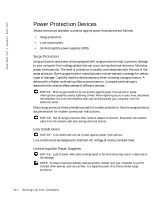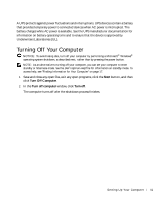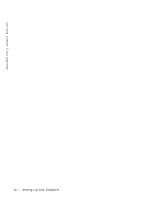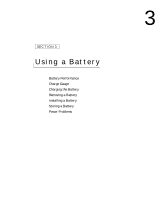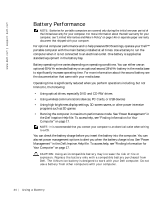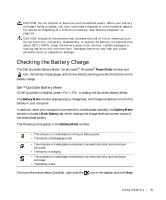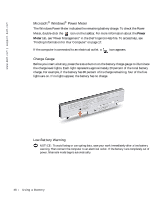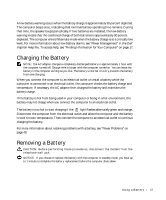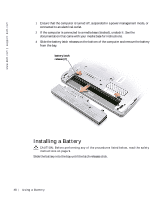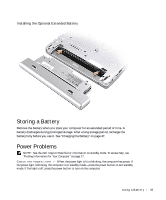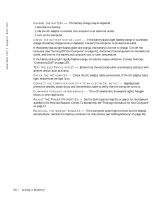Dell Inspiron 300m Owner's Manual - Page 45
Checking the Battery Charge, Dell™ QuickSet Battery Meter
 |
View all Dell Inspiron 300m manuals
Add to My Manuals
Save this manual to your list of manuals |
Page 45 highlights
CAUTION: Do not dispose of batteries with household waste. When your battery no longer holds a charge, call your local waste disposal or environmental agency for advice on disposing of a lithium-ion battery. See "Battery Disposal" on page 16. CAUTION: Misuse of the battery may increase the risk of fire or chemical burn. Do not puncture, incinerate, disassemble, or expose the battery to temperatures above 65°C (149°F). Keep the battery away from children. Handle damaged or leaking batteries with extreme care. Damaged batteries may leak and cause personal injury or equipment damage. Checking the Battery Charge The Dell QuickSet Battery Meter, the Microsoft® Windows® Power Meter window and icon, the battery charge gauge, and the low-battery warning provide information on the battery charge. Dell™ QuickSet Battery Meter If Dell QuickSet is installed, press to display the QuickSet Battery Meter. The Battery Meter window displays status, charge level, and charge completion time for the battery in your computer. In addition, when your computer is connected to a media base (docked), the Battery Meter window includes a Dock Battery tab, which displays the charge level and current status of the media base battery. The following icons appear in the Battery Meter window: • The computer or media base is running on battery power. • The battery is discharging or idle. • The computer or media base is connected to an electrical outlet and running on AC power. • The battery is charging. • The computer or media base is connected to an electrical outlet and running on AC power. • The battery is idle. For more information about QuickSet, right-click the icon in the taskbar, and click Help. U s ing a B atte r y 45