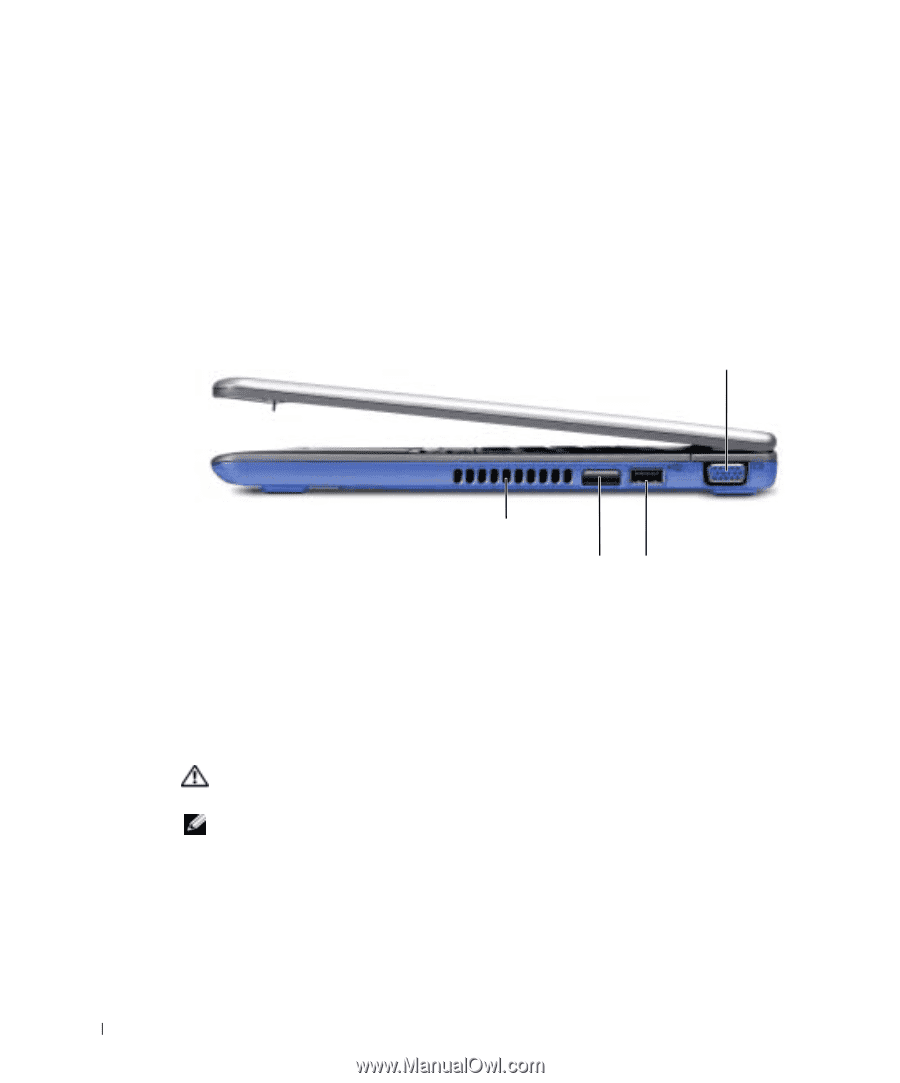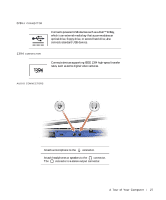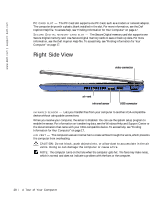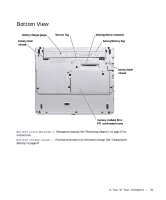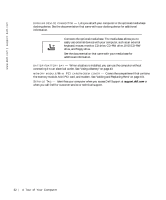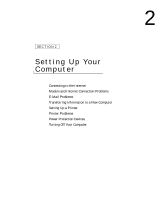Dell Inspiron 300m Owner's Manual - Page 28
Right Side View
 |
View all Dell Inspiron 300m manuals
Add to My Manuals
Save this manual to your list of manuals |
Page 28 highlights
www.dell.com | support.dell.com PC C AR D S L O T - The PC Card slot supports one PC Card, such as a modem or network adapter. The computer ships with a plastic blank installed in the slot. For more information, see the Dell Inspiron Help file. To access help, see "Finding Information for Your Computer" on page 17. S E C U R E D I G I T A L M E M O R Y C A R D S L O T - The Secure Digital memory card slot supports one Secure Digital memory card. Use Secure Digital memory cards to save or back up data. For more information, see the Dell Inspiron Help file. To access help, see "Finding Information for Your Computer" on page 17. Right Side View video connector air vent infrared sensor USB connector I NF R A R E D S E N S O R - Lets you transfer files from your computer to another IrDA-compatible device without using cable connections. When you receive your computer, the sensor is disabled. You can use the system setup program to enable the sensor. For information on transferring data, see the Windows Help and Support Center or the documentation that came with your IrDA-compatible device. To access help, see "Finding Information for Your Computer" on page 17. A IR V EN T - The computer uses an internal fan to create airflow through the vents, which prevents the computer from overheating. CAUTION: Do not block, push objects into, or allow dust to accumulate in the air vents. Doing so can damage the computer or cause a fire. NOTE: The computer turns on the fans when the computer gets hot. The fans may make noise, which is normal and does not indicate a problem with the fans or the computer. 28 A To u r of Yo u r C om p u t e r