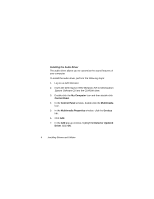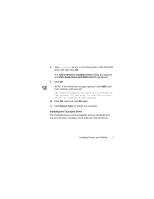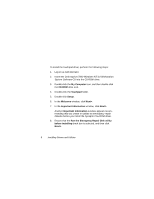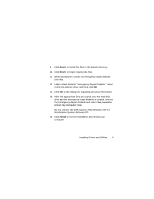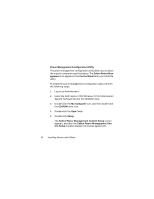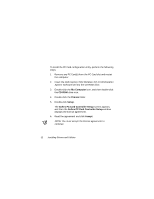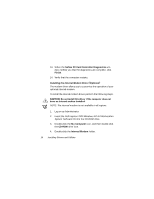Dell Inspiron 7000 Dell Inspiron 7000 Series Windows NT 4.0 Workstation Insta - Page 13
Emergency Repair Diskette, Dell Inspiron 7000 Windows NT 4.0, Workstation System Software - hard drive removal
 |
View all Dell Inspiron 7000 manuals
Add to My Manuals
Save this manual to your list of manuals |
Page 13 highlights
9. Click Next> to install the files in the default directory. 10. Click Next> to begin copying the files. 11. When prompted to create an emergency repair diskette, click Yes. 12. Label a blank diskette "Emergency Repair Diskette," insert it into the diskette drive, and then click OK. 13. Click OK at the dialog box regarding sensitive information. 14. After the appropriate files are copied onto the hard-disk drive and the emergency repair diskette is created, remove the Emergency Repair Diskette and select Yes, I want to restart my computer now. Do not remove the Dell Inspiron 7000 Windows NT 4.0 Workstation System Software CD. 15. Click Finish to exit the installation and restart your computer. Installing Drivers and Utilities 9
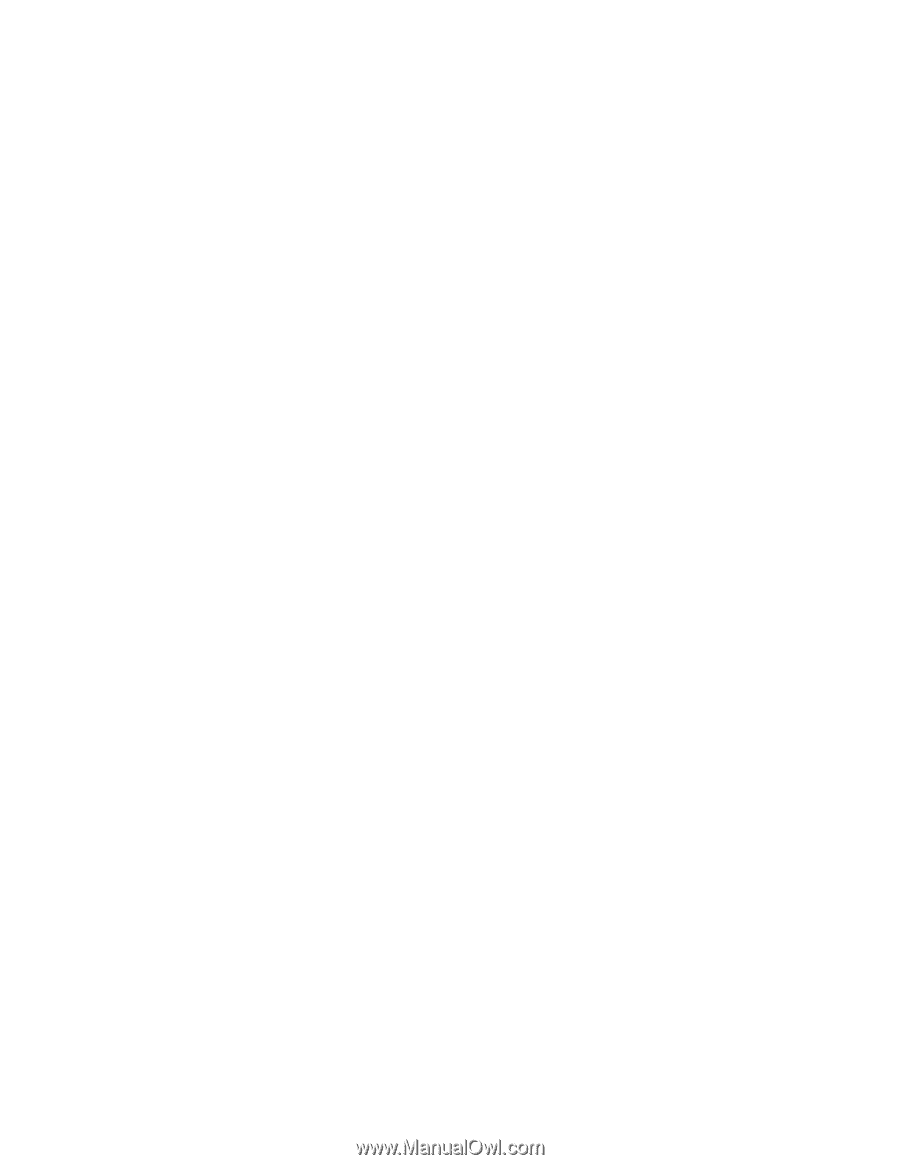
Installing Drivers and Utilities
9
9.
Click
Next>
to install the files in the default directory.
10. Click
Next>
to begin copying the files.
11.
When prompted to create an emergency repair diskette,
click
Yes
.
12.
Label a blank diskette “Emergency Repair Diskette,” insert
it into the diskette drive, and then click
OK
.
13. Click
OK
at the dialog box regarding sensitive information.
14.
After the appropriate files are copied onto the hard-disk
drive and the emergency repair diskette is created, remove
the
Emergency Repair Diskette
and select
Yes, I want to
restart my computer now.
Do not remove the
Dell Inspiron 7000 Windows NT 4.0
Workstation System Software
CD.
15. Click
Finish
to exit the installation and restart your
computer.