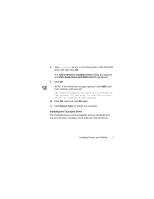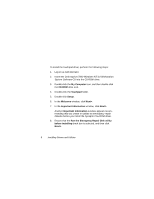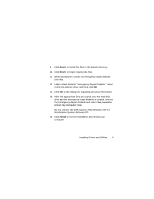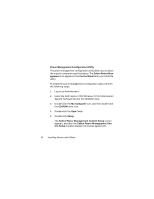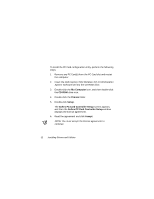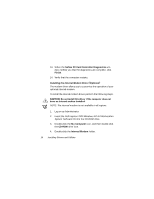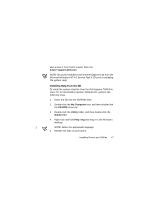Dell Inspiron 7000 Dell Inspiron 7000 Series Windows NT 4.0 Workstation Insta - Page 16
Dell Inspiron 7000 Windows NT 4.0 Workstation, System Software, NOTE: You must accept the license
 |
View all Dell Inspiron 7000 manuals
Add to My Manuals
Save this manual to your list of manuals |
Page 16 highlights
To install the PC Card configuration utility, perform the following steps: 1. Remove any PC Card(s) from the PC Card slot and restart the computer. 2. Insert the Dell Inspiron 7000 Windows NT 4.0 Workstation System Software CD into the CD-ROM drive. 3. Double-click the My Computer icon, and then double-click the CD-ROM drive icon. 4. Double-click the Pcmcia folder. 5. Double-click Setup. The Softex PC Card Controller Setup screen appears, and then the Softex PC Card Controller Setup window displays the license agreement. 6. Read the agreement and click Accept. NOTE: You must accept the license agreement to continue. 12 Installing Drivers and Utilities
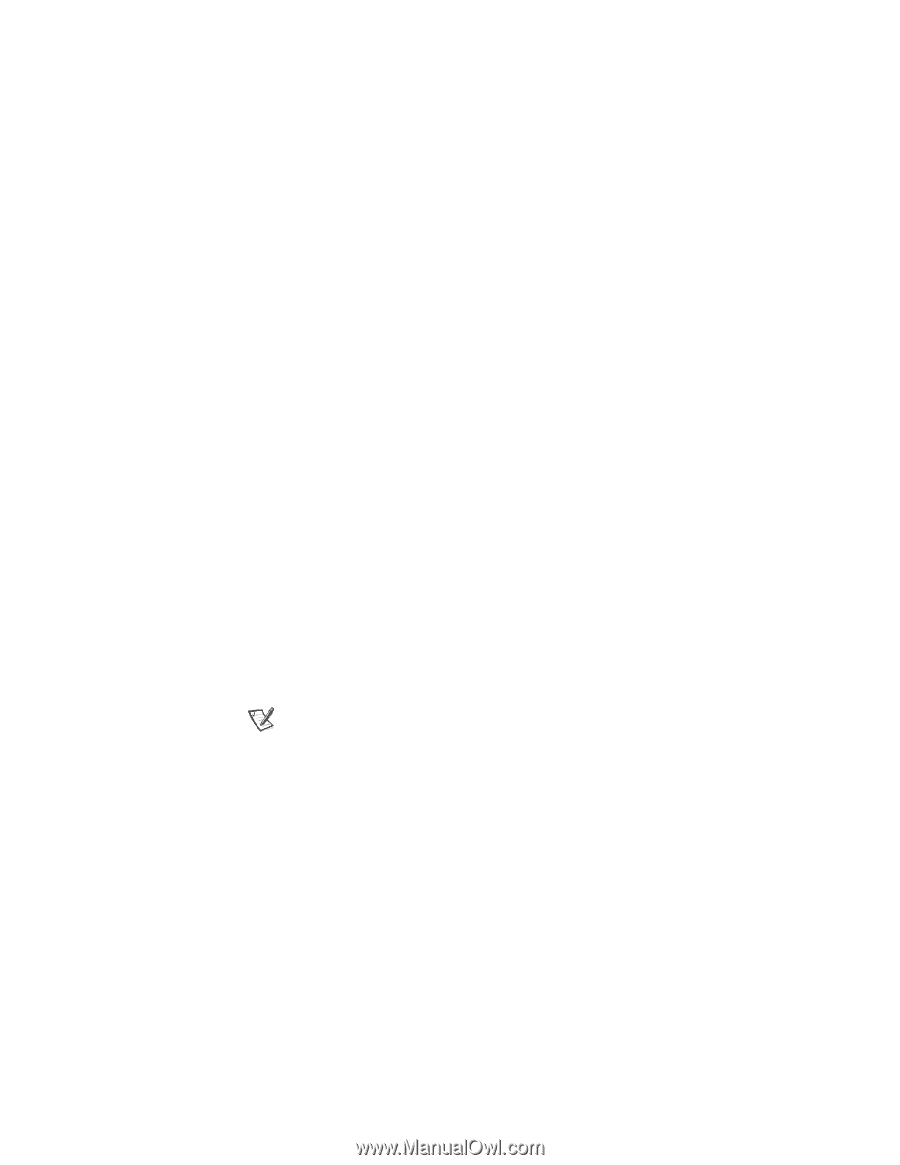
12
Installing Drivers and Utilities
To install the PC Card configuration utility, perform the following
steps:
1.
Remove any PC Card(s) from the PC Card slot and restart
the computer.
2.
Insert the
Dell Inspiron 7000 Windows NT 4.0 Workstation
System Software
CD into the CD-ROM drive.
3.
Double-click the
My Computer
icon, and then double-click
the
CD-ROM
drive icon.
4.
Double-click the
Pcmcia
folder.
5.
Double-click
Setup
.
The
Softex PC Card Controller Setup
screen appears,
and then the
Softex PC Card Controller Setup
window
displays the license agreement.
6.
Read the agreement and click
Accept
.
NOTE: You must accept the license agreement to
continue.