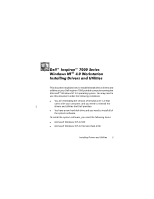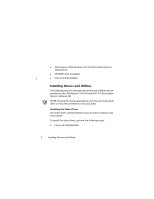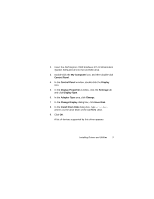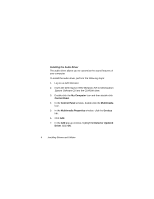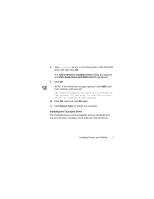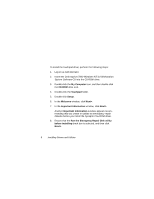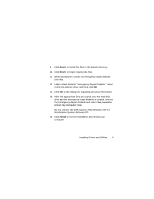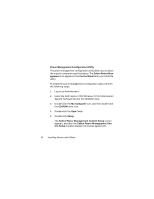Dell Inspiron 7000 Dell Inspiron 7000 Series Windows NT 4.0 Workstation Insta - Page 9
Invalid Display Settings, Color palette, Colors, Desktop Area, pixels, Refresh Frequency, Hertz,
 |
View all Dell Inspiron 7000 manuals
Add to My Manuals
Save this manual to your list of manuals |
Page 9 highlights
To change the video resolution, perform the following steps: 1. Log on as Administrator. 2. Click OK in the Invalid Display Settings dialog box. 3. In the Color palette area, highlight 65536 Colors. In the Desktop Area, drag the pointer to the right until 1024 by 768 pixels is shown. Make sure the Refresh Frequency is set to 60 Hertz. 4. Click Test. 5. Click OK. A test bitmap appears for the selected resolution and color palette. 6. Click Yes if the expected results appear. 7. Click Apply to immediately accept these settings and configure your desktop. 8. Click OK to close the Display Properties dialog box. Installing Drivers and Utilities 5
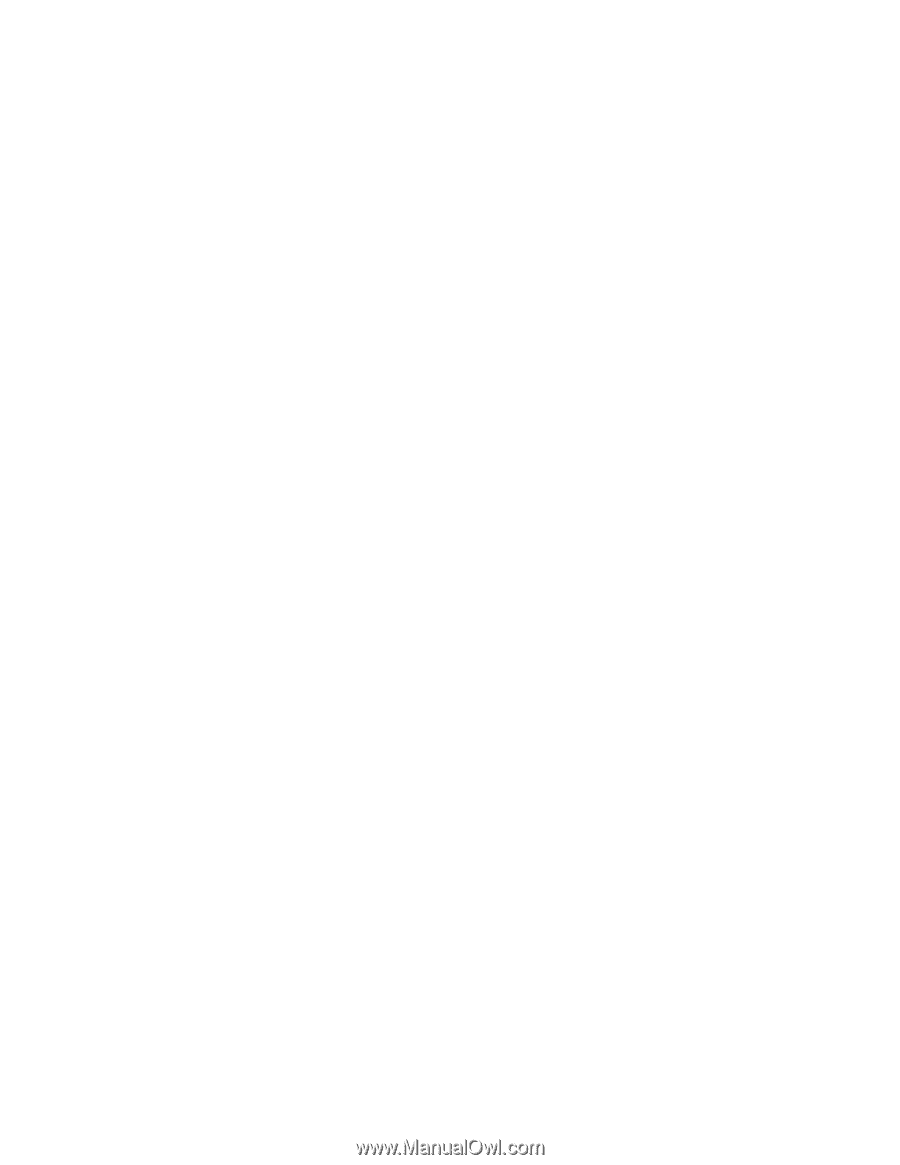
Installing Drivers and Utilities
5
&KDQJLQJ±9LGHR±5HVROXWLRQ
To change the video resolution, perform the following steps:
1.
Log on as Administrator.
2.
Click
OK
in the
Invalid Display Settings
dialog box.
3.
In the
Color palette
area, highlight
65536 Colors
. In the
Desktop Area
, drag the pointer to the right until
1024 by
768 pixels
is shown. Make sure the
Refresh Frequency
is
set to
60 Hertz
.
4.
Click
Test
.
5.
Click
OK
.
A test bitmap appears for the selected resolution and color
palette.
6.
Click
Yes
if the expected results appear.
7.
Click
Apply
to immediately accept these settings and con-
figure your desktop.
8.
Click
OK
to close the
Display Properties
dialog box.