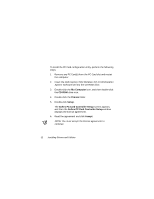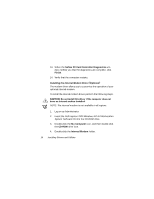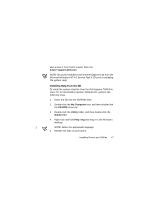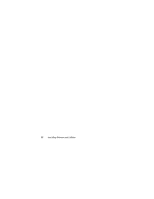Dell Inspiron 7000 Dell Inspiron 7000 Series Windows NT 4.0 Workstation Insta - Page 20
Qvwdoolqj²wkh²6\vwhp²+hos
 |
View all Dell Inspiron 7000 manuals
Add to My Manuals
Save this manual to your list of manuals |
Page 20 highlights
3. Double-click the BayMgr folder. 4. Double-click Setup. 5. At the Welcome screen, click Next. An InstallShield message indicates that the files are being copied. 6. At the Setup Complete window, click Yes, I want to restart my computer now, and click Finish. The system restarts. 7. Remove the Dell Inspiron 7000 Windows NT 4.0 Workstation System Software CD from the drive. After your computer restarts, a BayManager icon appears in the icon tray at the right of the taskbar. The Dell Inspiron system Help is available on the Dell Inspiron 7000 Windows NT 4.0 Workstation System Software CD. You can 16 Installing Drivers and Utilities
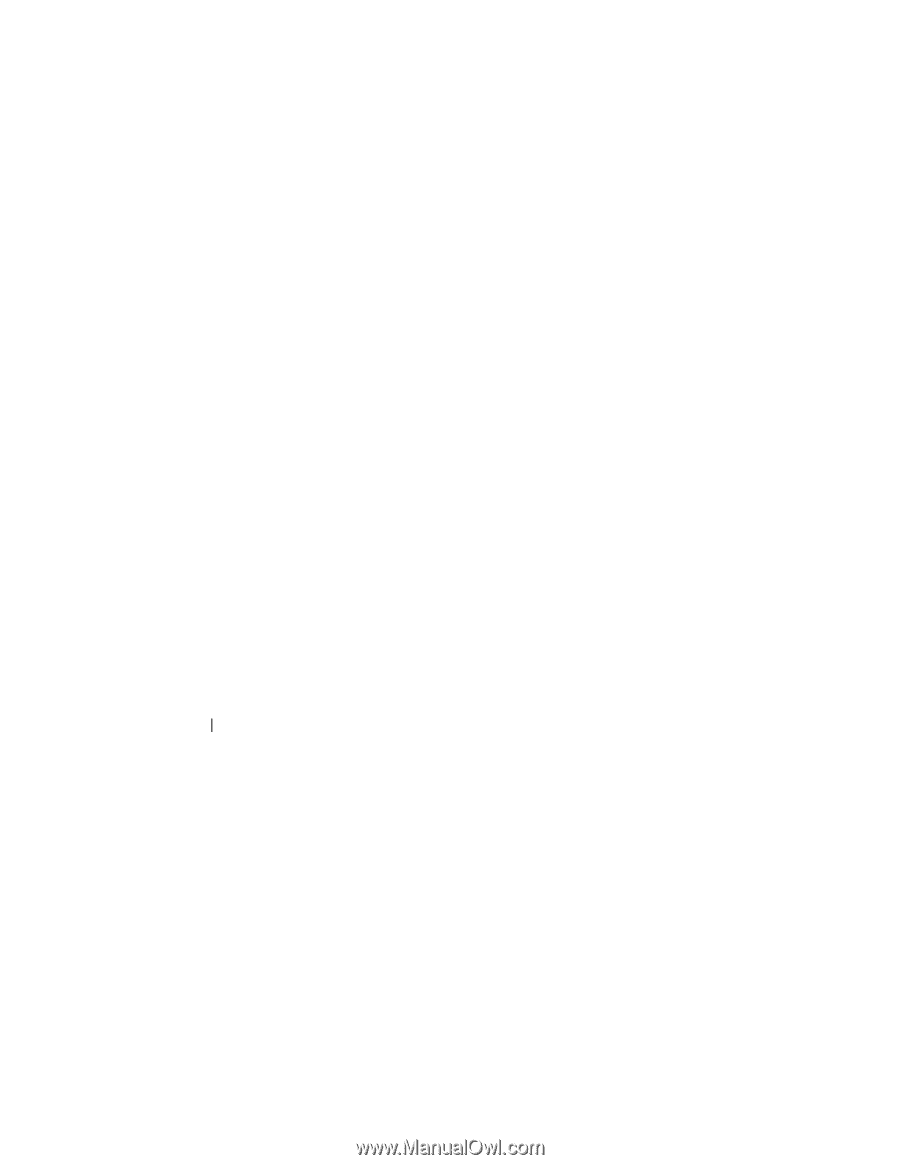
16
Installing Drivers and Utilities
3.
Double-click the
BayMgr
folder.
4.
Double-click
Setup
.
5.
At the
Welcome
screen, click
Next
.
An InstallShield message indicates that the files are being
copied.
6.
At the
Setup Complete
window, click
Yes, I want to
restart my computer now
, and click
Finish
.
The system restarts.
7.
Remove the
Dell Inspiron 7000 Windows NT 4.0 Worksta-
tion System Software
CD from the drive.
After your computer restarts, a BayManager icon appears
in the icon tray at the right of the taskbar.
,QVWDOOLQJ²WKH²6\VWHP²+HOS
The Dell Inspiron system
Help
is available on the
Dell Inspiron
7000 Windows NT 4.0 Workstation System Software
CD. You can