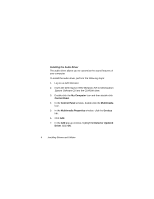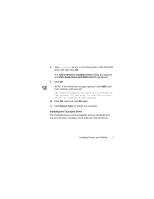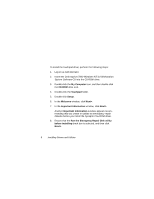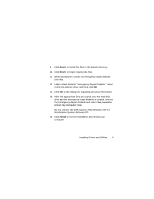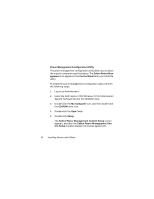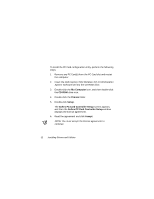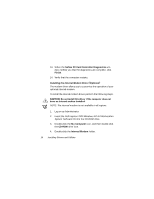Dell Inspiron 7000 Dell Inspiron 7000 Series Windows NT 4.0 Workstation Insta - Page 15
Softex Power Management Control Setup
 |
View all Dell Inspiron 7000 manuals
Add to My Manuals
Save this manual to your list of manuals |
Page 15 highlights
6. Read the agreement and click Accept. NOTE: You must accept the license agreement to continue. 7. Click the button in the Softex Power Management Control Setup window to accept the default installation directory. The Softex Power Management Control Setup window notifies you that the installation is complete. 8. Click OK. 9. Click Don't Restart Now in the Softex Power Manage- ment Control Setup window. The PC Card configuration utility allows you to view and change the properties of an installed PC Card. The Softex PC Card Controller icon appears in the Control Panel after you install the utility. Installing Drivers and Utilities 11
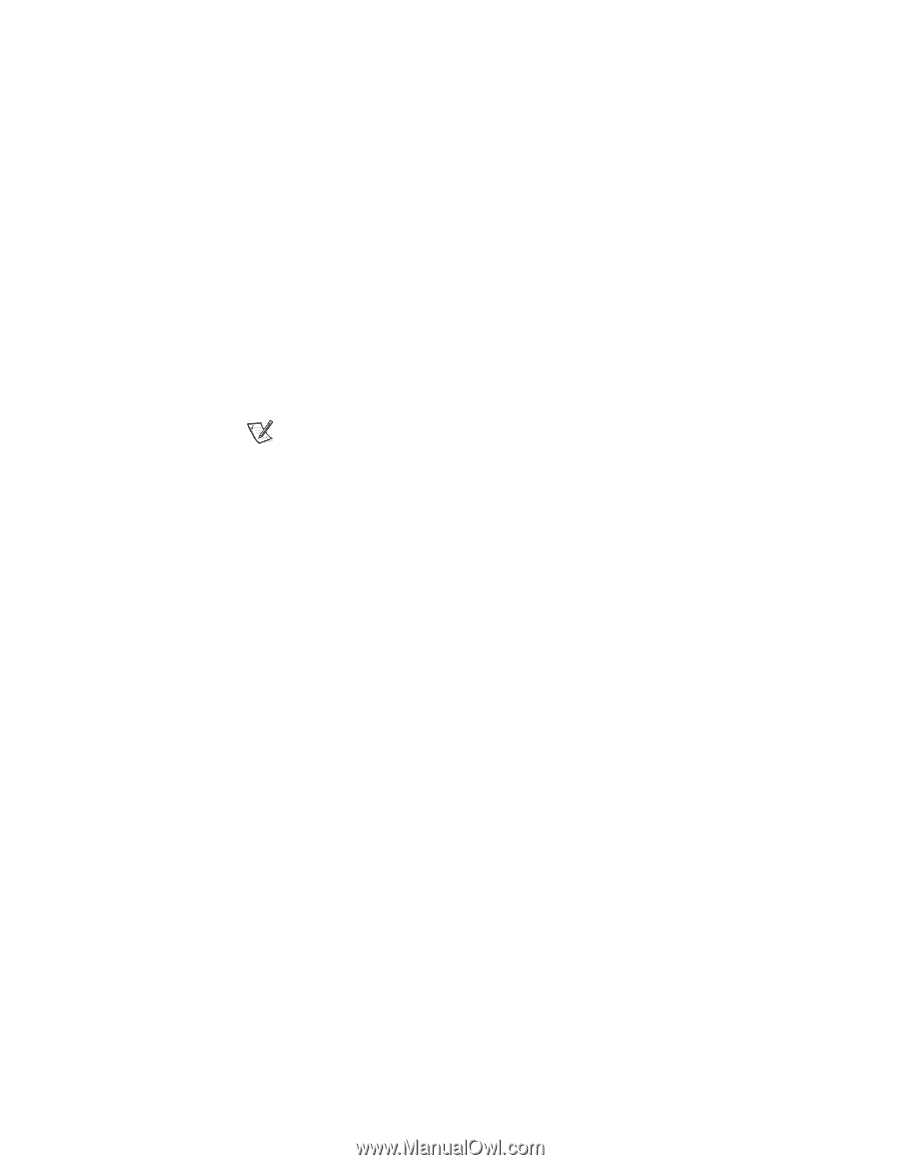
Installing Drivers and Utilities
11
6.
Read the agreement and click
Accept
.
NOTE: You must accept the license agreement to
continue.
7.
Click the button in the
Softex Power Management Con-
trol Setup
window to accept the default installation
directory.
The
Softex Power Management Control Setup
window
notifies you that the installation is complete.
8.
Click
OK
.
9.
Click
Don’t Restart Now
in the
Softex Power Manage-
ment Control Setup
window.
3&±&DUG±&RQILJXUDWLRQ±8WLOLW\
The PC Card configuration utility allows you to view and change
the properties of an installed PC Card. The
Softex PC Card Con-
troller
icon appears in the
Control Panel
after you install the
utility.