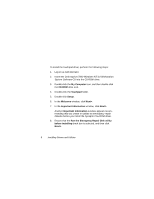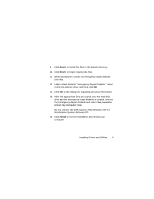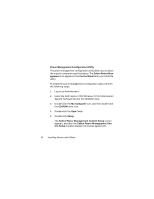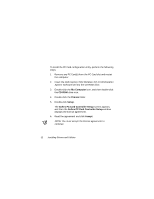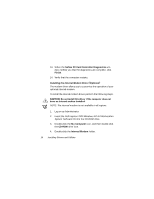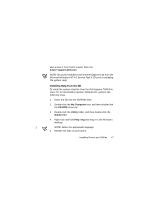Dell Inspiron 7000 Dell Inspiron 7000 Series Windows NT 4.0 Workstation Insta - Page 17
Softex PC Card Controller Setup
 |
View all Dell Inspiron 7000 manuals
Add to My Manuals
Save this manual to your list of manuals |
Page 17 highlights
7. Click the button in the Softex PC Card Controller Setup window to accept the default installation directory. The Softex PC Card Controller Setup window monitors the installation and displays a status bar. The Creating Control Panel window appears and notifies you that the setup program will install the PC Card configuration in the Control Panel and that the Microsoft Windows PC Card (PCMCIA) icon will be disabled. 8. Click I Understand. 9. When the Softex PC Card Controller Setup window notifies you that the installation is complete, click OK. The Reboot Now window appears. 10. Click Restart Now to restart the computer. 11. Log on as Administrator. The Softex PC Card Controller Diagnostics window appears. 12. Click Next>, and then click Next> again to start the diagnostics utility. Installing Drivers and Utilities 13