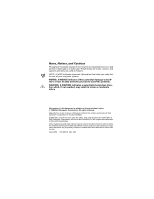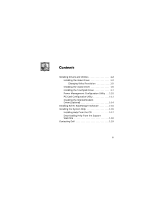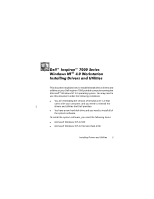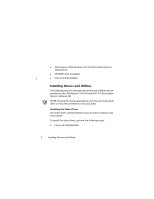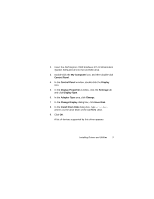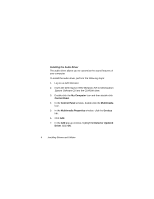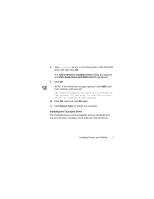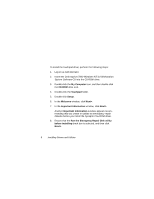Dell Inspiron 7000 Dell Inspiron 7000 Series Windows NT 4.0 Workstation Insta - Page 7
My Computer, Control Panel, Display, Display Properties, Settings, Display Type, Adapter Type,
 |
View all Dell Inspiron 7000 manuals
Add to My Manuals
Save this manual to your list of manuals |
Page 7 highlights
2. Insert the Dell Inspiron 7000 Windows NT 4.0 Workstation System Software CD into the CD-ROM drive. 3. Double-click the My Computer icon, and then double-click Control Panel. 4. In the Control Panel window, double-click the Display icon. 5. In the Display Properties window, click the Settings tab and click Display Type. 6. In the Adapter Type area, click Change. 7. In the Change Display dialog box, click Have Disk. 8. In the Install From Disk dialog box, type , where x is the drive letter of the CD-ROM drive. 9. Click OK. A list of devices supported by this driver appears. Installing Drivers and Utilities 3
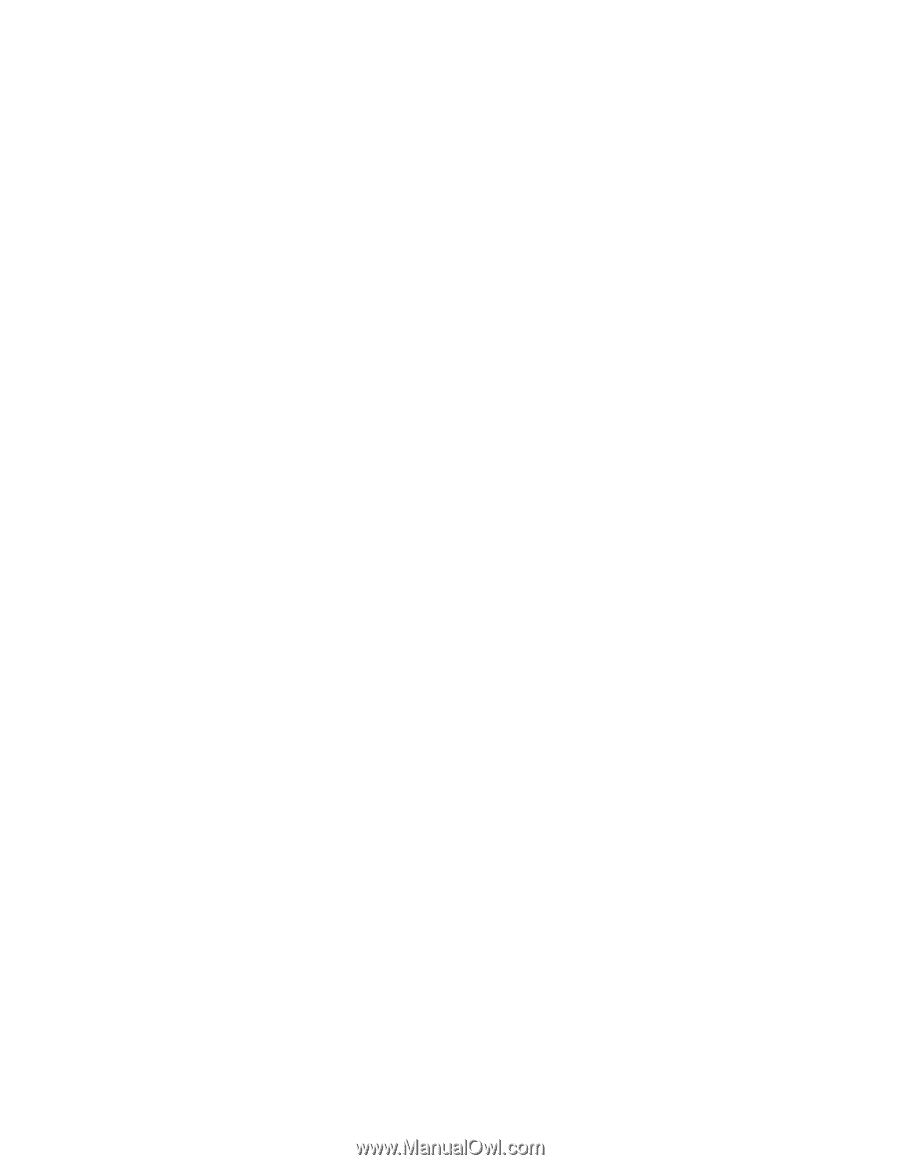
Installing Drivers and Utilities
3
2.
Insert the
Dell Inspiron 7000 Windows NT 4.0 Workstation
System Software
CD into the CD-ROM drive.
3.
Double-click the
My Computer
icon, and then double-click
Control Panel
.
4.
In the
Control Panel
window, double-click the
Display
icon.
5.
In the
Display Properties
window, click the
Settings
tab
and click
Display Type
.
6.
In the
Adapter Type
area, click
Change
.
7.
In the
Change Display
dialog box, click
Have Disk
.
8.
In the
Install From Disk
dialog box, type
[
±?YLGHR
,
where
x
is the drive letter of the CD-ROM drive.
9.
Click
OK
.
A list of devices supported by this driver appears.