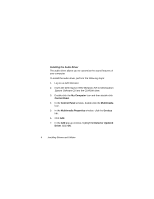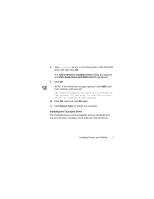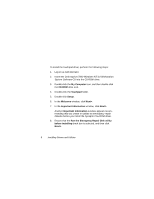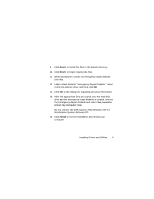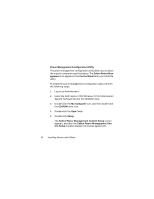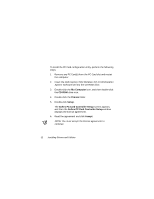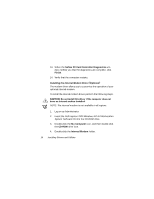Dell Inspiron 7000 Dell Inspiron 7000 Series Windows NT 4.0 Workstation Insta - Page 14
Softex Power Man, agement, Control Panel, My Computer, CD-ROM, Setup, Softex Power Management
 |
View all Dell Inspiron 7000 manuals
Add to My Manuals
Save this manual to your list of manuals |
Page 14 highlights
The power management configuration utility allows you to adjust the way the computer uses the battery. The Softex Power Management icon appears in the Control Panel after you install the utility. To install the power management configuration utility, perform the following steps: 1. Log on as Administrator. 2. Insert the Dell Inspiron 7000 Windows NT 4.0 Workstation System Software CD into the CD-ROM drive. 3. Double-click the My Computer icon, and then double-click the CD-ROM drive icon. 4. Double-click the Apm folder. 5. Double-click Setup. The Softex Power Management Control Setup screen appears, and then the Softex Power Management Control Setup window displays the license agreement. 10 Installing Drivers and Utilities

10
Installing Drivers and Utilities
3RZHU±0DQDJHPHQW±&RQILJXUDWLRQ±8WLOLW\
The power management configuration utility allows you to adjust
the way the computer uses the battery. The
Softex Power Man-
agement
icon appears in the
Control Panel
after you install the
utility.
To install the power management configuration utility, perform
the following steps:
1.
Log on as Administrator.
2.
Insert the
Dell Inspiron 7000 Windows NT 4.0 Workstation
System Software
CD into the CD-ROM drive.
3.
Double-click the
My Computer
icon, and then double-click
the
CD-ROM
drive icon.
4.
Double-click the
Apm
folder.
5.
Double-click
Setup
.
The
Softex Power Management Control Setup
screen
appears, and then the
Softex Power Management Con-
trol Setup
window displays the license agreement.