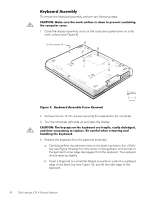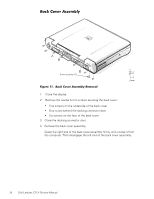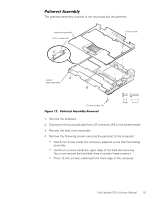Dell Latitude CPi A User Manual - Page 27
Power Button, Display Assembly, Turn the palmrest assembly upside down on a flat work surface.
 |
View all Dell Latitude CPi A manuals
Add to My Manuals
Save this manual to your list of manuals |
Page 27 highlights
4. Carefully disconnect the touch-pad cable from ZIF connector J1 on the touch-pad interface module. To release the ZIF connector latch, use a fingernail to lift up the central portion of the black plastic latch. 5. Remove the touch-pad interface module from the palmrest. 1. Remove the palmrest assembly. 2. Turn the palmrest assembly upside down on a flat work surface. 3. Compress the two catches securing the power button, and remove the power button and spring from the palmrest assembly. display assembly black 5-mm displayassembly interfacecable grounding screws (2) display-assembly interface cable 5-mm screws (4) hinges (2) Dell Latitude CPi A Service Manual 21

Dell Latitude CPi A Service Manual
21
4.
Carefully disconnect the touch-pad cable from ZIF connector J1 on the
touch-pad interface module.
To release the ZIF connector latch, use a fingernail to lift up the central portion
of the black plastic latch.
5.
Remove the touch-pad interface module from the palmrest.
É𼳺ÇÄÊÊÃκººº
1.
Remove the palmrest assembly.
2.
Turn the palmrest assembly upside down on a flat work surface.
3.
Compress the two catches securing the power button, and remove the
power button and spring from the palmrest assembly.
¶·¸!À²Áº½¸¸¼¾¿ÀÁ
±²³´µ¶·¸#¹··$²Ç½ÉÁÅ·ÆÇǶ¼ÈÉŷʶ¼»ËÁÉ
display-assembly
interface cable
display assembly
hinges (2)
5-mm screws (4)
black 5-mm display-
assembly interface-
cable grounding
screws (2)