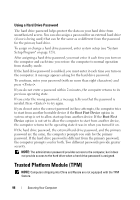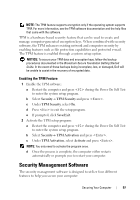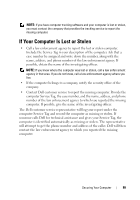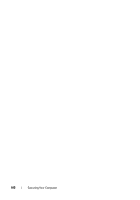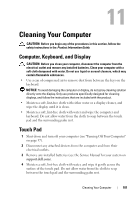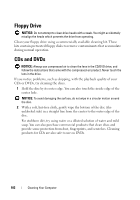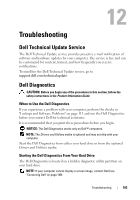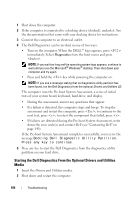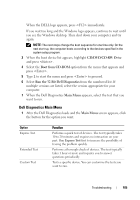Dell Latitude D530 User's Guide - Page 101
Cleaning Your Computer, Computer, Keyboard, and Display, Touch Pad - manuals
 |
View all Dell Latitude D530 manuals
Add to My Manuals
Save this manual to your list of manuals |
Page 101 highlights
11 Cleaning Your Computer CAUTION: Before you begin any of the procedures in this section, follow the safety instructions in the Product Information Guide. Computer, Keyboard, and Display CAUTION: Before you clean your computer, disconnect the computer from the electrical outlet and remove any installed batteries. Clean your computer with a soft cloth dampened with water. Do not use liquid or aerosol cleaners, which may contain flammable substances. • Use a can of compressed air to remove dust from between the keys on the keyboard. NOTICE: To avoid damaging the computer or display, do not spray cleaning solution directly onto the display. Only use products specifically designed for cleaning displays, and follow the instructions that are included with the product. • Moisten a soft, lint-free cloth with either water or a display cleaner, and wipe the display until it is clean. • Moisten a soft, lint-free cloth with water and wipe the computer and keyboard. Do not allow water from the cloth to seep between the touch pad and the surrounding palm rest. Touch Pad 1 Shut down and turn off your computer (see "Turning Off Your Computer" on page 37). 2 Disconnect any attached devices from the computer and from their electrical outlets. 3 Remove any installed batteries (see the Service Manual for your system on support.dell.com). 4 Moisten a soft, lint-free cloth with water, and wipe it gently across the surface of the touch pad. Do not allow water from the cloth to seep between the touch pad and the surrounding palm rest. Cleaning Your Computer 101