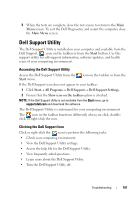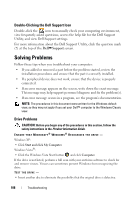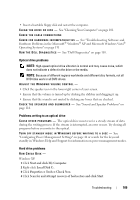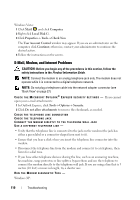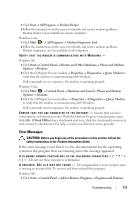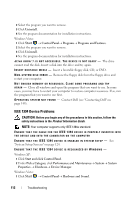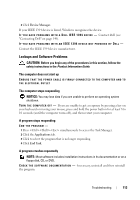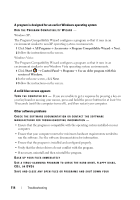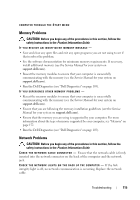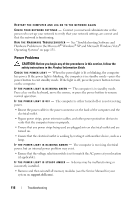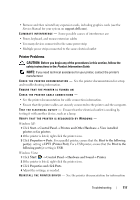Dell Latitude D530 User's Guide - Page 112
IEEE 1394 Device Problems, drive letter, Product Information Guide - restore disk
 |
View all Dell Latitude D530 manuals
Add to My Manuals
Save this manual to your list of manuals |
Page 112 highlights
2 Select the program you want to remove. 3 Click Uninstall. 4 See the program documentation for installation instructions. Windows Vista: 1 Click Start → Control Panel→ Programs→ Programs and Features. 2 Select the program you want to remove. 3 Click Uninstall. 4 See the program documentation for installation instructions. d r i v e l e t t e r : \ I S N O T A C C E S S I B L E . T H E D E V I C E I S N O T R E A D Y - The drive cannot read the disk. Insert a disk into the drive and try again. I N S E R T B O O T A B L E M E D I A - Insert a bootable floppy disk, CD, or DVD. N O N -S YS T E M D I S K E R R O R - Remove the floppy disk from the floppy drive and restart your computer. NOT ENOUGH MEMORY OR RESOURCES. CLOSE SOME PROGRAMS AND TRY A GAIN - Close all windows and open the program that you want to use. In some cases, you may have to restart your computer to restore computer resources. If so, run the program that you want to use first. O P E R A T I N G S YS T E M N O T F O U N D - Contact Dell (see "Contacting Dell" on page 149). IEEE 1394 Device Problems CAUTION: Before you begin any of the procedures in this section, follow the safety instructions in the Product Information Guide. NOTE: Your computer supports only IEEE 1394a standard. ENSURE THAT THE CABLE FOR THE IEEE 1394 DEVICE IS PROPERLY INSERTED INTO THE DEVICE AND INTO THE CONNECTOR ON THE COMPUTER E N S U R E T H A T T H E I E E E 1 3 9 4 D E V I C E I S E N A B L E D I N S YS T E M S E T U P - See "System Setup Screens" on page 124. ENSURE THAT THE IEEE 1394 DEVICE IS RECOGNIZED BY WINDOWS - Windows XP: 1 Click Start and click Control Panel. 2 Under Pick a Category, click Performance and Maintenance→ System→ System Properties → Hardware→ Device Manager. Windows Vista: 1 Click Start → Control Panel→ Hardware and Sound. 112 Troubleshooting