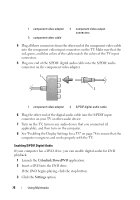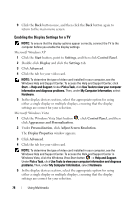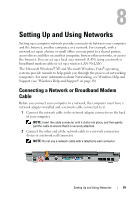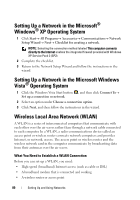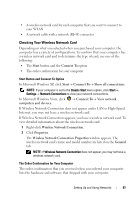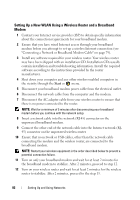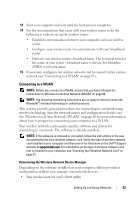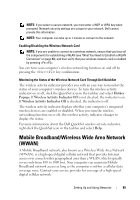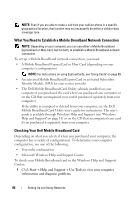Dell Latitude D530 User's Guide - Page 81
Checking Your Wireless Network Card, Wireless Network Connection Properties
 |
View all Dell Latitude D530 manuals
Add to My Manuals
Save this manual to your list of manuals |
Page 81 highlights
• A wireless network card for each computer that you want to connect to your WLAN • A network cable with a network (RJ-45) connector Checking Your Wireless Network Card Depending on what you selected when you purchased your computer, the computer has a variety of configurations. To confirm that your computer has a wireless network card and to determine the type of card, use one of the following: • The Start button and the Connect To option • The order confirmation for your computer Start Button and Connect To Option In Microsoft Windows XP, click Start→ Connect To→ Show all connections. NOTE: If your computer is set to the Classic Start menu option, click Start→ Settings→ Network Connections to view your network connections. In Microsoft Windows Vista, click computers and devices. → Connect To→ View network If Wireless Network Connection does not appear under LAN or High-Speed Internet, you may not have a wireless network card. If Wireless Network Connection appears, you have a wireless network card. To view detailed information about the wireless network card: 1 Right-click Wireless Network Connection. 2 Click Properties. The Wireless Network Connection Properties window appears. The wireless network card's name and model number are listed on the General tab. NOTE: If Wireless Network Connection does not appear, you may not have a wireless network card. The Order Confirmation for Your Computer The order confirmation that you received when you ordered your computer lists the hardware and software that shipped with your computer. Setting Up and Using Networks 81