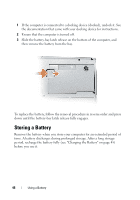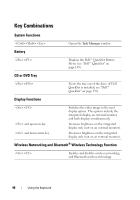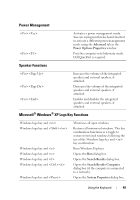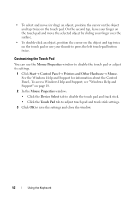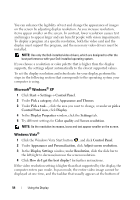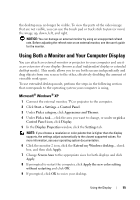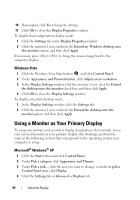Dell Latitude D530 User's Guide - Page 51
Touch Pad, Printers and Other Hardware, Keyboard
 |
View all Dell Latitude D530 manuals
Add to My Manuals
Save this manual to your list of manuals |
Page 51 highlights
To adjust keyboard operation, such as the character repeat rate, open the Control Panel, click Printers and Other Hardware, and click Keyboard. For information about the Control Panel, see Windows Help and Support. To access Help and Support, see "Windows Help and Support" on page 18. Touch Pad The touch pad detects the pressure and movement of your finger to allow you to move the cursor on the display. Use the touch pad and touch pad buttons as you would use a mouse. 1 2 1 touch pad 2 touch pad buttons • To move the cursor, lightly slide your finger over the touch pad. • To select an object, lightly tap once on the surface of the touch pad or use your thumb to press the left touch-pad button. Using the Keyboard 51
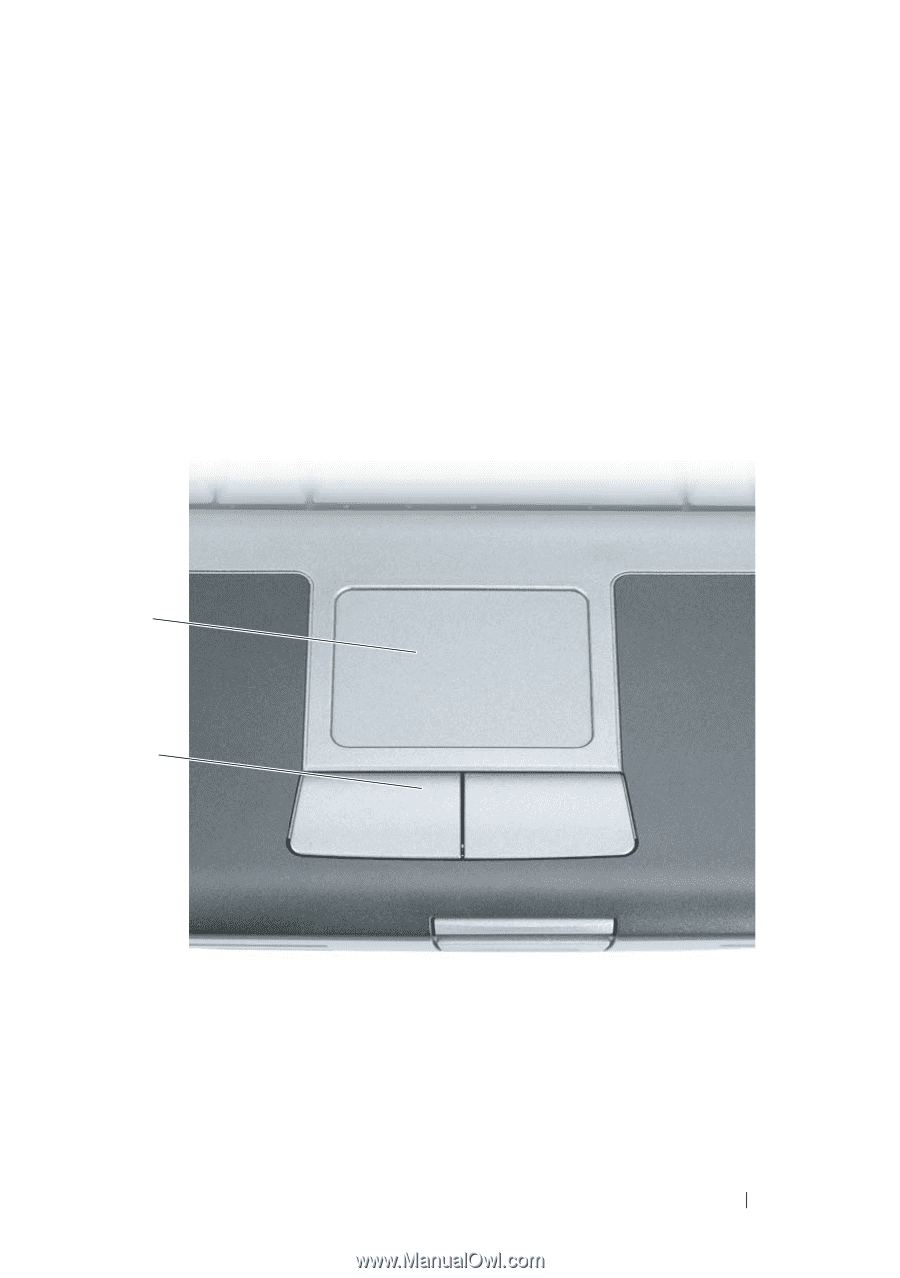
Using the Keyboard
51
To adjust keyboard operation, such as the character repeat rate, open the
Control Panel, click
Printers and Other Hardware
, and click
Keyboard
. For
information about the Control Panel, see Windows Help and Support. To
access Help and Support, see "Windows Help and Support" on page 18.
Touch Pad
The touch pad detects the pressure and movement of your finger to allow you
to move the cursor on the display. Use the touch pad and touch pad buttons
as you would use a mouse.
•
To move the cursor, lightly slide your finger over the touch pad.
•
To select an object, lightly tap once on the surface of the touch pad or use
your thumb to press the left touch-pad button.
1
touch pad
2
touch pad buttons
1
2