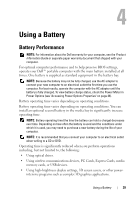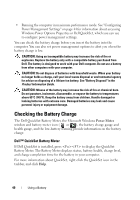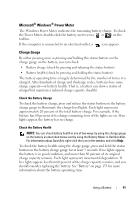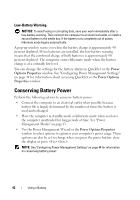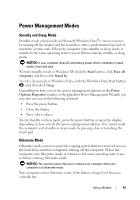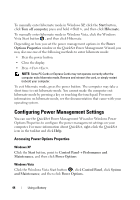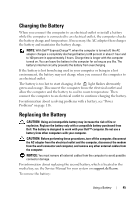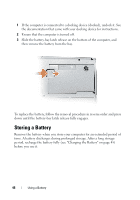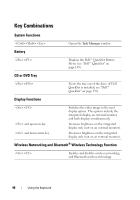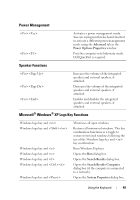Dell Latitude D530 User's Guide - Page 44
Configuring Power Management Settings, Accessing Power Options Properties - manual
 |
View all Dell Latitude D530 manuals
Add to My Manuals
Save this manual to your list of manuals |
Page 44 highlights
To manually enter hibernate mode in Windows XP, click the Start button, click Turn off computer, press and hold , and then click Hibernate. To manually enter hibernate mode in Windows Vista, click the Windows Vista Start button , and then click Hibernate. Depending on how you set the power management options in the Power Options Properties window or the QuickSet Power Management Wizard, you may also use one of the following methods to enter hibernate mode: • Press the power button. • Close the display. • Press . NOTE: Some PC Cards or Express Cards may not operate correctly after the computer exits hibernate mode. Remove and reinsert the card, or simply restart (reboot) your computer. To exit hibernate mode, press the power button. The computer may take a short time to exit hibernate mode. You cannot make the computer exit hibernate mode by pressing a key or touching the touch pad. For more information on hibernate mode, see the documentation that came with your operating system. Configuring Power Management Settings You can use the QuickSet Power Management Wizard or Windows Power Options Properties to configure the power management settings on your computer. For more information about QuickSet, right-click the QuickSet icon in the taskbar and click Help. Accessing Power Options Properties Windows XP Click the Start button, point to Control Panel→ Performance and Maintenance, and then click Power Options Windows Vista Click the Windows Vista Start button , click Control Panel, click System and Maintenance, and then click Power Options. 44 Using a Battery