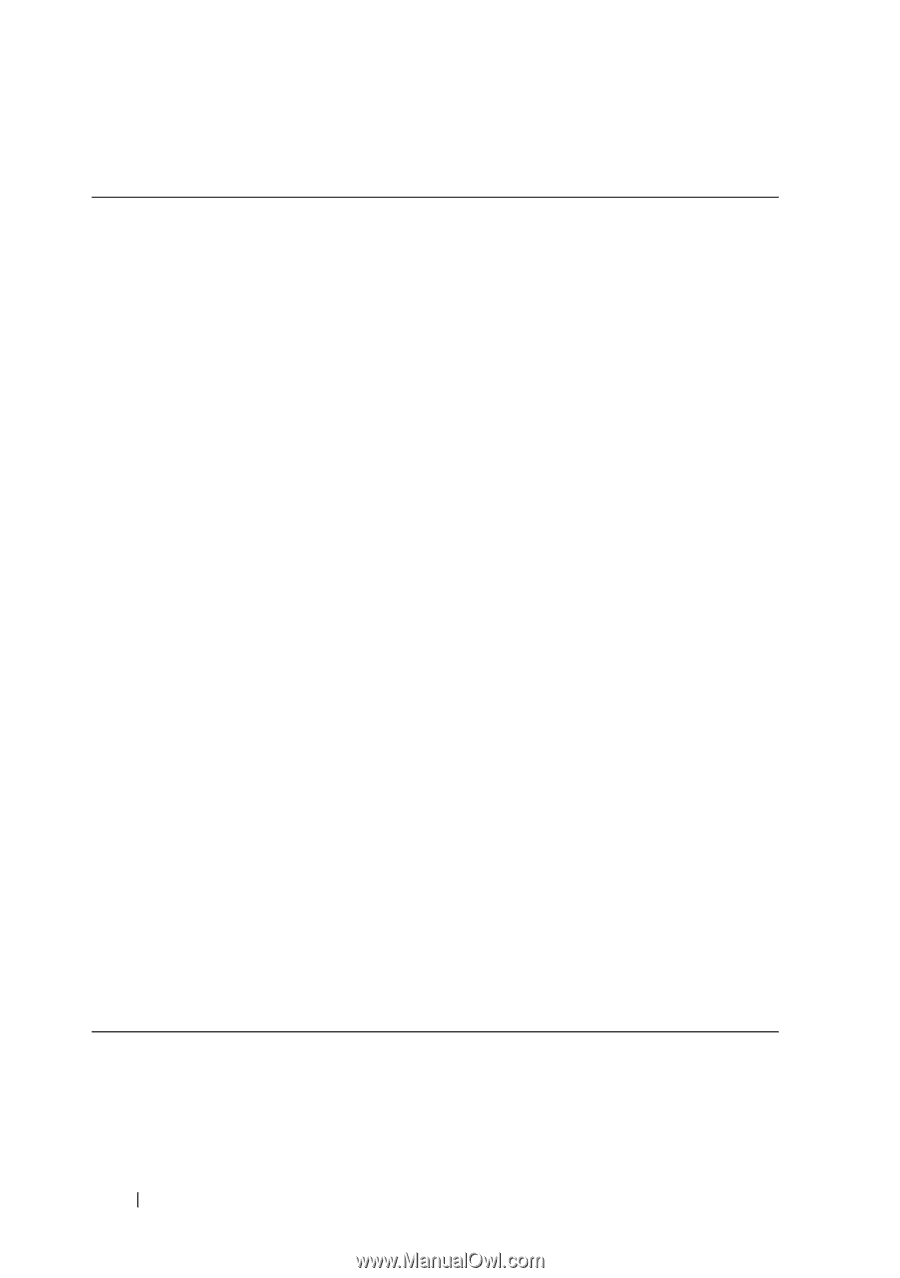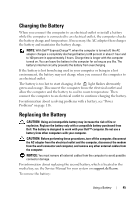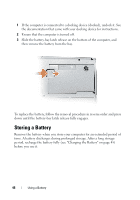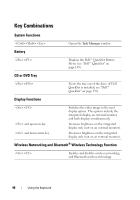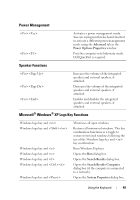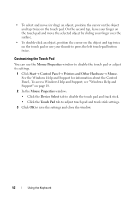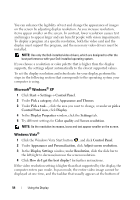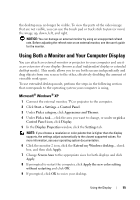Dell Latitude D530 User's Guide - Page 50
Microsoft® Windows Vista® Logo Key Functions, Ease of Access Center., Windows Mobility Center
 |
View all Dell Latitude D530 manuals
Add to My Manuals
Save this manual to your list of manuals |
Page 50 highlights
Microsoft® Windows Vista® Logo Key Functions Windows logo key and Cycle through programs on the Windows Notification area by using Windows Flip 3-D (only if using the Aero™ interface). Ctrl+Windows logo key and Use the arrow keys to cycle through programs on the Windows Notification area by using Windows Flip 3-D (only if using the Aero interface). Windows logo key and Bring all gadgets to the front and select Windows Sidebar (if using Windows Sidebar). Windows logo key and Cycles through Windows Sidebar gadgets (if using Windows Sidebar). Windows logo key and Opens the Ease of Access Center. Windows logo key and Opens the Windows Mobility Center. Windows logo key and any number key Opens the Quick Launch shortcut that is in the position that corresponds to the number. For example, use the Windows logo key and to launch the first shortcut in the Quick Launch menu. Windows logo key and Minimizes all open windows. Windows logo key and Restores all minimized windows. This key combination functions as a toggle to restore minimized windows following the use of the Windows logo key and key combination. Windows logo key and Runs Windows Explorer. Windows logo key and Opens the Run dialog box. Windows logo key and Opens the Search Results dialog box. Windows logo key and Opens the Search Results-Computer dialog box (if the Tablet-PC is connected to a network). Windows logo key and Opens the System Properties dialog box. 50 Using the Keyboard