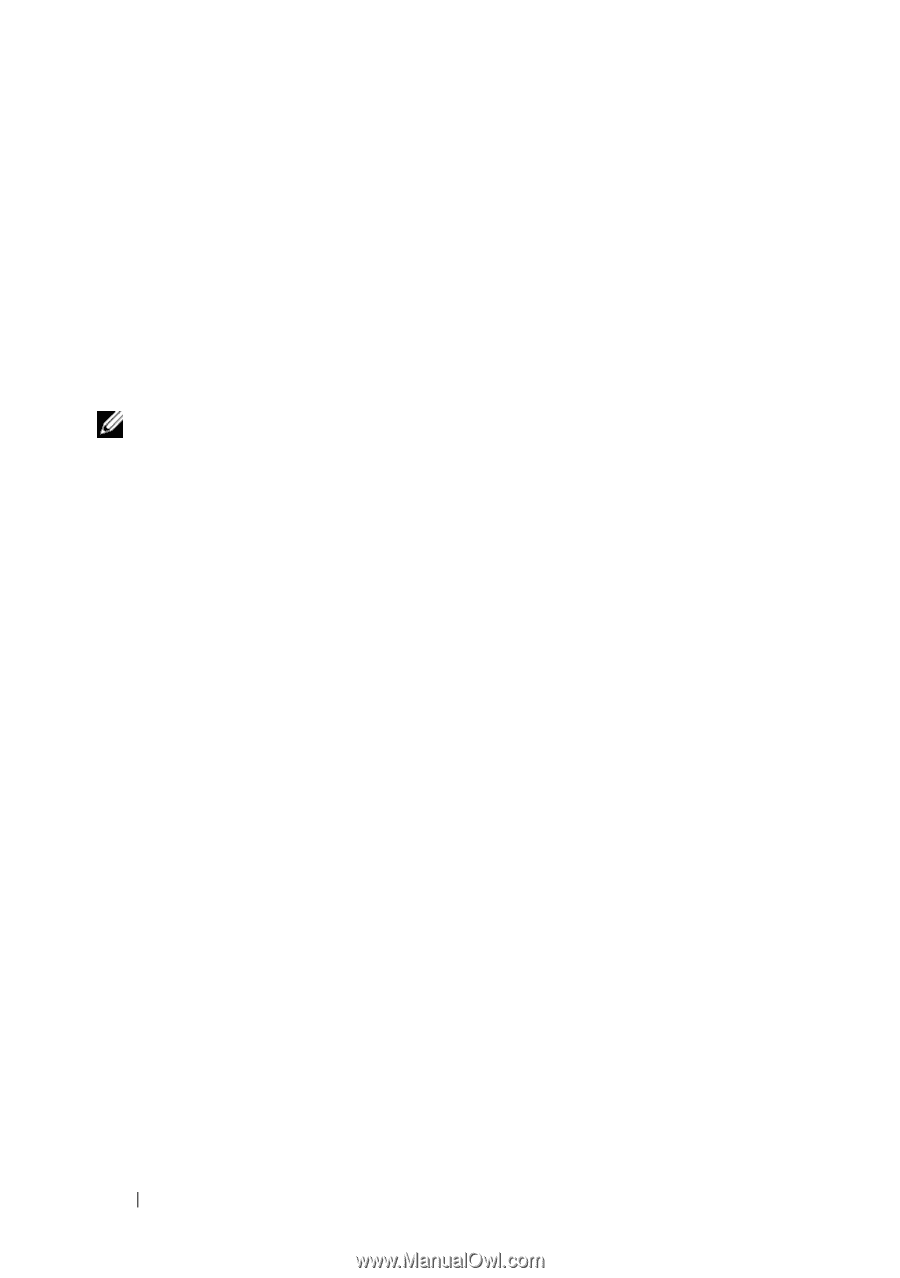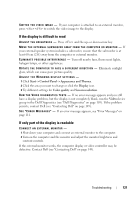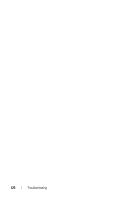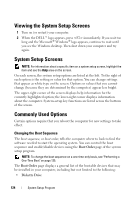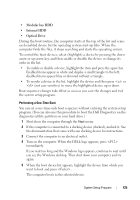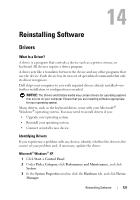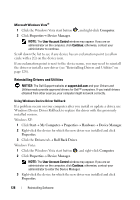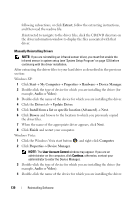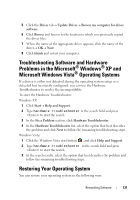Dell Latitude D530 User's Guide - Page 126
Changing COM Ports, Enabling the Infrared Sensor, Serial Port, Infrared Data Port, Basic Device
 |
View all Dell Latitude D530 manuals
Add to My Manuals
Save this manual to your list of manuals |
Page 126 highlights
The next time you reboot the computer, the previous boot order is restored. Changing COM Ports Serial Port allows you to map the serial port COM address or disable the serial port and its address, which frees computer resources for another device to use. Enabling the Infrared Sensor 1 Press until you locate Infrared Data Port under Basic Device Configuration. NOTE: Ensure that the COM port that you select is different from the COM port assigned to the serial connector. 2 Press the down-arrow key to select the Infrared Data Port setting, and press the right-arrow key to change the setting to a COM port. 3 Press and then click Yes to save the changes and exit the system setup program. If you are prompted to restart your computer, click Yes. 4 Follow the instructions on the screen. 5 After the infrared sensor has been enabled, click Yes to restart the computer. After you enable the infrared sensor, you can use it to establish a link to an infrared device. To set up and use an infrared device, see the infrared device documentation and access the Help and Support Center (click Start→ Help and Support). 126 System Setup Program