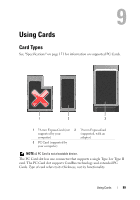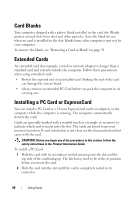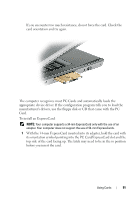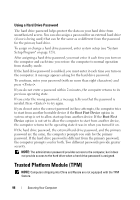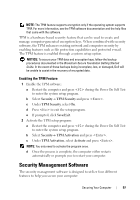Dell Latitude D530 User's Guide - Page 92
Removing a Card or Blank
 |
View all Dell Latitude D530 manuals
Add to My Manuals
Save this manual to your list of manuals |
Page 92 highlights
2 Slide the adapter into the card slot until the adapter is completely seated in its connector. If you encounter too much resistance, do not force the adapter. Check the ExpressCard and adapter orientation and try again. The computer recognizes most cards and automatically loads the appropriate device driver. If the configuration program tells you to load the manufacturer's drivers, use the floppy disk or CD that came with the card. Removing a Card or Blank CAUTION: Before you begin any of the procedures in this section, follow the safety instructions in your Product Information Guide. NOTICE: Click the icon in the taskbar to select a card and stop it from functioning before you remove it from the computer. If you do not stop the card in the configuration utility, you could lose data. Do not attempt to eject a card by pulling its cable, if one is attached. Press the release latch and remove the card or blank. For some release latches, you must press the latch twice: once to pop the latch out, and then a second time to pop the card out. Save a blank to use when no PC Card is installed in a slot. Blanks protect unused slots from dust and other particles. 92 Using Cards