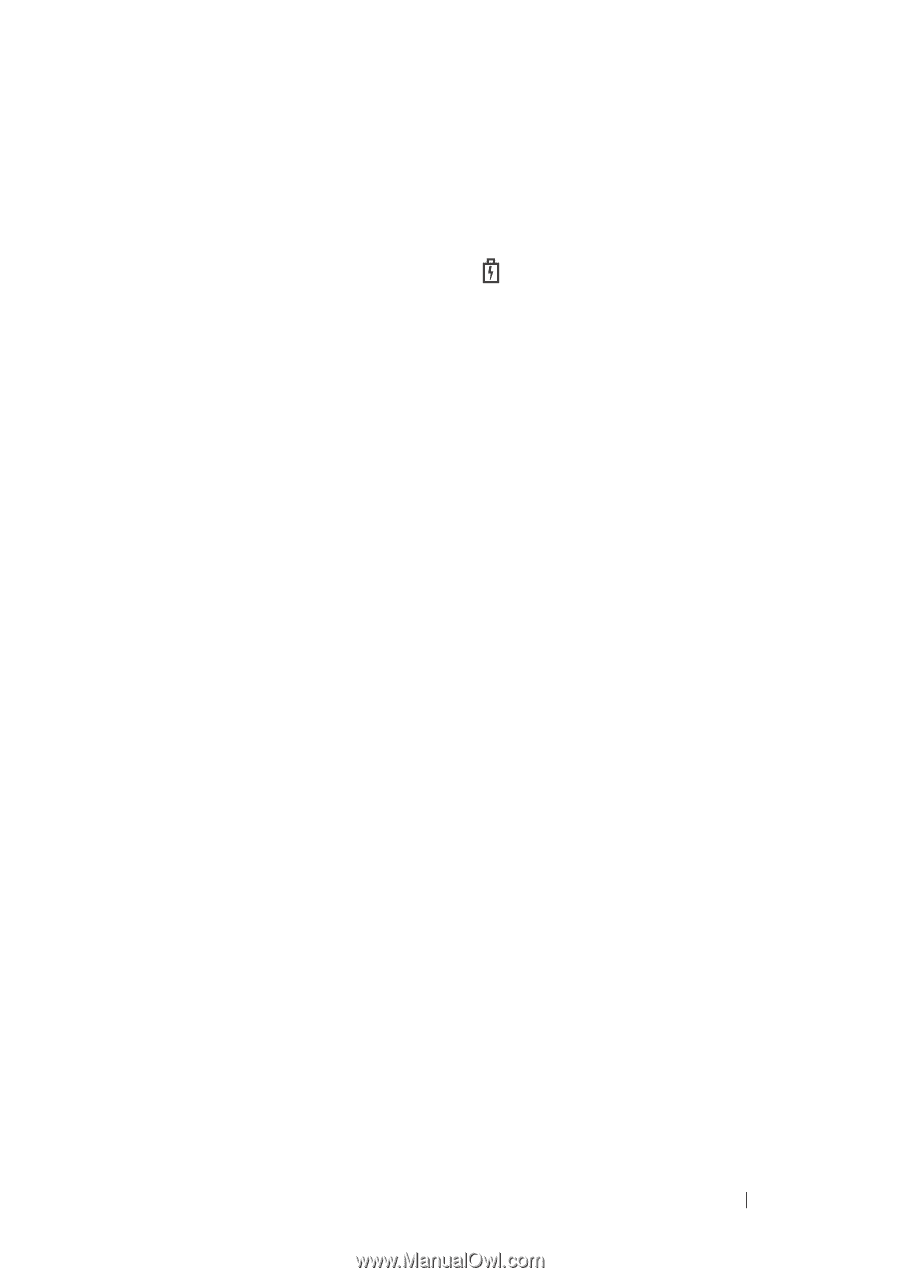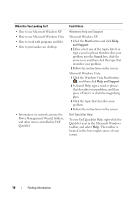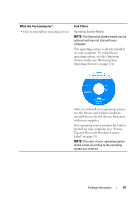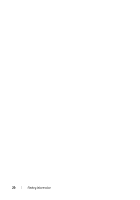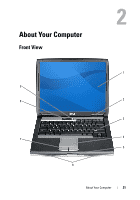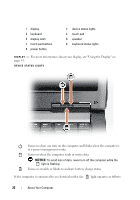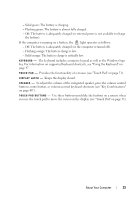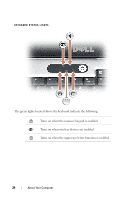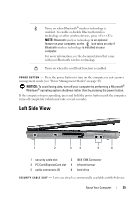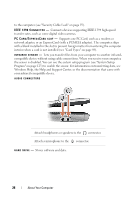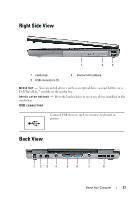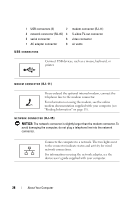Dell Latitude D530 User's Guide - Page 23
Keeps the display closed., Provides the functionality of a mouse see Touch Pad - battery not charging
 |
View all Dell Latitude D530 manuals
Add to My Manuals
Save this manual to your list of manuals |
Page 23 highlights
- Solid green: The battery is charging. - Flashing green: The battery is almost fully charged. - Off: The battery is adequately charged (or external power is not available to charge the battery). If the computer is running on a battery, the light operates as follows: - Off: The battery is adequately charged (or the computer is turned off). - Flashing orange: The battery charge is low. - Solid orange: The battery charge is critically low. KE Y BOA RD - The keyboard includes a numeric keypad as well as the Windows logo key. For information on supported keyboard shortcuts, see "Using the Keyboard" on page 47. T O U C H P A D - Provides the functionality of a mouse (see "Touch Pad" on page 51). D I S P L A Y L A T C H - Keeps the display closed. SP E AK E R - To adjust the volume of the integrated speaker, press the volume control buttons, mute button, or volume-control keyboard shortcuts (see "Key Combinations" on page 48"). T O U C H P A D B U T T O N S - Use these buttons much like the buttons on a mouse when you use the touch pad to move the cursor on the display (see "Touch Pad" on page 51). About Your Computer 23