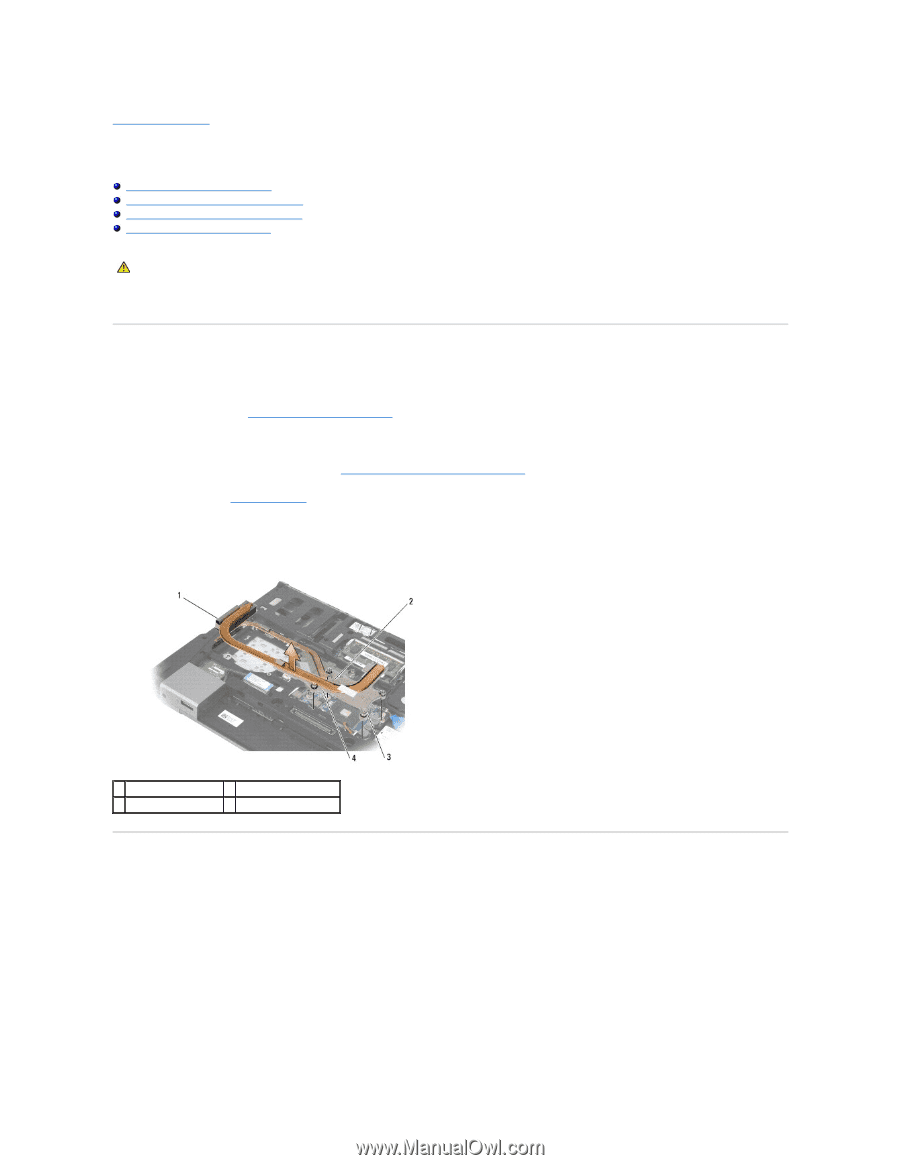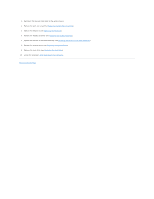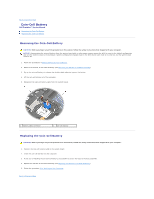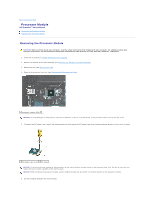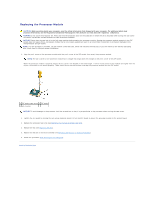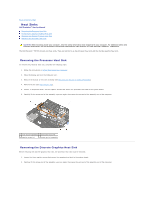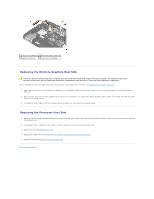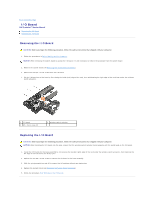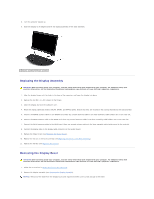Dell M4400 Service Manual - Page 14
Heat Sinks
 |
View all Dell M4400 manuals
Add to My Manuals
Save this manual to your list of manuals |
Page 14 highlights
Back to Contents Page Heat Sinks Dell Precision™ Service Manual Removing the Processor Heat Sink Removing the Discrete Graphics Heat Sink Replacing the Discrete Graphics Heat Sink Replacing the Processor Heat Sink CAUTION: Before working inside your computer, read the safety information that shipped with your computer. For additional safety best practices information, see the Regulatory Compliance Homepage on www.dell.com at: www.dell.com/regulatory_compliance. The Dell Precision™ M4400 contains two heat sinks. They are referred to as the processor heat sink and the discrete graphics heat sink. Removing the Processor Heat Sink To remove the processor heat sink, complete the following steps: 1. Follow the instructions in Before Working on Your Computer. 2. Close the display and turn the computer over. 3. Remove the bottom of the base assembly (see Removing the Bottom of the Base Assembly). 4. Remove the fan (see Removing the Fan). 5. Loosen, in sequential order, the four captive screws that secure the processor heat sink to the system board. 6. Carefully lift the screw-end of the assembly up at an angle, then ease the vent-end of the assembly out of the computer. 1 vent-end of assembly 2 processor heat sink 3 captive screw (4) 4 screw-end of assembly Removing the Discrete Graphics Heat Sink Before removing the discrete graphics heat sink, the processor heat sink must be removed. 1. Loosen the three captive screws that secure the graphics heat sink to the system board. 2. Carefully lift the screw-end of the assembly up at an angle, then ease the vent-end of the assembly out of the computer.