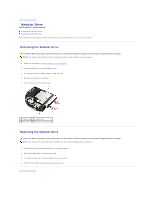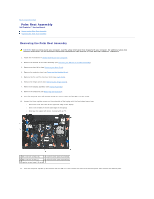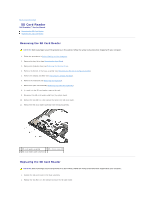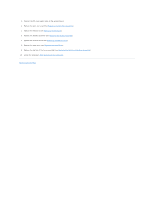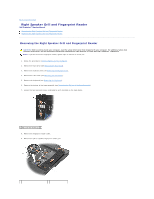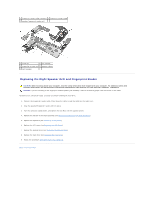Dell M4400 Service Manual - Page 47
DC Power Cable - speaker grill
 |
View all Dell M4400 manuals
Add to My Manuals
Save this manual to your list of manuals |
Page 47 highlights
Back to Contents Page DC Power Cable Dell Precision™ Service Manual Removing the DC Power Cable Replacing the DC Power Cable Removing the DC Power Cable CAUTION: Before working inside your computer, read the safety information that shipped with your computer. For additional safety best practices information, see the Regulatory Compliance Homepage on www.dell.com at: www.dell.com/regulatory_compliance. 1. Follow the instructions in Before Working on Your Computer. 2. Close the display and turn the computer over. 3. Remove the battery (see Removing the Battery). 4. Remove the hard drive (see Removing the Hard Drive). 5. Remove the bottom of the base assembly (see Removing the Bottom of the Base Assembly). 6. Remove the modular drive (see Removing the Modular Drive). 7. Remove the hinge covers (see Removing the Hinge Covers). 8. Remove the display assembly (see Removing the Display Assembly). 9. Remove the keyboard (see Removing the Keyboard). 10. Remove the fan (see Removing the Fan). 11. Remove the processor heat sink (see Removing the Processor Heat Sink). 12. Remove the discrete graphics heat sink (see Removing the Discrete Graphics Heat Sink). 13. Remove the fingerprint reader/speaker cover (see Removing the Right Speaker Grill and Fingerprint Reader). 14. Remove the palm rest assembly (see Removing the Palm Rest Assembly). 15. Remove the card cage (see Removing the Express Card Cage). 16. Remove three M2.5 x 5-mm screws labeled with white arrows from the system board. 17. Remove the system board (see Removing the System Board Assembly). Do not remove the wireless card, memory or processor from the system board. 18. Pull out on the top, left corner of the base assembly to release the DC power, USB, and display connectors. 19. Remove the DC power cable assembly from the base assembly.