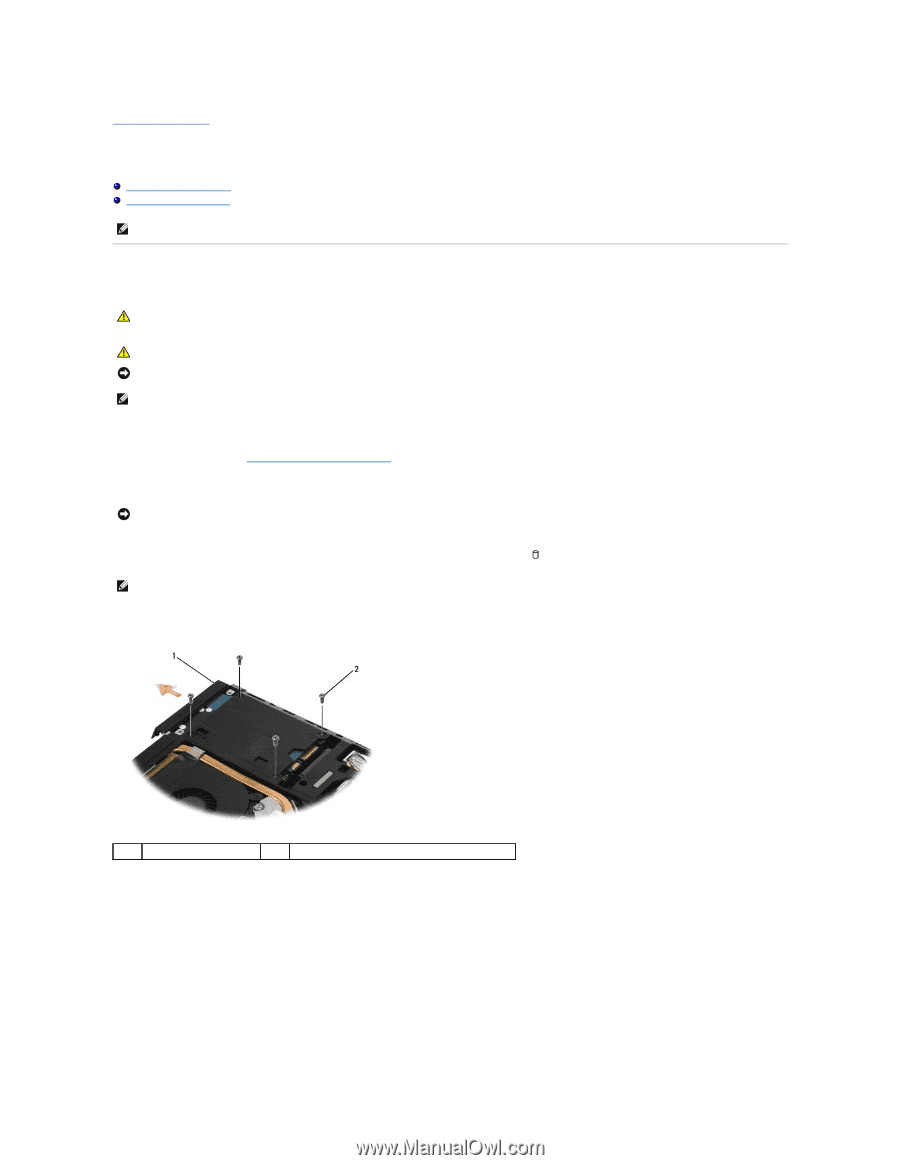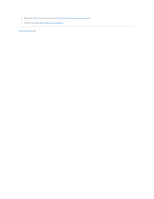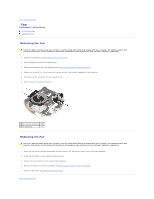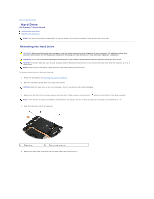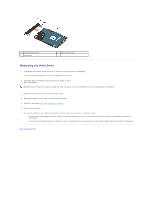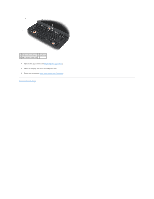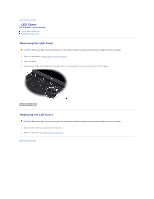Dell M4400 Service Manual - Page 32
Hard Drive - hard drive removal
 |
View all Dell M4400 manuals
Add to My Manuals
Save this manual to your list of manuals |
Page 32 highlights
Back to Contents Page Hard Drive Dell Precision™ Service Manual Removing the Hard Drive Replacing the Hard Drive NOTE: Dell does not guarantee compatibility or provide support for hard drives obtained from sources other than Dell. Removing the Hard Drive CAUTION: Before working inside your computer, read the safety information that shipped with your computer. For additional safety best practices information, see the Regulatory Compliance Homepage on www.dell.com at: www.dell.com/regulatory_compliance. CAUTION: Do not touch the metal housing of the hard drive if you remove the hard drive from the computer while the drive is hot. NOTICE: To prevent data loss, turn off your computer before removing the hard drive. Do not remove the hard drive while the computer is on or in Sleep state. NOTE: Hard drives are extremely fragile. Exercise care when handling the hard drive. To remove the hard drive in the hard drive bay: 1. Follow the procedures in Before Working on Your Computer. 2. Place the computer upside down on a clean, flat surface. NOTICE: When the hard drive is not in the computer, store it in protective anti-static packaging. 3. Remove the four M3 x 3-mm screws securing the hard drive. These screws are marked by a symbol on the bottom of the base assembly. NOTE: If the bottom of the base assembly is detached from the laptop, the four screws securing the hard drive are marked with an "H". 4. Slide the hard drive out of the computer. 1 hard drive 2 M3 x 3-mm screw (4) 5. Remove the face plate screw and then the face plate from the hard drive.