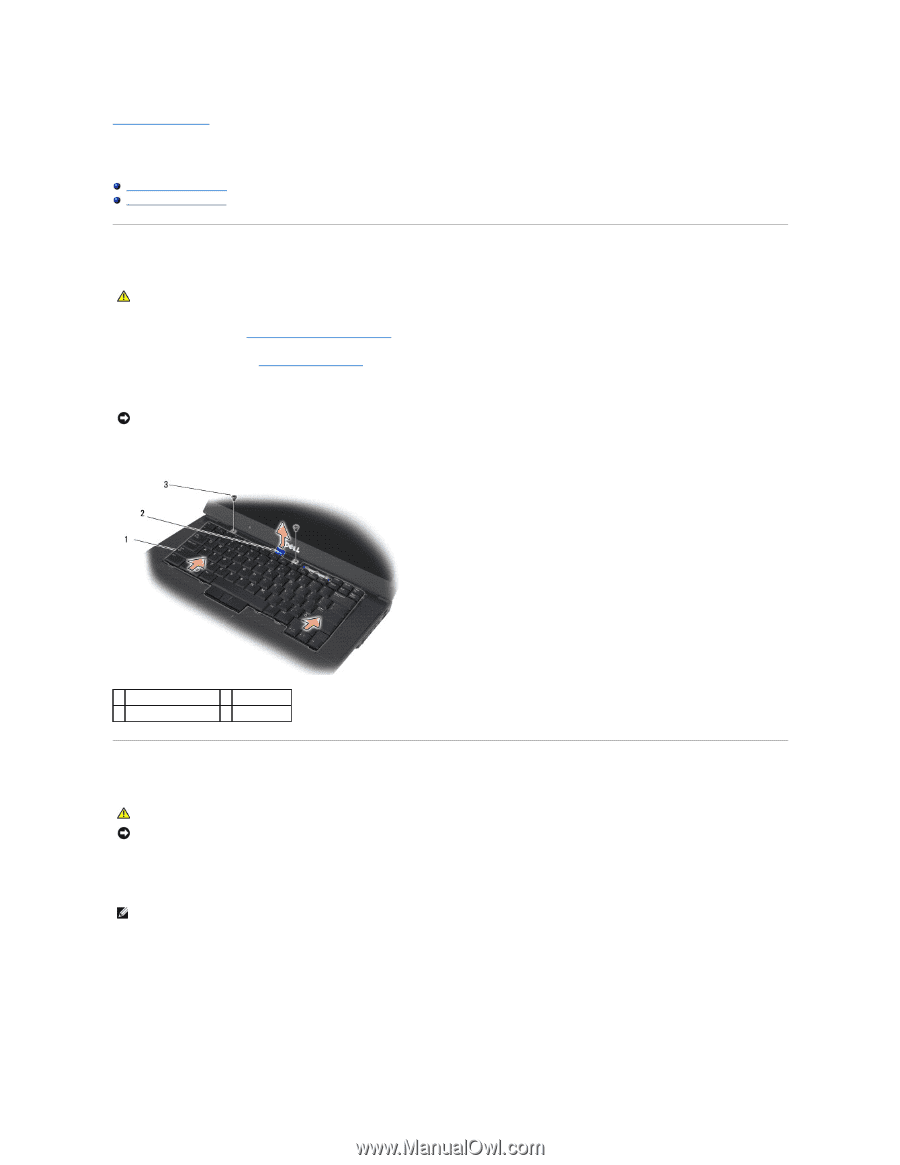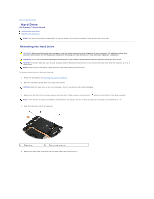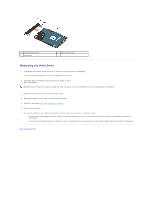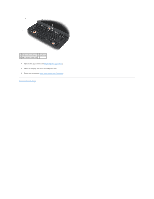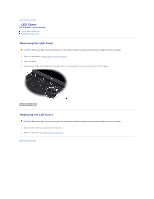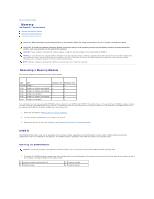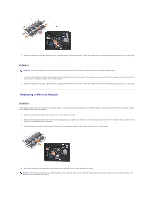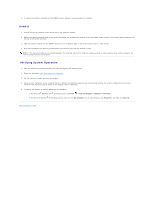Dell M4400 Service Manual - Page 35
Keyboard
 |
View all Dell M4400 manuals
Add to My Manuals
Save this manual to your list of manuals |
Page 35 highlights
Back to Contents Page Keyboard Dell Precision™ Service Manual Removing the Keyboard Replacing the Keyboard Removing the Keyboard CAUTION: Before you begin any of the procedures in this section, follow the safety instructions that shipped with your computer. 1. Follow the procedures in Before Working on Your Computer. 2. Remove the LED cover (see Removing the LED Cover). 3. Remove the two M2 x 3-mm screws along the top of the keyboard. NOTICE: The key caps on the keyboard are fragile, easily dislodged, and time-consuming to replace. Exercise care when removing and handling the keyboard. 4. Using the pull tab, gently lift the top of the keyboard only, then lift out at an angle to remove the keyboard from its connector. 1 keyboard 2 blue pull tab 3 M2 x 3-mm screw (2) Replacing the Keyboard CAUTION: Before you begin any of the procedures in this section, follow the safety instructions that shipped with your computer. NOTICE: The key caps on the keyboard are fragile, easily dislodged, and time-consuming to replace. Exercise care when removing and handling the keyboard. 1. Holding the top of the keyboard slightly above the computer, slide the bottom of the keyboard in at an angle, and fit the tabs and keyboard connector along the bottom of the keyboard beneath the front-inside edge of the palm rest. NOTE: Pressing down on the ALT keys helps to seat the keyboard properly. 2. Carefully press each side to snap the keyboard into place. 3. Replace the two M2 x 3-mm screws at the top of the keyboard.