Dell OptiPlex 7080 Small Form Factor Service Manual - Page 58
Video screen options, Table 10. System Configuration, continued, Table 11. Video
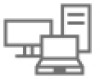 |
View all Dell OptiPlex 7080 Small Form Factor manuals
Add to My Manuals
Save this manual to your list of manuals |
Page 58 highlights
Table 10. System Configuration (continued) Option Description NOTE: Depending on the computer and its installed devices, the items that are listed in this section may or may not appear. SATA Operation Drives Smart Reporting USB Configuration Allows you to configure the operating mode of the integrated hard drive controller. ● Disabled = The SATA controllers are hidden ● AHCI = SATA is configured for AHCI mode ● RAID ON = SATA is configured to support RAID mode (selected by default) Allows you to enable or disable the various drives onboard: ● SATA-0 (enabled by default) ● M.2 PCIe SSD-0 (enabled by default) This field controls whether hard-drive errors for integrated drives are reported during system startup. The Enable Smart Reporting option is disabled by default. Allows you to enable or disable the integrated USB controller for: ● Enable USB Boot Support ● Enable Front USB Ports ● Enable Rear USB Ports All the options are enabled by default. Front USB Configuration Rear USB Configuration Audio Allows you to enable or disable the front USB ports. All the ports are enabled by default. Allows you to enable or disable the back USB ports. All the ports are enabled by default. Allows you to enable or disable the integrated audio controller. The option Enable Audio is selected by default. ● Enable Microphone ● Enable Internal Speaker Both the options are selected by default. Dust Filter Maintenance Allows you to enable or disable BIOS messages for maintaining the optional dust filter that is installed in your computer. BIOS will generate a pre-boot reminder to clean or replace the dust filter based on the interval set. The option Disabled is selected by default. ● Disabled ● 15 days ● 30 days ● 60 days ● 90 days ● 120 days ● 150 days ● 180 days Video screen options Table 11. Video Option Primary Display Description Allows you to select the primary display when multiple controllers are available in the system. ● Auto (default) ● Intel HD Graphics NOTE: If you do not select Auto, the on-board graphics device will be present and enabled. 58 System setup















