Dell OptiPlex 7080 Small Form Factor Service Manual - Page 70
Table 24. Power button LED status, Table 25. Diagnostic LED status, Second Group
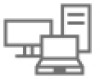 |
View all Dell OptiPlex 7080 Small Form Factor manuals
Add to My Manuals
Save this manual to your list of manuals |
Page 70 highlights
● Off: No Power ● On: Power is supplied. Power button light Table 24. Power button LED status Power button LED state System state Off ● S4 ● S5 Solid White S0 Solid Amber Blinking Amber/White Description There is in Hibernate or Off state. Working state Various sleep states or No POST Failure to POST This platform relies on the Power button LED light blinking in an amber/white pattern to determine a failure as listed in the following table: NOTE: The blinking patterns consists of two numbers (representing First Group: Amber blinks, Second Group: White blinks). ● First Group: The Power button LED light blinks Amber, 1 to 9 times followed by a short pause with LED off for a couple of seconds. ● Second Group: The Power button LED light then blinks White, 1 to 9 times, followed by a longer pause before the next cycle starts again after a short interval. . Example: No Memory detected (2,3). Power button LED blinks 2-times in Amber followed by a pause, and then blinks 3-times in White. The Power button LED will pause for few seconds before the next cycle repeats itself again. Table 25. Diagnostic LED status Blinking pattern Amber White 1 1 Problem description TPM Detection Failure Suggested resolution ● Replace the system board. 1 2 Unrecoverable SPI flash failure ● Replace the system board. 1 5 i-Fuse failure: EC unable to program i-Fuse ● This error is only applicable for factory testing. 2 1 CPU failure ● Run the Intel CPU diagnostics tools. ● If problem persists, replace the system board. 2 2 System board failure (including BIOS ● Flash latest BIOS version. corruption or ROM error) ● If problem persists, replace the system board. 2 3 No memory/RAM detected ● Confirm that the memory module is installed properly. ● If problem persists, replace the memory module. 2 4 Memory/RAM failure ● Reset the memory module. ● If problem persists, replace the memory module. 2 5 Invalid Memory installed ● Reset the memory module. 70 Troubleshooting















