Dell OptiPlex 7080 Small Form Factor Service Manual - Page 69
Troubleshooting, Dell SupportAssist Pre-boot System Performance Check diagnostics
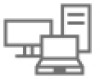 |
View all Dell OptiPlex 7080 Small Form Factor manuals
Add to My Manuals
Save this manual to your list of manuals |
Page 69 highlights
5 Troubleshooting Dell SupportAssist Pre-boot System Performance Check diagnostics About this task The SupportAssist diagnostics (also known as system diagnostics) performs a complete check of your hardware. The Dell SupportAssist Pre-boot System Performance Check diagnostics is embedded with the BIOS and is launched by the BIOS internally. The embedded system diagnostics provides a set of options for particular devices or device groups allowing you to: ● Run tests automatically or in an interactive mode ● Repeat tests ● Display or save test results ● Run thorough tests to introduce additional test options to provide extra information about the failed device(s) ● View status messages that inform you if tests are completed successfully ● View error messages that inform you of problems encountered during testing NOTE: Some tests for specific devices require user interaction. Always ensure that you are present at the computer terminal when the diagnostic tests are performed. For more information, see Resolve Hardware Issues With Built-in and Online Diagnostics (SupportAssist ePSA, ePSA or PSA Error Codes) . Running the SupportAssist Pre-Boot System Performance Check Steps 1. Turn on your computer. 2. As the computer boots, press the F12 key as the Dell logo appears. 3. On the boot menu screen, select the Diagnostics option. 4. Click the arrow at the bottom left corner. Diagnostics front page is displayed. 5. Click the arrow in the lower-right corner to go to the page listing. The items detected are listed. 6. To run a diagnostic test on a specific device, press Esc and click Yes to stop the diagnostic test. 7. Select the device from the left pane and click Run Tests. 8. If there are any issues, error codes are displayed. Note the error code and validation number and contact Dell. Power-Supply Unit Built-in Self-Test Built-in Self-Test (BIST) helps determine if the power-supply unit is working. To run self-test diagnostics on the power-supply unit of a desktop or all-in-one computer, see the knowledge base article 000125179 at www.dell.com/support. System diagnostic lights Power-supply diagnostics light Indicates the status of the power-supply in either of the two sates: Troubleshooting 69















