Dell OptiPlex 7080 Small Form Factor Service Manual - Page 71
Recovering the operating system
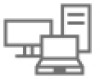 |
View all Dell OptiPlex 7080 Small Form Factor manuals
Add to My Manuals
Save this manual to your list of manuals |
Page 71 highlights
Table 25. Diagnostic LED status (continued) Blinking pattern Problem description 2 6 System board error, chipset error, clock failure, gate A20 failure, super I/O failure, keyboard controller failure 3 1 CMOS battery failure 3 2 PCIe or video card/chip failure 3 3 BIOS recovery image not found 3 4 BIOS recovery image found but invalid 3 5 Power Rail Failure: EC ran into power sequencing failure. 3 6 Flash corruption detected by SBIOS 3 7 Intel ME (Management Engine) time-out error 4 1 Memory DIMM power rail failure 4 2 CPU power cable connection issue Suggested resolution ● If problem persists, replace the memory module. ● Flash latest BIOS version. ● If problem persists, replace the system board. ● Reset the CMOS battery connection. ● If problem persists, replace the RTS battery. ● Replace the system board. ● Flash latest BIOS version. ● If problem persists, replace the system board. ● Flash latest BIOS version. ● If problem persists, replace the system board. ● EC ran into power sequencing failure. ● If problem persists, replace the system board. ● Flash corruption detected by SBIOS. ● If problem persists, replace the system board. ● Timeout waiting on ME to reply to HECI message. ● If problem persists, replace the system board. ● Run PSU BIST. ● Remove and reconnect power cables. ● If problem persists, replace the system board or PSU based on diagnostics run. Recovering the operating system When your computer is unable to boot to the operating system even after repeated attempts, it automatically starts Dell SupportAssist OS Recovery. Dell SupportAssist OS Recovery is a standalone tool that is preinstalled in all Dell computers installed with Windows operating system. It consists of tools to diagnose and troubleshoot issues that may occur before your computer boots to the operating system. It enables you to diagnose hardware issues, repair your computer, back up your files, or restore your computer to its factory state. You can also download it from the Dell Support website to troubleshoot and fix your computer when it fails to boot into their primary operating system due to software or hardware failures. Troubleshooting 71















