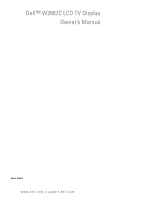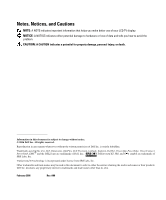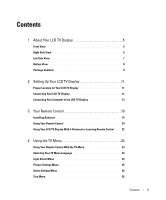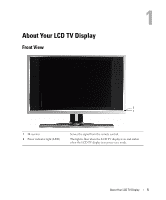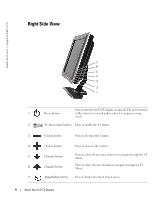Dell W2607C Owner's Manual
Dell W2607C Manual
 |
View all Dell W2607C manuals
Add to My Manuals
Save this manual to your list of manuals |
Dell W2607C manual content summary:
- Dell W2607C | Owner's Manual - Page 1
Dell™ W2607C LCD TV Display Owner's Manual Model W2607C www.dell.com | support.dell.com - Dell W2607C | Owner's Manual - Page 2
use of your LCD TV display. NOTICE: A NOTICE indicates either potential damage to hardware or loss of data and tells you how to avoid the problem. CAUTION: A claiming the marks and names or their products. Dell Inc. disclaims any proprietary interest in trademarks and trade names other than its own. - Dell W2607C | Owner's Manual - Page 3
19 Using Your Remote Control 20 Using Your LCD TV Display With a Universal or Learning Remote Control. . . 22 4 Using the TV Menu 23 Using Your Remote Control With the TV Menu 23 Selecting Your TV Menu Language 24 Input Select Menu 24 Picture Settings Menu 25 Audio Settings Menu 26 Size Menu - Dell W2607C | Owner's Manual - Page 4
Troubleshooting Tips 30 General Problems 31 TV Menu Messages 35 Remote Control Problems 36 Using the Self-Test Feature When Your LCD TV Display is Connected to Your Computer 36 Problems When Using the LCD TV Display as a Monitor 37 6 Specifications for Your LCD TV Display 38 7 Contacting Dell - Dell W2607C | Owner's Manual - Page 5
1 About Your LCD TV Display Front View 2 1 1 IR receiver 2 Power indicator light (LED) Senses the signal from the remote control. The light is blue when the LCD TV display is on and amber when the LCD TV display is in power save mode. About Your LCD TV Display 5 - Dell W2607C | Owner's Manual - Page 6
www.dell.com | support.dell.com Right Side View 7 6 5 4 3 2 1 1 Power button Press to turn the LCD TV display on and off. The power button is blue when it is on and amber when it is in power saving mode. 2 OK TV Menu menu button Press to enable the TV Menu. 3 Volume button Press to - Dell W2607C | Owner's Manual - Page 7
. Connect devices such as a VCR or DVD player. Use the audio connector if you have connected a device to AV SIDE connectors. Connect headphones. About Your LCD TV Display 7 - Dell W2607C | Owner's Manual - Page 8
or DVI Connect the audio cable from your computer to the LCD TV Display. 5 NTSC/Analog Cable Connect analog cable TV box or an analog antenna. 6 HDTV/Digital Cable Connect digital cable TV box or a digital antenna. 7 Composite out/Audio Out (L/R) Connect to VCR (L/R) audio inputs. 8 Composite - Dell W2607C | Owner's Manual - Page 9
Package Contents NOTE: If you need additional cables, contact Dell. Remote control AAA batteries (2) Power cord Component video cable Audio cable About Your LCD TV Display 9 - Dell W2607C | Owner's Manual - Page 10
www.dell.com | support.dell.com Coaxial cable Documentation: Setup Guide Product Information Guide Owner's Manual 10 About Your LCD TV Display - Dell W2607C | Owner's Manual - Page 11
" on page 9. To order additional cables, contact Dell. Quality Good Cable and Connector When to Use Coaxial (RF) carries the video and audio from one cable. The coaxial connector is labeled, NTSC/Analog Cable or HDTV/Digital Cable on your LCD TV display. To locate the connector, see "Bottom View - Dell W2607C | Owner's Manual - Page 12
www.dell.com | support.dell.com Quality Good Cable and Connector When to Use Composite and color. To locate the connector, see "Left Side View" page 7. Best 12 Setting Up Your LCD TV Display Component splits the video signal into three signals, two color and one black-and-white. To locate the - Dell W2607C | Owner's Manual - Page 13
A digital signal that can support digital and convert analog to digital. DVI can be used for high resolution display and can support resolutions up to 1360 x 768. Connect the audio cable from your computer to the LCD TV Display Audio connector for VGA or DVI. Setting Up Your LCD TV Display 13 - Dell W2607C | Owner's Manual - Page 14
www.dell.com | support.dell.com Using NTSC/Analog and HDTV/Digital 1 Turn off the LCD TV display and unplug the power cord. 2 Connect the coaxial cable to the NTSC/Analog Cable connector of the LCD TV display. 3 Plug in the power cord for the LCD TV display and turn on the LCD TV display. 4 Enter - Dell W2607C | Owner's Manual - Page 15
Using the Composite Connector 1 Turn off the LCD TV display and unplug the power cord. 2 Connect video and audio cables from your device to LCD TV. 3 Plug in the power cords for the LCD TV display and device and turn the power on. 4 Enter the TV Menu and select the AV SIDE (Composite 2). For - Dell W2607C | Owner's Manual - Page 16
www.dell.com | support.dell.com Using the S-Video Connector 1 Turn off the LCD TV display and unplug the power cord. 2 Connect video and audio cables from your device to LCD TV. 3 Plug in the power cords for the LCD TV display and device and turn the power on. 4 Enter the TV Menu and select the AV - Dell W2607C | Owner's Manual - Page 17
stereo connector (green). NOTE: Some cable TV boxes may have DVI connectors, but do not support using a DVI connection. For more information, contact your cable TV company. 4 Plug in the power cords for the LCD TV display and device and turn the power on. 5 Enter the TV Menu and select the DVI. For - Dell W2607C | Owner's Manual - Page 18
www.dell.com | support.dell.com Using the VGA Connector NOTE: Only one connector can be used for a computer, either VGA or DVI. 1 Turn off the LCD TV display and unplug the power cord. 2 Connect the blue VGA cable to your LCD TV display and to your computer. 3 Connect the green audio cable to the - Dell W2607C | Owner's Manual - Page 19
Batteries Before you can use your remote control, install two-AAA batteries. 1 Slide open the battery cover. 2 Install the batteries. Make sure that you match the + and - on the batteries with the + and symbols in the battery compartment. 3 Replace the battery cover. Your Remote Control 19 - Dell W2607C | Owner's Manual - Page 20
www.dell.com | support.dell.com Using Your Remote Control 23 1 2 22 3 21 4 5 20 6 19 7 18 8 17 16 9 15 10 11 14 12 13 20 Your Remote Control - Dell W2607C | Owner's Manual - Page 21
1 Power Button 2 Number buttons 3 Enter 4 Mute 5 CH (up icon) 6 Vol + 7 CH (down icon) 8 Sleep 9 INFO 10 SRS 11 CC 12 Audio 13 Pict 14 Wide 15 SAP 16 ANT 17 Guide 18 Menu 19 OK 20 Vol - 21 Prev CH 22 23 Input Turns the LCD TV display on and off. Press to select a channel. Selects an - Dell W2607C | Owner's Manual - Page 22
www.dell.com | support.dell.com Using Your LCD TV Display With a Universal or Learning Remote Control Preprogrammed universal remote controls can be programmed to control the following functions on your Dell LCD TV display: • Power • Channel Up (+) • Channel Down (-) • Volume Up (+) • Volume Down - Dell W2607C | Owner's Manual - Page 23
LCD TV display or you can use the remote control. Except where noted, this section describes how to use the TV Menu with the remote control. 1 To enter the TV TV Menu, select the Exit icon and press OK. FILE LOCATION: F:\OEM MODELS\DELL LCD TV\W2607C TV Monitor\W2607C DAO OM\12-13-2005\W2607C DAO - Dell W2607C | Owner's Manual - Page 24
LOCATION: F:\OEM MODELS\DELL LCD TV\W2607C TV Monitor\W2607C DAO OM\12-13-2005\W2607C DAO www.dell.com | support.dell.com Selecting Your TV Menu Language 1 Press Menu to enter the TV Menu. 2 Select Setup. 3 In the Setup menu, select Language and select the language that you want the TV Menu to - Dell W2607C | Owner's Manual - Page 25
FILE LOCATION: F:\OEM MODELS\DELL LCD TV\W2607C TV Monitor\W2607C DAO OM\12-13-2005\W2607C DAO for the location of the composite connector. AV SIDE (S-Video 2) - Select when you have a video device, such as a VCR, connected to the S-Video connector on the side of the LCD TV display. See "Left Side - Dell W2607C | Owner's Manual - Page 26
FILE LOCATION: F:\OEM MODELS\DELL LCD TV\W2607C TV Monitor\W2607C DAO OM\12-13-2005\W2607C DAO www.dell.com | support.dell.com Audio Settings Menu The Audio Settings menu allows you to set the audio to best fit the type of show you are watching. SRS - Dell W2607C | Owner's Manual - Page 27
LOCATION: F:\OEM MODELS\DELL LCD TV\W2607C TV Monitor\W2607C DAO OM\12-13-2005\W2607C DAO Parental Control Lock - Blocks selected channels • Movie Rating - Blocks movies based on their rating (G, PG, PG-13, R, NC-17, and X) • TV Ratings - Blocks TV shows based on their rating • Block Control - Turns - Dell W2607C | Owner's Manual - Page 28
.dell.com | support.dell.com FILE LOCATION: F:\OEM MODELS\DELL LCD TV\W2607C TV Monitor\W2607C DAO OM\12-13-2005\W2607C DAO Setup Menu 1. Press the Menu button on the TV. Setup menu allows you to adjust the appearance of the TV Menu, to change the language of the TV Menu (see "Selecting Your TV - Dell W2607C | Owner's Manual - Page 29
: F:\OEM MODELS\DELL LCD TV\W2607C TV Monitor\W2607C DAO OM\12-13-2005\W2607C DAO Setting Your Cable Channels Your TV is set to automatically detect whether you are using an antenna or cable and then set the available channels. Some cable providers use an older cable standard that the TV can not - Dell W2607C | Owner's Manual - Page 30
www.dell.com | support.dell.com 5 Troubleshooting Your LCD TV Display CAUTION: If at any time you see smoke or sparks coming from your TV display, unplug the TV display immediately and contact Dell. Do not try to perform any troubleshooting steps. Troubleshooting Tips NOTE: Some problems may be - Dell W2607C | Owner's Manual - Page 31
select Setup, and then select Factory Reset. • Adjust the color temperature. Press Menu on the remote control, select Picture, and then select Color Temperature. NOTE: Some set top boxes offer aspect ratio. See your device documentation for more information. Troubleshooting Your LCD TV Display 31 - Dell W2607C | Owner's Manual - Page 32
The problem may be with your device, contact your service provider. Nothing appears on my LCD TV display 1 Ensure the LCD TV display is turned on. 2 Verify that all the cables are properly connected to the LCD TV display, including the power cable. 3 Check to see if there is a blue or amber light - Dell W2607C | Owner's Manual - Page 33
the remote control and select Picture Settings. 1 Update the size settings in the TV Menu. Press Menu on the remote control and select Size. 2 Reset the original factory defaults. Press Menu on the remote control, select Setup, and then select Factory Reset. Troubleshooting Your LCD TV Display 33 - Dell W2607C | Owner's Manual - Page 34
the side panel simultaneously. A message appears stating that the TV Menu and buttons are unlocked. 1 Adjust the size settings. Press Menu on the remote control, and select Size. 2 This may be a problem with your device. See the documentation for the device. 34 Troubleshooting Your LCD TV Display - Dell W2607C | Owner's Manual - Page 35
to power save mode. The power light is amber when the LCD TV display is in power save mode. Appears for computer source when there is nothing plugged in. Select VGA or DVI from Input Select menu and nothing is plugged in. Plug a computer in to the VGA or DVI. Troubleshooting Your LCD TV Display 35 - Dell W2607C | Owner's Manual - Page 36
.dell.com | support.dell.com Remote Control Problems Problem Possible Solution The LCD TV display does not respond when using the remote control 1 Point the remote control directly at the lower right corner of the LCD TV display. Be sure that nothing is blocking the front of the LCD TV display - Dell W2607C | Owner's Manual - Page 37
means there is a problem with your video card or you are using the wrong input source. 1 Ensure the LCD TV display is turned on. 2 Verify that all the cables are properly connected to the LCD TV display, including the power cable. 3 Check to see if there is a blue or amber light on the lower, right - Dell W2607C | Owner's Manual - Page 38
| support.dell.com 6 Specifications for Your LCD TV Display General Model number Display type Screen size Viewable area Image aspect ratio Brightness (typical) Contrast Ratio Response time Video Display Capabilities Additional Features: SAP capable CC capable Parental control capable W2607C TFT - Dell W2607C | Owner's Manual - Page 39
Physical Dimension Display (with stand) Display (no stand) With Speakers Weight (with stand) Tilt Swivel Native Resolution HDTV Capable Tuner Number of Tuners Viewing Angle Horizontal Vertical Inputs Video Composite (CVBS) S-Video Component TV In (coaxial) Audio (L+R) DVI (for use with a video - Dell W2607C | Owner's Manual - Page 40
www.dell.com | support.dell.com Outputs Video Composite (CVBS) Audio (L+R) Headphone Audio Effects Speakers (integrated) one (bottom) one pair one (side) SRS TruSurround XT Midnight Mode 15 watts/channel 15+15 watts total 40 Specifications for Your LCD TV Display - Dell W2607C | Owner's Manual - Page 41
: 00 Country Code: 54 City Code: 11 Department Name or Service Area, Website and E-Mail Address General Support General Support Website: www.dell.com.ar E-mail: [email protected] E-mail for desktop and portable computers: [email protected] E-mail for servers and EMC® storage products - Dell W2607C | Owner's Manual - Page 42
Code City Code Department Name or Service Area, Website and E-Mail Address Aruba General Support Australia (Sydney) Website: support.ap.dell.com International Access Code: 0011 E-mail: support.ap.dell.com/contactus Country Code: 61 General Support City Code: 2 Austria (Vienna) Website - Dell W2607C | Owner's Manual - Page 43
bus., government) Hardware Warranty Support (printers, projectors, televisions, handhelds, digital jukebox, and wireless) Sales (Home Sales/Small Business) Sales (med./large bus., government) Spare Parts Sales & Extended Service Sales Cayman Islands General Support Chile (Santiago) Sales and - Dell W2607C | Owner's Manual - Page 44
and Education Large Corporate Accounts Queue Team Large Corporate Accounts South Large Corporate Accounts West Large Corporate Accounts Spare Parts General Support General Support 44 Contacting Dell Area Codes, Local Numbers, and Toll-Free Numbers 592 818 1350 toll-free: 800 858 2968 toll-free - Dell W2607C | Owner's Manual - Page 45
Country Code City Code Department Name or Service Area, Website and E-Mail Address Czech Republic (Prague) Website: support.euro.dell.com International Access Code: 00 E-mail: [email protected] Country Code: 420 Hardware and Warranty Support Customer Care Fax Hardware and Warranty Fax - Dell W2607C | Owner's Manual - Page 46
49 City Code: 6103 Department Name or Service Area, Website and E-Mail Address Website: support.euro.dell.com Home and Small Business Hardware and Warranty Support for XPS portable computers only Hardware and Warranty Support for all other Dell computers Customer Care Switchboard Switchboard (calls - Dell W2607C | Owner's Manual - Page 47
: 00 Hardware and Warranty Support Country Code: 30 Gold Service Hardware and Warranty Support Switchboard Gold Service Switchboard Sales Fax Grenada General Support Guatemala General Support Guyana General Support Hong Kong Website: support.ap.dell.com International Access Code: 001 - Dell W2607C | Owner's Manual - Page 48
Department Name or Service Area, Website and E-Mail Address Website: support.euro.dell.com E-mail: [email protected] Hardware and Warranty Support for XPS portable computers only Hardware and Warranty Support for all other Dell computers U.K. Hardware and Warranty Support (dial within - Dell W2607C | Owner's Manual - Page 49
Country (City) International Access Code Country Code City Code Department Name or Service Area, Website and E-Mail Address Japan (Kawasaki) Website: support.jp.dell.com International Access Code: 001 Hardware And Warranty Support (servers) Country Code: 81 City Code: 44 Hardware And Warranty - Dell W2607C | Owner's Manual - Page 50
Code: 853 Website: support.euro.dell.com Support Home/Small Business Sales Corporate Sales Customer Care Fax Hardware and Warranty Support Customer Service (Xiamen, China) 342 08 08 075 +32 (0)2 713 15 96 26 25 77 81 +32 (0)2 481 91 19 26 25 77 82 toll-free: 0800 105 34 160 910 29 - Dell W2607C | Owner's Manual - Page 51
00 Country Code: 60 City Code: 4 Department Name or Service Area, Website and E-Mail Address Website: support.ap.dell.com Hardware And Warranty Support (Dell Precision, OptiPlex, and Latitude) Hardware And Warranty Support (Dimension, Inspiron, and Electronics and Accessories) Hardware And Warranty - Dell W2607C | Owner's Manual - Page 52
: 47 Panama Peru Department Name or Service Area, Website and E-Mail Address Website: support.euro.dell.com Hardware and Warranty Support for XPS portable computers only Hardware and Warranty Support for all other Dell computers Hardware and Warranty Support Fax Home/Small Business Customer Care - Dell W2607C | Owner's Manual - Page 53
Access Code Country Code City Code Department Name or Service Area, Website and E-Mail Address Poland (Warsaw) Website: support.euro.dell.com International Access Code: 011 E-mail: [email protected] Country Code: 48 Customer Service Phone City Code: 22 Customer Care Sales Customer - Dell W2607C | Owner's Manual - Page 54
City Code: 91 Department Name or Service Area, Website and E-Mail Address Website: support.euro.dell.com E-mail: [email protected] Hardware and Warranty Support Customer Care Fax Tech Fax Switchboard (Sales) Website: support.euro.dell.com E-mail: [email protected] Gold Queue Hardware and - Dell W2607C | Owner's Manual - Page 55
Access Code Country Code City Code Department Name or Service Area, Website and E-Mail Address Sweden (Upplands Vasby) Website: support.euro.dell.com International Access Code: 00 Country Code: 46 City Code: 8 Hardware and Warranty Support for XPS portable computers only Hardware and Warranty - Dell W2607C | Owner's Manual - Page 56
Code Department Name or Service Area, Website and E-Mail Address Thailand Website: support.ap.dell.com International Access Code: 001 Country Code: 66 Hardware and Warranty Support (OptiPlex, Latitude, and Dell Precision) Hardware and Warranty Support (PowerApp, PowerEdge, PowerConnect, and - Dell W2607C | Owner's Manual - Page 57
, and healthcare) Customer Service and Support Employee Purchase Program (EPP) Customers Dell Sales U.S. Virgin Islands Venezuela Dell Outlet Store (Dell refurbished computers) Software and Peripherals Sales Spare Parts Sales Extended Service and Warranty Sales Fax Dell Services for the Deaf - Dell W2607C | Owner's Manual - Page 58
H headphones, 7 I Input Select Input sources, 24 Input Source, 19 rename, 28 IR receiver, 5 M Midnight Mode, 26 Monitor, 18 P Package contents, 9 Parental Control access code, 27 Power indicator amber light, 5 blue light, 5 Power light amber, 5 blue, 5 Problems remote control, 36 TV, 30 Index 59 - Dell W2607C | Owner's Manual - Page 59
Test, 36 setup, 28 Sleep Timer, 29 Specifications, 38 SRS, 26 S-Video, 16 T Troubleshooting, 30 computer, 36-37 general problems, 31 monitor, 37 remote control, 36 self test, 36 TV Menu, 35 TV connectors, 11 location, 11 set up, 11 TV Menu access code, 27 appearance of, 28 Input Select, 24 language - Dell W2607C | Owner's Manual - Page 60
Pantalla de TV LCD Dell™ W2607C Manual de usuario Modelo W2607C www.dell.com | support.dell.com - Dell W2607C | Owner's Manual - Page 61
ón importante que le ayudará a realizar un mejor uso de su pantalla de TV LCD. NOTICE: Un AVISO indica un daño potencial al hardware o pérdida de entidades propietarias de las marcas y los nombres o sus productos. Dell Inc. renuncia a cualquier interés de propiedad sobre las marcas registradas - Dell W2607C | Owner's Manual - Page 62
ón del control remoto con el menú TV 23 Selección del idioma del menú TV 24 Menú Input Select (Seleccionar entrada 24 MenúPicture Settings (Configuración de imagen 25 Menú Audio Settings (Configuración de audio 26 Menú Size (Tamaño 26 DELL CONFIDENTIAL - PRELIMINARY 12/29/05 - FOR - Dell W2607C | Owner's Manual - Page 63
Comprobación automática cuando la pantalla de TV LCD está conectada al ordenador 36 Problemas al utilizar la pantalla de TV LCD como un monitor 37 6 Especificaciones de la pantalla de TV LCD 38 7 Información de contacto de Dell 42 Index 59 DELL CONFIDENTIAL - PRELIMINARY 12/29/05 - FOR PROOF - Dell W2607C | Owner's Manual - Page 64
1 Acerca de la pantalla de TV LCD Vista frontal 2 1 1 Receptor IR 2 Luz de indicador de encendido (LED) Recibe la señal desde el control remoto. La luz se iluminará en azul cuando la pantalla de TV LCD esté encendida y ámbar cuando la pantalla de TV LCD esté en el modo de ahorro de energía. - Dell W2607C | Owner's Manual - Page 65
www.dell.com | support.dell.com Vista del lateral derecho 7 6 5 4 3 2 1 Púlselo para encender y apagar la pantalla de TV LCD El 1 Botón Encendido botón de encendido se iluminará en azul cuando esté encendido y en ámbar cuando se encuentre en modo de ahorro de energía. 2 O K Botón - Dell W2607C | Owner's Manual - Page 66
Utilice los conectores de audio si ha conectado un dispositivo a conectores de EXTREMO AV. 4 Conector de auriculares Conecte los auriculares. Acerca de la pantalla de TV LCD 7 - Dell W2607C | Owner's Manual - Page 67
www.dell.com | support.dell.com Vista inferior 12 57 9 11 13 34 6 8 10 12 1 pantalla de TV LCD. 5 Cable NTSC/Analógico Conecte el decodificador analógico de TV por cable o la antena analógica 6 Cable HDTV/Digital Conecte el decodificador digital de TV por cable o la antena digital. 7 - Dell W2607C | Owner's Manual - Page 68
Contenido del paquete NOTA: Si necesita cables adicionales, póngase en contacto con Dell Control remoto (2) pilas AAA Cable de alimentación Cable de vídeo componente Cable de audio Acerca de la pantalla de TV LCD 9 - Dell W2607C | Owner's Manual - Page 69
www.dell.com | support.dell.com Cable coaxial Documentación: Guía de configuración Guía de información de producto Manual de usuario 10 Acerca de la pantalla de TV LCD - Dell W2607C | Owner's Manual - Page 70
, póngase en contacto con Dell. Calidad Buena Cable y conector Cuándo utilizar el cable coaxial (RF) transporta el video o el audio en un cable. En la pantalla de TV LCD, el conector coaxial incluye la etiqueta Cable NTSC/Analógico o Cable HDTV/Digital. Para localizar el conector, consulte - Dell W2607C | Owner's Manual - Page 71
www.dell.com | support.dell.com Calidad Buena Cable y conector Cuándo utilizar El cable compuesto transporta la señal de vídeo mediante un solo contacto. de color y una de blanco y negro. Para localizar el conector, consulte la "Vista inferior" page 8. 12 Configuración de la pantalla de TV LCD - Dell W2607C | Owner's Manual - Page 72
video digital y convertir de analógico a digital. DVI se puede usar en pantallas de alta resolución y puede admitir resoluciones de hasta 1360 x 768. Conecte el cable de audio desde el PC al conector de audio de la pantalla de TV LCD para VGA o DVI. Configuración de la pantalla de TV LCD 13 - Dell W2607C | Owner's Manual - Page 73
www.dell.com | support.dell.com Utilización de NTSC/Analógico y HDTV/Digital 1 Apague la pantalla de TV LCD y desconecte el cable de alimentación. 2 Conecte el cable coaxial al conector Cable NTSC/Analógico de la pantalla de TV LCD. 3 Conecte el cable de alimentación de la pantalla de TV LCD y - Dell W2607C | Owner's Manual - Page 74
cable de alimentación. 2 Conecte los cables de vídeo y audio desde el dispositivo a la TV LCD. 3 Conecte los cables de alimentación de la pantalla de TV LCD y el dispositivo y enciéndalo. 4 Entre en el menú TV y seleccione EXTREMO AV (Compuesto 2). Para obtener información adicional acerca del men - Dell W2607C | Owner's Manual - Page 75
www.dell.com | support.dell.com Utilización del conector de S Vídeo 1 Apague la pantalla de TV LCD y desconecte el cable de alimentación. 2 Conecte los cables de vídeo y audio desde el dispositivo a la TV LCD. 3 Conecte los cables de alimentación de la pantalla de TV LCD y el dispositivo y encié - Dell W2607C | Owner's Manual - Page 76
, VGA o DVI. Conexión de un dispositivo de vídeo Conexión de un PC 1 Apague la pantalla de TV LCD y desconecte el cable de alimentación. 2 Conecte el cable blanco de DVI a la pantalla de TV LCD y al dispositivo de vídeo del PC. 3 Conecte los cables de audio. Si está conectando un dispositivo de - Dell W2607C | Owner's Manual - Page 77
www.dell.com | support.dell.com Utilización del conector VGA NOTE: Para un PC solamente puede utilizarse un equipo, VGA o DVI. 1 Apague la pantalla de TV LCD y desconecte el cable de alimentación. 2 Conecte el cable VGA azul a la pantalla de TV LCD y al PC. 3 Conecte el cable de audio verde al - Dell W2607C | Owner's Manual - Page 78
3 El control remoto Instalación de baterías Antes de comenzar a utilizar el control remoto, instale dos baterías AAA. 1 Abra la tapa de las baterías. 2 Instale las baterías. Asegúrese de que hace coincidir los símbolos + y - de las baterías con los símbolos + y - del compartimento de baterías. 3 - Dell W2607C | Owner's Manual - Page 79
www.dell.com | support.dell.com Utilización del control remoto 23 1 2 22 3 21 4 5 20 6 19 7 18 8 17 16 9 15 10 11 14 12 13 20 El control remoto - Dell W2607C | Owner's Manual - Page 80
1 Botón Power (Encendido) Enciende y apaga la pantalla de TV LCD. 2 Botones numéricos Pulse para seleccionar un canal. 3 Intro Selecciona una opción del Menú TV, confirma una selección de canal 4 Silencio Pulse para activar o desactivar el sonido. 5 CH (icono arriba) Púlselo para ver el - Dell W2607C | Owner's Manual - Page 81
que sean capaces de controlar más funciones. Puede programar los controles remotos universales para funcionar con la pantalla de TV LCD Dell de las maneras siguientes: • Si el manual del control remoto incluye los códigos del fabricante, utilice los códigos Philips. • Si el control remoto dispone de - Dell W2607C | Owner's Manual - Page 82
TV LCD o utilizar el control remoto. Excepto cuando se indica, esta sección describe cómo utilizar el menú TV con el control remoto. 1 Para entrar en el menú TV , pulse el botón Menu (Menú). Aparecerán siete iconos a los largo de la parte ú TV, seleccione - Dell W2607C | Owner's Manual - Page 83
- Seleccione esta opción cuando la pantalla de TV LCD se vaya a utilizar como un monitor de ordenador y se haya conectado el ordenador o coaxial. TV Digital - Seleccione esta opción cuando tenga la antena o el cable del decodificador de TV digital por cable conectado al conector Cable HDTV/Digital. - Dell W2607C | Owner's Manual - Page 84
ejemplo un reproductor de video, conectado al conector S-Vídeo del lateral de la pantalla de TV LCD. Consulte "Vista del lateral izquierdo" on page 7 para conocer la ubicación del conector Azul): 9.300K Red (Rojo): 5700K DELL CONFIDENTIAL - PRELIMINARY 12/29/05 - FOR PROOF ONLY Utilización del - Dell W2607C | Owner's Manual - Page 85
-DELL-W2607C_DAO_OM and QSG\TR\Spanish\fm\W2607C_27A0e40-6.0.fm www.dell.com | support.dell. ECUALIZADOR AGUDOS GRAVES VOL. SALIDA TV PROGRAMA SILENCIO EN SALIDA DE ALTAVOCES para ver HDTV digital y películas en DVD 16:9 o 22:9. 4:3 PROPORCIÓN ANCHO Zoom: La mejor selección para ver TV, VCR - Dell W2607C | Owner's Manual - Page 86
CONTROL DE BLOQUEO BLOQ. CAN. CLASIFICACIONES DE PELICULA CLASIFICACIONES DE TV CAMBIAR CÓDIGO !! BORRAR TODO Para entrar en el men CONTROL PATERNO CONFIGURACIÓN • Channel Lock (Bloqueo de canal): Bloquea los Exit (Salir). DELL CONFIDENTIAL - PRELIMINARY 12/29/05 - FOR PROOF ONLY Utilizaci - Dell W2607C | Owner's Manual - Page 87
dell.com | support.dell.com FILE LOCATION: P:\P_TranslateFile\C9\2005\12\AOC-DELL-W2607C_DAO_OM and QSG\TR\Spanish\fm\W2607C_27A0e40-6.0.fm Menú Setup (Configuración) CONFIGURACIÓN ATRÁS CONFIGURACIÓN DE MENÚ TV las opciones TV Button lock (Bloqueo de botón TV) para bloquear el menú TV y los - Dell W2607C | Owner's Manual - Page 88
) le permite seleccionar un periodo de tiempo tras el que la pantalla de TV LCD se apagará automáticamente. Puede seleccionar un periodo entre 10 minutos y 3 CC3 proporciona subtítulos ocultos en un idioma secundario.) DELL CONFIDENTIAL - PRELIMINARY 12/29/05 - FOR PROOF ONLY Utilización del men - Dell W2607C | Owner's Manual - Page 89
situado en la parte inferior de la TV LCD • TV Digital - Conector de cable HDTV/Digital situado en la parte inferior de la TV LCD • VGA - Conector VGA situado en la parte inferior de la pantalla de TV LCD • DVI - Conector DVI situado en la parte inferior de la pantalla de TV LCD 30 Solución de - Dell W2607C | Owner's Manual - Page 90
de la parte inferior, pruebe utilizando el conector compuesto del lateral de la pantalla de TV LCD. Consulte "Acerca de la pantalla de TV LCD" on remoto y seleccione Setup (Configuración) y, a continuación, seleccione Factory Reset (Reinicio de fábrica). • Ajuste la temperatura de color. Pulse - Dell W2607C | Owner's Manual - Page 91
dell.com | support.dell.com Problema Mala calidad de imagen al utilizar un dispositivo conectado al conector NTSC/Analógica(coaxial) o HDTV/Digital(coaxial) En la pantalla de TV LCD no aparece nada Solución posible 1 Asegúrese de que la opción TV LCD seleccione Factory Reset (Reinicio de fábrica - Dell W2607C | Owner's Manual - Page 92
compuesto de la parte inferior, pruebe utilizando el conector compuesto del lateral de la pantalla de TV LCD. Consulte "Acerca de la pantalla de TV LCD" on page de DVD. La o no aparece ninguna imagen pantalla de TV LCD Dell™ ofrece una función de desentralazado integrada igual o mejor que - Dell W2607C | Owner's Manual - Page 93
www.dell.com | support.dell.com Problema La pantalla no está centrada correctamente La pantalla muestra una o más líneas Los botones del panel lateral no funcionan. La imagen aparece demasiado pequeña. Solución posible 1 Actualice la configuración de tamaño del menú TV. Pulse Menu (Menú) en el - Dell W2607C | Owner's Manual - Page 94
No es necesaria ninguna acción, la pantalla de TV LCD está realizando un ajuste automático. Compruebe la configuración de resolución óptima. Puede ser necesario descargar un nuevo controlador de vídeo. Para obtener más información, vaya a support.dell.com. 1 Compruebe que todos los cables están bien - Dell W2607C | Owner's Manual - Page 95
.com | support.dell.com Problemas con el control remoto Problema Solución posible La pantalla de TV LCD no responde al utilizar el control remoto 1 Apunte con el control remoto directamente a la esquina inferior derecha de la pantalla de TV LCD. Asegúrese de que no hay nada bloqueando la parte - Dell W2607C | Owner's Manual - Page 96
de TV LCD como un monitor NOTE: Solamente puede conectar el PC a la pantalla de TV LCD support.dell.com. NOTE: Algunas tarjetas de video antiguas podrían no admitir la configuración de resolución de la pantalla de TV LCD a continuación, seleccione Factory Reset (Reinicio de fábrica). Solución - Dell W2607C | Owner's Manual - Page 97
www.dell.com | support.dell.com 6 Especificaciones de la pantalla de TV LCD General Número de modelo Tipo de pantalla Tamaño : Capacidad SAP Capacidad CC Capacidad de control paterno W2607C LCD TFT COLOR Premium Panel de 26 pulgadas (Tamaño de imagen visible de 26 pulgadas) 575.77 x 323,71 mm (22 - Dell W2607C | Owner's Manual - Page 98
Inclinación Rotación Resolución nativa Capacidad HDTV 477 x 826 x 205 mm parte inferior) Ordenador VGA (para utilizar como monitor de PC) una (parte inferior) DVI (para utilizar como monitor de PC) una (parte inferior) Audio (PC) una (parte inferior) Especificaciones de la pantalla de TV LCD - Dell W2607C | Owner's Manual - Page 99
www.dell.com | support.dell.com Salidas Vídeo Compuesto (CVBS) Audio (I+D) Auricular Audio Efectos Altavoces (integrados) una (parte inferior) un par uno (lateral) SRS TruSurround XT Modo Midnight (Medianoche) 15 vatios/canal 15+15 vatios totales 40 Especificaciones de la pantalla de TV LCD - Dell W2607C | Owner's Manual - Page 100
Especificaciones de la pantalla de TV LCD 41 - Dell W2607C | Owner's Manual - Page 101
dell.com | support.dell.com 7 Información de contacto de Dell Para ponerse en contacto con Dell electrónicamente, puede acceder a los siguientes sitios web: • www.dell.com • support.dell.com (support una atención al cliente para los equipos portátiles Dell XPS™ en un número de teléfono diferente - Dell W2607C | Owner's Manual - Page 102
de cuentas preferentes y corporativas Centralita Bahamas Atención al cliente general Barbados Atención al cliente general Bélgica (Bruselas) Sitio web: support.euro.dell.com Código de acceso internacional: 00 Soporte exclusivo de hardware y garantía para equipos portátiles XPS Código de pa - Dell W2607C | Owner's Manual - Page 103
dell.com | support.dell.com País (Ciudad) Nombre de departamento o Área de servicio, Código de acceso internacional Dirección de sitio web y correo electrónico Código de país Código de ciudad Brasil Sitio web: www.dell de pedido en línea: www.dell.ca/ostatus Código de acceso internacional - Dell W2607C | Owner's Manual - Page 104
sitio web y correo electrónico Sitio web de soporte de hardware y garantía support.dell.com.cn Correo electrónico de soporte de hardware y garantía: [email protected] Correo electrónico de atención al cliente: [email protected] Fax de Soporte de hardware y garantía Soporte de hardware y garant - Dell W2607C | Owner's Manual - Page 105
digo de país: 420 Soporte de hardware y garantía Atención al cliente Fax Fax de hardware y garantía Centralita Dinamarca (Copenhague) Sitio web: support.euro.dell.com Código de acceso internacional: 00 Soporte exclusivo de hardware y garantía para equipos portátiles XPS Código de país: 45 - Dell W2607C | Owner's Manual - Page 106
país: 49 Código de ciudad: 6103 Nombre de departamento o Área de servicio, Dirección de sitio web y correo electrónico Sitio web: support.euro.dell.com Casa y pequeña empresa Soporte exclusivo de hardware y garantía para equipos portátiles XPS Soporte de hardware y garantía para los demás equipos - Dell W2607C | Owner's Manual - Page 107
de servicio, Código de acceso internacional Dirección de sitio web y correo electrónico Código de país Código de ciudad Grecia Sitio web: support.euro.dell.com Código de acceso internacional: 00 Soporte de hardware y garantía Código de país: 30 Soporte de hardware y garantía de servicio Oro - Dell W2607C | Owner's Manual - Page 108
Reino Unido) Ventas para Irlanda Ventas del Reino Unido (marcar solamente desde el Reino Unido) Fax de ventas Centralita Sitio web: support.euro.dell.com Casa y pequeña empresa Soporte de hardware y garantía Atención al cliente Fax Centralita Corporativas Soporte de hardware y garantía Atención al - Dell W2607C | Owner's Manual - Page 109
digo de acceso internacional Dirección de sitio web y correo electrónico Código de país Código de ciudad Japón (Kawasaki) Sitio web: support.jp.dell.com Código de acceso internacional: 001 Soporte de hardware y garantía (servidores) Soporte de hardware y garantía exterior de Japón Código de - Dell W2607C | Owner's Manual - Page 110
: 00 Código de país: 352 Macao Código de país: 853 Sitio web: support.euro.dell.com Soporte Ventas para casa y pequeña empresa Ventas corporativas Atención al cliente Fax 3772 342 08 08 075 +32 (0)2 713 15 96 26 25 77 81 +32 (0)2 481 91 19 26 25 77 82 gratuito: 0800 105 34 160 910 29 693 115 - Dell W2607C | Owner's Manual - Page 111
holandesas Nombre de departamento o Área de servicio, Dirección de sitio web y correo electrónico Sitio web: support.ap.dell.com Soporte de hardware y garantía (Dell Precision, OptiPlex y Latitude) Soporte de hardware y garantía (Dimension, Inspiron, productos electrónicos y accesorios) Soporte de - Dell W2607C | Owner's Manual - Page 112
acceso internacional: 00 Código de país: 47 Panamá Perú Nombre de departamento o Área de servicio, Dirección de sitio web y correo electrónico Sitio web: support.euro.dell.com Soporte exclusivo de hardware y garantía para equipos portátiles XPS Soporte de hardware y garantía para los demás equipos - Dell W2607C | Owner's Manual - Page 113
ón al cliente Código de ciudad: 22 Ventas Fax de atención al cliente Fax de departamento de recepción Centralita Portugal Sitio web: support.euro.dell.com Código de acceso internacional: 00 Soporte de hardware y garantía Atención al cliente Código de país: 351 Ventas Fax Puerto Rico - Dell W2607C | Owner's Manual - Page 114
íses del Suroeste asiático y PacíficoSoporte de hardware y garantía, Atención al cliente y Ventas (Penang, Malasia) España (Madrid) Sitio web: support.euro.dell.com Código de acceso internacional: 00 Casa y pequeña empresa Soporte de hardware y garantía Código de país: 34 Atención al cliente - Dell W2607C | Owner's Manual - Page 115
de acceso internacional Dirección de sitio web y correo electrónico Código de país Código de ciudad Suecia (Upplands Vasby) Sitio web: support.euro.dell.com Código de acceso internacional: 00 Soporte exclusivo de hardware y garantía para equipos portátiles XPS Código de país: 46 Soporte de - Dell W2607C | Owner's Manual - Page 116
ón Atención al cliente general Atención al cliente general Sitio web: support.euro.dell.com Sitio web de atención al cliente: support.euro.dell.com/uk/en/ECare/Form/Home.asp Correo electrónico: [email protected] Soporte de hardware y garantía (Cuentas corporativas y preferentes/PAD [1000 - Dell W2607C | Owner's Manual - Page 117
www.dell.com | support.dell.com País (Ciudad) Nombre de departamento o Área de servicio, Código equipos portátiles y de sobremesa) Soporte de hardware y garantía ( TV, impresoras y Código de país: 1 proyectores de Dell) para clientes asociados Atención al cliente(para casa y oficina en casa) - Dell W2607C | Owner's Manual - Page 118
botones del panel lateral, 5 TV, 5 Código de acceso creación, 27 Ajuste, 26 brillo, 25 color, 25 proporción, 26 Audio, 26 B Botón bloqueo, 28 entrada, 19 renombrar, 28 Receptor IR, 5 M Modo Midnight (Media noche), 26 Monitor, 18 P Contenido del paquete, 9 Control paterno Código de acceso, 27 - Dell W2607C | Owner's Manual - Page 119
suspensión, 29 Especificaciones, 38 SRS, 26 S-Vídeo, 16 TV conectores, 11 ubicación, 11 configuración, 11 Menú TV Código de acceso, 27 apariencia ón, 23 Menú TV, 23 U Control remoto universal, 22 V VGA, 18 T Solución de problemas, 30 PC, 36-37 Problemas generales, 31 monitor, 37 Control remoto - Dell W2607C | Owner's Manual - Page 120
Téléviseur à Ecran LCD W2607C Dell™ Manuel Utilisateur Modèle W2607C www.dell.com | support.dell.com - Dell W2607C | Owner's Manual - Page 121
des informations importantes qui vous aideront à mieux utiliser votre Téléviseur LCD. AVIS: Un AVERTISSEMENT indique un risque potentiel de dommage matériel revendiquant les marques et les appellations soit à leurs produits. Dell Inc. désavoue tout intérêt propriétaire dans les marques commerciales - Dell W2607C | Owner's Manual - Page 122
les Piles 19 Utiliser Votre Télécommande 20 Utiliser Votre Téléviseur LCD avec une Télécommande Universelle ou à Apprentissage 22 4 Utiliser le Menu TV 23 Utiliser Votre Télécommande avec le Menu TV 23 Sélectionner la Langue de Votre Menu TV 24 Menu Sélection d'Entrée 24 Menu Paramètres de - Dell W2607C | Owner's Manual - Page 123
du Menu TV 35 Problèmes de la Télécommande 36 Utiliser la Fonction Test Auto lorsque Votre Téléviseur LCD est Connecté à Votre Ordinateur 36 Problèmes lors de l'utilisation du téléviseur LCD comme moniteur. . . . . . 37 6 Spécifications de Votre Téléviseur LCD 38 7 Contacter Dell 41 Index - Dell W2607C | Owner's Manual - Page 124
1 A propos de Votre Téléviseur LCD Vue de Face 2 1 1 Récepteur infrarouge 2 Témoin (DEL) d'alimentation Détecte le signal provenant de la télécommande. La DEL est bleue lorsque le Téléviseur LCD est en marche et elle devient orange lorsque le Téléviseur LCD passe en mode d'économie d'énergie. A - Dell W2607C | Owner's Manual - Page 125
support.dell.com Vue Latérale Droite 7 6 5 4 3 2 1 Appuyer pour allumer et éteindre le Téléviseur LCD. Le 1 Bouton Marche/Arrêt bouton d'alimentation est bleu lorsque le téléviseur est allumé et il devient orange lorsque le téléviseur passe en mode d'économie d'énergie. 2 O K Bouton Menu TV - Dell W2607C | Owner's Manual - Page 126
un lecteur DVD Utilisez le connecteur audio si vous avez connecté un équipement sur les connecteurs AV LATERAL. Connecter les écouteurs. A propos de Votre Téléviseur LCD 7 - Dell W2607C | Owner's Manual - Page 127
www.dell.com | support.dell.com Vue de Dessous 12 57 9 11 13 34 6 8 10 12 1 votre ordinateur vers le Téléviseur LCD. 5 Câble NTSC/Analogique Connecter un décodeur pour TV câblée analogique ou une antenne analogique. 6 Câble HDTV/Numérique Connecter un décodeur pour TV câblée numérique ou - Dell W2607C | Owner's Manual - Page 128
Contenu du Paquet REMARQUE: Si vous avez besoin de câbles supplémentaires, contactez Dell. Télécommande Piles AAA (2) Cordon d'alimentation Câble vidéo composant Câble audio A propos de Votre Téléviseur LCD 9 - Dell W2607C | Owner's Manual - Page 129
www.dell.com | support.dell.com Câble coaxial Documentation: Guide d'Installation Guide d'Informations du Produit Manuel Utilisateur 10 A propos de Votre Téléviseur LCD - Dell W2607C | Owner's Manual - Page 130
le Guide d'Informations du Produit. Emplacement adapté à Votre Téléviseur LCD Prenez en Dell. Qualité Bonne Câble et Connecteur Quand l'utiliser Le câble coaxial (RF) transporte les signaux vidéo et audio. Le connecteur coaxial est étiqueté, NTSC/Analog ou HDTV/Digital sur votre téléviseur LCD - Dell W2607C | Owner's Manual - Page 131
www.dell.com | support.dell.com Qualité Bonne Câble et Connecteur Quand l'utiliser Le connecteur composite le connecteur, voir "Vue Latérale Gauche" page 7. Excellent 12 Installer Votre Téléviseur LCD Les connecteurs composant divisent les signaux vidéo en trois, deux signaux de couleur et un - Dell W2607C | Owner's Manual - Page 132
Connecter Votre Ordinateur au Téléviseur LCD Votre téléviseur LCD dispose de deux connecteurs standard utilisés pour Le connecteur DVI peut être utilisé pour un affichage de haute résolution et peut supporter les résolutions jusqu'à 1360 x 768. Connectez le câble audio depuis votre ordinateur vers - Dell W2607C | Owner's Manual - Page 133
www.dell.com | support.dell.com Utiliser les entrées NTSC/Analogique et HDTV/Numérique 1 Eteignez le téléviseur LCD et débranchez son cordon d'alimentation. 2 Connectez le câble coaxial au connecteur NTSC/Analogique du téléviseur LCD. 3 Branchez le cordon d'alimentation du téléviseur LCD et - Dell W2607C | Owner's Manual - Page 134
. 2 Connecter les câbles vidéo et audio depuis votre ordinateur vers le Téléviseur LCD. 3 Branchez les cordons d'alimentation du Téléviseur LCD et du périphérique et allumez. 4 Entrez dans le Menu TV et sélectionnez AV LATERAL (Composite 2). Pour les informations complémentaires concernant le menu - Dell W2607C | Owner's Manual - Page 135
www.dell.com | support.dell.com Utiliser le Connecteur S-Vidéo 1 Eteignez le téléviseur LCD et débranchez son cordon d'alimentation. 2 Connecter les câbles vidéo et audio depuis votre ordinateur vers le Téléviseur LCD. 3 Branchez les cordons d'alimentation du Téléviseur LCD et du périphérique et - Dell W2607C | Owner's Manual - Page 136
connecteur stéréo (vert). REMARQUE: Certains décodeurs TV sont équipés de connecteurs DVI, mais ne supportent pas la connexion DVI. Pour plus d'informations, contactez votre fournisseur de services pour TV câblée. 4 Branchez les cordons d'alimentation du Téléviseur LCD et du périphérique et allumez - Dell W2607C | Owner's Manual - Page 137
www.dell.com | support.dell.com Utiliser le Connecteur VGA REMARQUE: Seul un connecteur peut être utilisé pour un ordinateur, soit VGA soit DVI. 1 Eteignez le téléviseur LCD et débranchez son cordon d'alimentation. 2 Connectez le câble VGA bleu à votre téléviseur LCD et à votre ordinateur. 3 - Dell W2607C | Owner's Manual - Page 138
3 Votre Télécommande Installer les Piles Avant d'utiliser votre télécommande, installez deux piles AAA. 1 Faites glisser le couvercle des piles pour ouvrir. 2 Installez les piles. Veillez à ce que les signes + et - des piles correspondent aux signes du compartiment des piles. 3 Replacez le couvercle - Dell W2607C | Owner's Manual - Page 139
www.dell.com | support.dell.com Utiliser Votre Télécommande 23 1 2 22 3 21 4 5 20 6 19 7 18 8 17 16 9 15 10 11 14 12 13 20 Votre Télécommande - Dell W2607C | Owner's Manual - Page 140
le Téléviseur LCD. 2 Boutons numériques Appuyer pour sélectionner une chaîne. 3 Enter[Valider] Pour sélectionner une option dans le Menu TV, confirmer la Second Audio Program). 16 ANT Sélectionne le tuner TV en tant que source d'entrée. 17 Guide Active et désactive le mode EPG. 18 Menu - Dell W2607C | Owner's Manual - Page 141
www.dell.com | support.dell.com Utiliser Votre Téléviseur LCD avec une Télécommande Universelle ou à Apprentissage Les télécommandes universelles préprogrammées peuvent être programmées pour contrôler les fonctions suivantes de votre téléviseur LCD Dell: • Marche/Arrêt • Chaîne Suivante (+) • Chaî - Dell W2607C | Owner's Manual - Page 142
Exit[Quitter] pour revenir au menu principal. 7 Pour quitter le Menu TV, sélectionnez l'icône Quitter et pressez OK. FILE LOCATION: P:\P_TranslateFile\C9\2005\12\AOC-DELL-W2607C_DAO_OM and QSG\TR\French\fm\W2607C_27A0e40.fm DELL CONFIDENTIAL - PRELIMINARY 12/29/05 - FOR PROOF ONLY Utiliser le Menu - Dell W2607C | Owner's Manual - Page 143
DELL-W2607C_DAO_OM and QSG\TR\French\fm\W2607C_27A0e40.fm www.dell.com | support.dell.com Sélectionner la Langue de Votre Menu TV 1 Pressez Menu pour afficher le Menu TV LCD TV Numérique . Sélectionnez ce mode lorsque vous avez connecté votre antenne ou votre décodeur TV numérique au connecteur HDTV - Dell W2607C | Owner's Manual - Page 144
C9\2005\12\AOC-DELL-W2607C_DAO_OM and QSG\TR\French\fm\W2607C_27A0e40.fm AV L AT E RA L ( Co m p osite 2). Sélectionnez ce mode lorsque vous avez connecté un périphérique vidéo comme une console de jeux vidéo au connecteur composite situé sur le panneau latéral du téléviseur LCD. Voir "Vue Latérale - Dell W2607C | Owner's Manual - Page 145
dell.com | support.dell.com Menu Paramètres Audio Le menu Paramètres Audio vous permet de régler le son à un niveau optimal pour le genre d'émission que vous regardez. AJUSTES SONIDO ATRÁS EN APA MODO MEDIANOCHE EN APA MODO DE ECUALIZADOR AGUDOS GRAVES VOL. SALIDA TV numérique HDTV et - Dell W2607C | Owner's Manual - Page 146
DELL-W2607C_DAO_OM and QSG\TR\French\fm\W2607C_27A0e40.fm REMARQUE: La plupart des films DVD disposent des informations concernant les rapports d'aspect support classification (G, PG, PG-13, R, NC-17, et X) • Classification TV - Bloque les émissions de télévision selon leur classification • Contrôle - Dell W2607C | Owner's Manual - Page 147
www.dell.com | support.dell.com FILE LOCATION: P:\P_TranslateFile\C9\2005\12\AOC-DELL-W2607C_DAO_OM and QSG\TR\French\fm\W2607C_27A0e40.fm Menu Configuration Le menu Configurationvous permet de CONFIGURACIÓN définir le format du Menu TV, de modifier la langue du menu TV(voir "Sélectionner la - Dell W2607C | Owner's Manual - Page 148
les chaînes disponibles. Certains fournisseurs de ANTENA/CABLE TV câblée utilisent une norme de câble plus définir une durée après laquelle le Téléviseur LCD s'éteindra automatiquement. Vous pouvez choisir de 10 minutes DELL CONFIDENTIAL - PRELIMINARY 12/29/05 - FOR PROOF ONLY Utiliser le Menu - Dell W2607C | Owner's Manual - Page 149
2)- Connecteur S-vidéo sur le côté du Téléviseur LCD Vous pouvez également choisir les entrées suivantes: • TV Analogique - Connecteur NTSC/Câble Analogique en bas du Téléviseur LCD • TV Numérique - Connecteur HDTV/Câble Numérique en bas du Téléviseur LCD • VGA - Connecteur VGA en bas du Téléviseur - Dell W2607C | Owner's Manual - Page 150
Votre Téléviseur LCD" on page 5 pour connaître l'emplacement des connecteurs. Après avoir connecté l'appareil, changez la source d'entrée dans le Menu TV. Voir Menu de la télécommande, sélectionnez Setup [Configuration] puis Factory Reset [Restaurer Paramètres Initiaux]. • Réglez la température des - Dell W2607C | Owner's Manual - Page 151
.dell.com | support.dell.com Problème Solutions Possibles Image de mauvaise qualité lorsque vous utilisez un appareil branché au connecteur NTSC/Analogique(coaxial) ou HDTV/Numérique(coaxial) 1 Assurez-vous que la source d'entrée sélectionnée dans le menu Sélection d'Entrée est bien affichage TV - Dell W2607C | Owner's Manual - Page 152
son, apportez des correctifs au sous-menu Sélection d'Entrée dans le Menu TV (voir "Menu Sélection d'Entrée" on page 24. 3 Vérifiez que les le Désactivez le balayage progressif du lecteur DVD. Votre lecteur DVD Téléviseur LCD Dell™ est doté d'un dispositif de désentrelacement intégré qui est de - Dell W2607C | Owner's Manual - Page 153
www.dell.com | support.dell.com Problème Image mal centrée L'écran affiche une ou plusieurs lignes Les boutons du panneau latéral ne fonctionnent pas. L'image à l'écran est trop petite. Solutions Possibles 1 Réglez les paramètres de taille dans le Menu TV. Appuyez sur le bouton Menu de la télé - Dell W2607C | Owner's Manual - Page 154
nouveau pilote vidéo. Pour plus d'informations, visitez le site Web support.dell.com. 1 Vérifiez que tous les câbles sont connectés correctement éral. Un message s'affichera indiquant que le Menu TV et les boutons sont déverrouillés. Si le téléviseur LCD est branché à un ordinateur et si aucun signal - Dell W2607C | Owner's Manual - Page 155
www.dell.com | support.dell.com Problèmes de la Télécommande Problème Le téléviseur LCD ne répond pas à la télécommande. Solutions Possibles 1 Pointez la télécommande directement vers le coin inférieur droit de l'écran. Il ne doit y avoir aucun obstacle - Dell W2607C | Owner's Manual - Page 156
Menu pour afficher le Menu TV, sélectionnez Paramètres Image , visitez le site Web support.dell.com. REMARQUE: Certaines anciennes documentation concernée. 4 Débranchez le téléviseur LCD de l'ordinateur et vérifiez si le volume Reset [Restaurer Paramètres Initiaux]. Dépannage de Votre Télé - Dell W2607C | Owner's Manual - Page 157
www.dell.com | support.dell.com 6 Spécifications de Votre Téléviseur LCD Générales Numéro de Modèle Type d'écran SAP Fonction CC (sous-titrage) Fonction Contrôle Parental W2607C Ecran LCD Premium Couleur TFT Ecran de 26 pouces (Taille de l'image visible 26 pouces) 575.77 x 323.71 mm (22.67 - Dell W2607C | Owner's Manual - Page 158
) Avec haut-parleurs Poids (avec base) Inclinaison Pivot Résolution native Fonction HDTV 477 x 826 x 205 mm 18,78 x 32,52 x 8,07 Tuners deux (analogique + numérique) Angle de vision Horizontale Verticale Entrées Vidéo Composite (CVBS) S-Vidéo Composant Entrée TV de Votre Téléviseur LCD 39 - Dell W2607C | Owner's Manual - Page 159
www.dell.com | support.dell.com Sorties Vidéo Composite (CVBS) Audio (G + D) Ecouteurs Audio Effets Haut-parleurs (intégrés) une (dessous) une paire une (latérale) SRS TruSurround XT Mode minuit 15 watts/canal 15+15 watts au total 40 Spécifications de Votre Téléviseur LCD - Dell W2607C | Owner's Manual - Page 160
Spécifications de Votre Téléviseur LCD 41 - Dell W2607C | Owner's Manual - Page 161
: 11 E-mail pour les ordinateurs portables et de bureau : [email protected] E-mail pour les serveurs et produits de stockage EMC® [email protected] Service Clients Support Matériel et Garantie Services pour Support Matériel et Garantie Ventes Codes Région, Numéros Locaux et Numéros - Dell W2607C | Owner's Manual - Page 162
Ville Nom de Département ou Zone de Service, Site Web et Adresse E-mail Aruba Support Général Australie (Sydney) Site Web : support.ap.dell.com Code d'accès International : 0011 Code Pays : 61 E-mail: support.ap.dell.com/contactus Support Général Code Ville : 2 Autriche (Vienne) Site Web - Dell W2607C | Owner's Manual - Page 163
sil Site Web : www.dell.com/br Code d'accès International : 00 Support Clientèle, Support Matériel et Garantie Code Pays : 55 Code Ville : 51 Fax du Support Matériel et Garantie Fax Service Clients Ventes Iles vierges Britaniques Support Général Bruneï Support Matériel et Garantie (Penang - Dell W2607C | Owner's Manual - Page 164
Site WEB du Support Matériel et Garantie: support.dell.com.cn Email du Support Matériel et Garantie: [email protected] Email service clientèle : [email protected] Fax du Support Matériel et Garantie Support Matériel et Garantie (Dell™ Dimension™ et Inspiron) Support Matériel et Garantie - Dell W2607C | Owner's Manual - Page 165
, Site Web et Adresse E-mail République Tchèque (Prague) Site Web : support.euro.dell.com Code d'accès International : 00 E-mail: [email protected] Code Pays : 420 Support Matériel et Garantie Service Clients Fax Fax du Support Matériel et Garantie Standard Danemark (Copenhague) Site Web - Dell W2607C | Owner's Manual - Page 166
00 Particuliers et Petites Entreprises Code Pays : 33 Code Ville : (1) (4) Support Matériel et Garantie pour les ordinateurs portables XPS uniquement Support Matériel et Garantie pour tous les autres ordinateurs Dell Service Clients Standard Standard (Appels depuis l'étranger) Ventes Fax Fax - Dell W2607C | Owner's Manual - Page 167
Code d'accès International : 00 Support Matériel et Garantie Code Pays : 30 Support Matériel et Garantie de Service Or Standard Standard Service Or Ventes Fax Grenade Support Général Guatemala Support Général Guyane Support Général Hong Kong Site Web : support.ap.dell.com Code d'acc - Dell W2607C | Owner's Manual - Page 168
Code Ville Nom de Département ou Zone de Service, Site Web et Adresse E-mail Irelande (Cherrywood) Site Web : support.euro.dell.com Code d'accès International : 16 E-mail: [email protected] Code Pays : 353 Code Ville : 1 Support Matériel et Garantie pour les ordinateurs portables - Dell W2607C | Owner's Manual - Page 169
Pays Code Ville Nom de Département ou Zone de Service, Site Web et Adresse E-mail Japon (Kawasaki) Site Web : support.jp.dell.com Code d'accès International : 001 Support Matériel et Garantie (serveurs) Code Pays : 81 Code Ville : 44 Support Matériel et Garantie en dehors du Japon (serveurs - Dell W2607C | Owner's Manual - Page 170
853 Site Web : support.euro.dell.com Support Ventes Particuliers et Petites Entreprises Ventes Grands Groupes Service Clients Fax Support Matériel et Garantie Service clientèle (Xiamen, 08 075 +32 (0)2 713 15 96 26 25 77 81 +32 (0)2 481 91 19 26 25 77 82 N° gratuit: 0800 105 34 160 910 29 - Dell W2607C | Owner's Manual - Page 171
Nom de Département ou Zone de Service, Site Web et Adresse E-mail Malaisie (Penang) Site Web : support.ap.dell.com Code d'accès International : 00 Code Pays : 60 Code Ville : 4 Support Matériel et Garantie (Dell Precision, OptiPlex, and Latitude) Support Matériel et Garantie (Dimension, Inspiron - Dell W2607C | Owner's Manual - Page 172
Matériel et Garantie pour tous les autres produits Dell Service Relations clientèle Service Clients Particuliers et Petites Entreprises Standard Fax Standard Panama Support Général Pérou Support Général Codes Région, Numéros Locaux et Numéros Gratuits 020 674 45 94 020 674 45 00 020 674 - Dell W2607C | Owner's Manual - Page 173
Web et Adresse E-mail Pologne (Varsovie) Site Web : support.euro.dell.com Code d'accès International : 011 E-mail: [email protected] Code Pays : 48 Téléphone Service Clients Code Ville : 22 Service Clients Ventes Fax Service Clients Fax Bureau réception Standard Portugal Site Web - Dell W2607C | Owner's Manual - Page 174
Standard (Relations) Afrique du Sud (Johannesburg) Site Web : support.euro.dell.com Code d'accès International : E-mail: [email protected] 09/091 Equipe Or Code Pays : 27 Support Matériel et Garantie Code Ville : 11 Service Clients Ventes Fax Standard Pays Asie du Sud-Est et du - Dell W2607C | Owner's Manual - Page 175
pour tous les autres produits Dell Service Relations clientèle Service Clients Particuliers et Petites Entreprises Support pour Programme d'Achat par les Employés (EPP) Fax du Support Matériel et Garantie Ventes Suisse (Genève) Site Web : support.euro.dell.com Code d'accès International : 00 - Dell W2607C | Owner's Manual - Page 176
Ville : 1344 Uruguay Ventes Grands Groupes Négociations Commerciales Support Général Support Général Site Web : support.euro.dell.com Site Web Service Clients : support.euro.dell.com/uk/en/ECare/Form/Home.asp E-mail: [email protected] Support Matériel et Garantie (Grands Groupes/Comptes - Dell W2607C | Owner's Manual - Page 177
reconditionnés ) Ventes Logiciels et Périphériques Ventes Pièces détachées Ventes Garantie et Service étendu Fax Services Dell pour les sourds, malentendants ou muets Support Général Support Général Codes Région, Numéros Locaux et Numéros Gratuits N° gratuit : 1-800-433-9014 N° gratuit : 1-800-247 - Dell W2607C | Owner's Manual - Page 178
Index A A propos de boutons du panneau latéral, 5 connecteurs latéraux, 5 TV, 5 Audio, 26 B Bouton déverrouiller, 28 verrouiller, 28 Boutons alimentation, 6 chaîne suivante et précédente, 6 chaînes, 19 Panneau latéral, 6 télécommande, 19 volume, 6, 19 C Câbles, 9 Chaî - Dell W2607C | Owner's Manual - Page 179
Entrée, 24 Source d'Entrée, 19 renommer, 28 Sous-titrage, 29 Spécifications, 38 SRS, 26 S-Vidéo, 16 T Télécommande, 19, 23 boutons, 19 piles, 19 problèmes relatifs à, bleu, 5 orange, 5 témoin bleu, 5 témoin orange, 5 Test Auto, 36 TV connecteurs, 11 emplacement, 11 installer, 11 V VGA, 18 Index 59
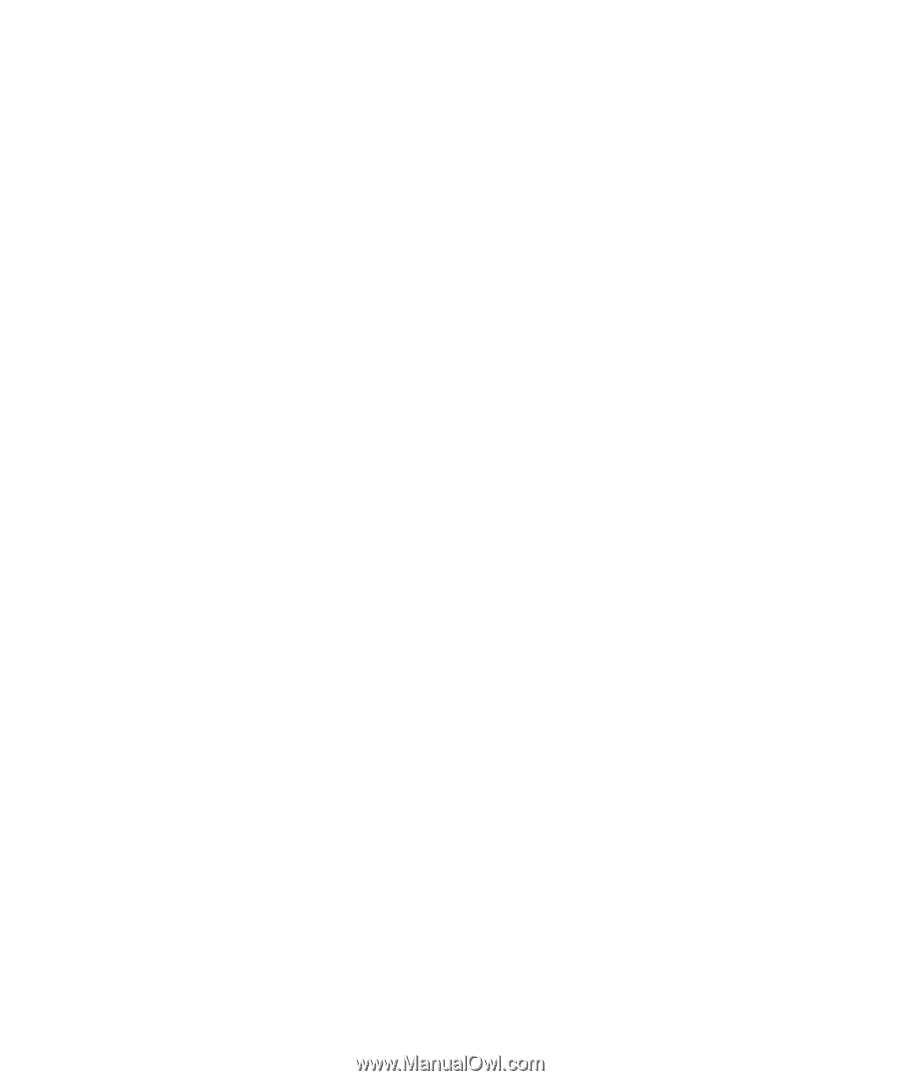
www.dell.com | support.dell.com
Dell™ W2607C LCD TV Display
Owner’s Manual
Model
W2607C