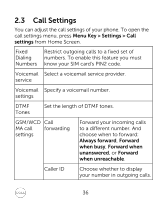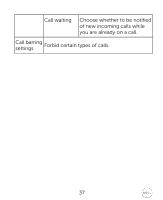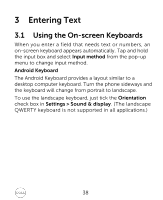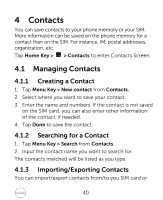Dell XCD35 User Manual - Page 41
Menu Key > Select all
 |
View all Dell XCD35 manuals
Add to My Manuals
Save this manual to your list of manuals |
Page 41 highlights
microSD card. Import contacts from the SIM card or export to the card 1. Tap Menu Key > Import/Export from Contacts. 2. Select to import or export contacts. Your XCD35 will automatically read the contacts. 3. Tap the contacts you want to import/export. Or, just tap Menu Key > Select all. 4. Tap Done. Import contact list from the memory card or export to the card 1. Tap Menu Key > Import/Export from Contacts. 2. Select to import or export. If you want to import contact list from microSD card, you should have vCard files saved in the microSD card. If there is more than one vCard file, you need to select the vCard file. 3. Tap OK. 41

41
microSD card.
Import contacts from the SIM card or export to the card
1.
Tap
Menu Key > Import/Export
from
Contacts
.
2.
Select to import or export contacts.
Your XCD35 will automatically read the contacts.
3.
Tap the contacts you want to import/export. Or, just tap
Menu Key > Select all
.
4.
Tap
Done.
Import contact list from the memory card or export to
the card
1.
Tap
Menu Key > Import/Export
from
Contacts.
2.
Select to import or export.
If you want to import contact list from microSD card,
you should have vCard files saved in the microSD card.
If there is more than one vCard file, you need to select
the vCard file.
3.
Tap
OK
.