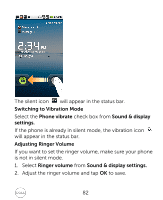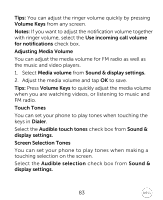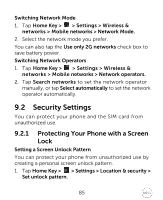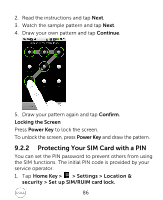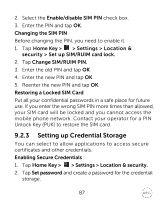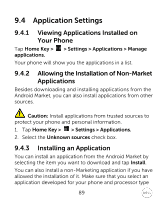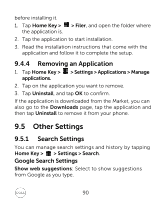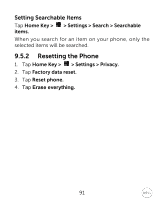Dell XCD35 User Manual - Page 86
Protecting Your SIM Card with a PIN - unlocked
 |
View all Dell XCD35 manuals
Add to My Manuals
Save this manual to your list of manuals |
Page 86 highlights
2. Read the instructions and tap Next. 3. Watch the sample pattern and tap Next. 4. Draw your own pattern and tap Continue. 5. Draw your pattern again and tap Confirm. Locking the Screen Press Power Key to lock the screen. To unlock the screen, press Power Key and draw the pattern. 9.2.2 Protecting Your SIM Card with a PIN You can set the PIN password to prevent others from using the SIM functions. The initial PIN code is provided by your service operator. 1. Tap Home Key > > Settings > Location & security > Set up SIM/RUIM card lock. 86

86
2.
Read the instructions and tap
Next
.
3.
Watch the sample pattern and tap
Next
.
4.
Draw your own pattern and tap
Continue
.
5.
Draw your pattern again and tap
Confirm
.
Locking the Screen
Press
Power Key
to lock the screen.
To unlock the screen, press
Power Key
and draw the pattern.
9.2.2
Protecting Your SIM Card with a PIN
You can set the PIN password to prevent others from using
the SIM functions. The initial PIN code is provided by your
service operator.
1.
Tap
Home Key >
> Settings > Location &
security > Set up SIM/RUIM card lock.