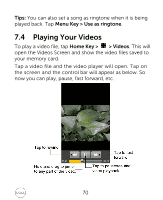Dell XCD35 User Manual - Page 74
Using Calendar
 |
View all Dell XCD35 manuals
Add to My Manuals
Save this manual to your list of manuals |
Page 74 highlights
8.2.2 Creating and Sending a Gmail Message 1. In the Inbox, press Menu Key > Compose. 2. Enter the message recipient's Email address in the To field. If you are sending the Email to several recipients, separate each Email address with a comma. 3. Enter the Email subject, and then compose your Email. 4. After composing your Email, tap Send. 8.3 Using Calendar Google Calendar is Google's time management application. You can use the calendar to schedule appointments, including meetings and other events. Depending on your synchronization settings, your schedules can stay in sync with your Google Calendar on the web. 8.3.1 Opening Calendar Tap Home Key > > Calendar from any screen. 8.3.2 Adding an Event 1. Tap Menu Key > New event to open the Event details screen. 2. Enter the details of the new event. 3. Tap Done when you finish. 74