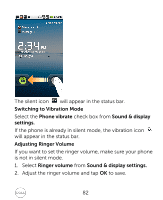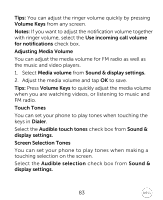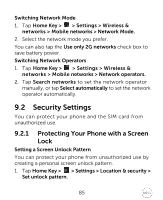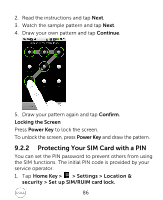Dell XCD35 User Manual - Page 81
Sound Settings
 |
View all Dell XCD35 manuals
Add to My Manuals
Save this manual to your list of manuals |
Page 81 highlights
9.1.3 Sound Settings By tapping Menu Key > Settings > Sound & display from Home Screen, you can configure the sound settings, such as ringtones and notifications. Setting the Ringtone 1. Tap Phone ringtone from the Sound settings section. 2. Select the ringtone you want to use from the pop-up list. Tips: You can also set an audio file as the ringtone while browsing the music library. See Experiencing Multimedia - Music - Setting a Song as Ringtone. Setting the Default Notification Ringtone 1. Select Notification ringtone from Sound & display settings. 2. Scroll the ringtone list and select one to set as the default notification ringtone. 3. Tap OK to save. Switching to Silent Mode Select the Silent mode check box from Sound & display settings. You can also switch to silent mode by holding Volume Key (Down) or, when the screen is locked, by dragging the Sound off bar to the left, as shown below. 81