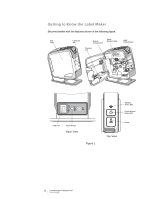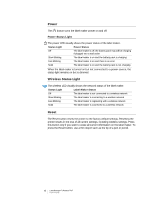Dymo LabelManager® Wireless PnP User Guide 1 - Page 10
Using Your Label Maker as a Local Printer, Connecting the Label Maker to Your Computer - labelmanager wireless pnp software
 |
View all Dymo LabelManager® Wireless PnP manuals
Add to My Manuals
Save this manual to your list of manuals |
Page 10 highlights
Using Your Label Maker as a Local Printer You can use your label maker as a local printer connected to a powered USB port on your computer. You do not need to install additional software or drivers to use the label maker as a local printer. You cannot use the label maker as a wireless network printer while the label maker is connected to a USB port on your computer. Connecting the Label Maker to Your Computer The label maker connects to your computer using the USB connection located on the back of the label maker. To connect the label maker to your computer 1 Plug the USB cable into the USB port on the back of the label maker. 2 Plug the other end of the USB cable into a powered USB port on your computer. The label maker must be connected to a powered USB port. The label maker may not charge or function properly when connected to a non-powered USB port, such as those on some Mac keyboards, or a non-powered USB hub. Starting the Built-In Software The built-in software resides on the label maker; no installation is required. To start the software for Windows® 1 If necessary, press the power button to turn on the label maker. Depending on Windows AutoRun or AutoPlay settings, the software may start automatically. 2 If the software does not start automatically, do one of the following: • If the AutoRun or AutoPlay dialog box appears, follow the on-screen instructions to start the DYMO Label Light software. • If the AutoRun or AutoPlay dialog box does not appear, navigate to My ComputerDYMO W-PNP, and then click DYMO Label Light.exe. To start the software for Mac OS® 1 If necessary, press the power button to turn on the label maker. The DYMO Wireless PnP volume appears on your desktop. 2 Double-click DYMO W-PNP to open the volume. 3 Double-click to start the software. Disconnecting the Label Maker from Your Computer To disconnect the label maker from your computer 1 (Mac Only) Drag the DYMO W-PNP volume to the trash. 2 Press the power button to turn off the label maker. 3 Unplug the USB cable from your computer. 10 LabelManager® Wireless PnP User Guide