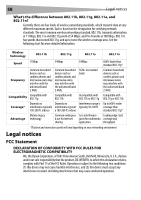Dynex DX-wegrtr User Manual (English) - Page 54
For example: C3 03 0F AF 4B B2 C3 D4 4B C3 D4 E7 E4 = 128-bit key
 |
UPC - 600603114403
View all Dynex DX-wegrtr manuals
Add to My Manuals
Save this manual to your list of manuals |
Page 54 highlights
54 Troubleshooting Problem: How do I extend the range of my wireless network? Solution: Dynex recommends using one of the following products to extend wireless network coverage throughout large homes or offices: • Wireless Access Point: A wireless access point can effectively double the coverage area of your wireless network. An access point is typically placed in the area not currently covered by your wireless enhanced G router, and is connected to the router using either an Ethernet cable or through your home's power lines using two Powerline ethernet adapters. Problem: I am having difficulty setting up Wired Equivalent Privacy (WEP) security on a Dynex wireless router or Dynex access point. Solution: 1. Log into your wireless router or access point. Open your web browser and type in the IP address of the wireless router or access point. (The router's default is 192.168.2.1, the access point's default is 192.168.2.254.) Log into your router by clicking on Login button in the top, right corner of the screen. You will be asked to enter your password. If you never set a password, leave the password field blank, then click Submit. Click the Wireless tab on the left of your screen. Select the Encryption or Security tab to get to the security settings page. 2. Select 128-bit WEP from the list. 3. After selecting your WEP encryption mode, you can type in your hex WEP key manually, or you can type in a passphrase in the Passphrase field, then click Generate to create a WEP key from the passphrase. Click Apply Changes to finish. You must now set all of your clients to match these settings. A hex (hexadecimal) key is a combination of numbers and letters from A-F and 0-9. For 128-bit WEP, you need to enter 26 hex characters. For example: C3 03 0F AF 4B B2 C3 D4 4B C3 D4 E7 E4 = 128-bit key 4. Click Apply Changes to finish. Encryption in the wireless router is now set. Each of your computers on your wireless network will now need to be configured with the same security settings. Caution: If you are configuring the wireless router or Access Point from a computer with a wireless client, you will need to ensure that security is turned on for this wireless client. If this is not done, you will lose your wireless connection. Note to Mac users: Original Apple AirPort products support 64-bit encryption only. Apple AirPort 2 products can support 64-bit or 128-bit encryption. Check your Apple AirPort product to see which version you are using. If you cannot configure your network with 128-bit encryption, try 64-bit encryption. Problem: I am having difficulty setting up Wired Equivalent Privacy (WEP) security on a Dynex client card (wireless network card or adapter). Solution: The client card must use the same key as the wireless enhanced G router or access point. For instance, if your wireless router or access point uses the key 00112233445566778899AABBCC, then the client card must be set to the exact same key.